Loading ...
Loading ...
Loading ...
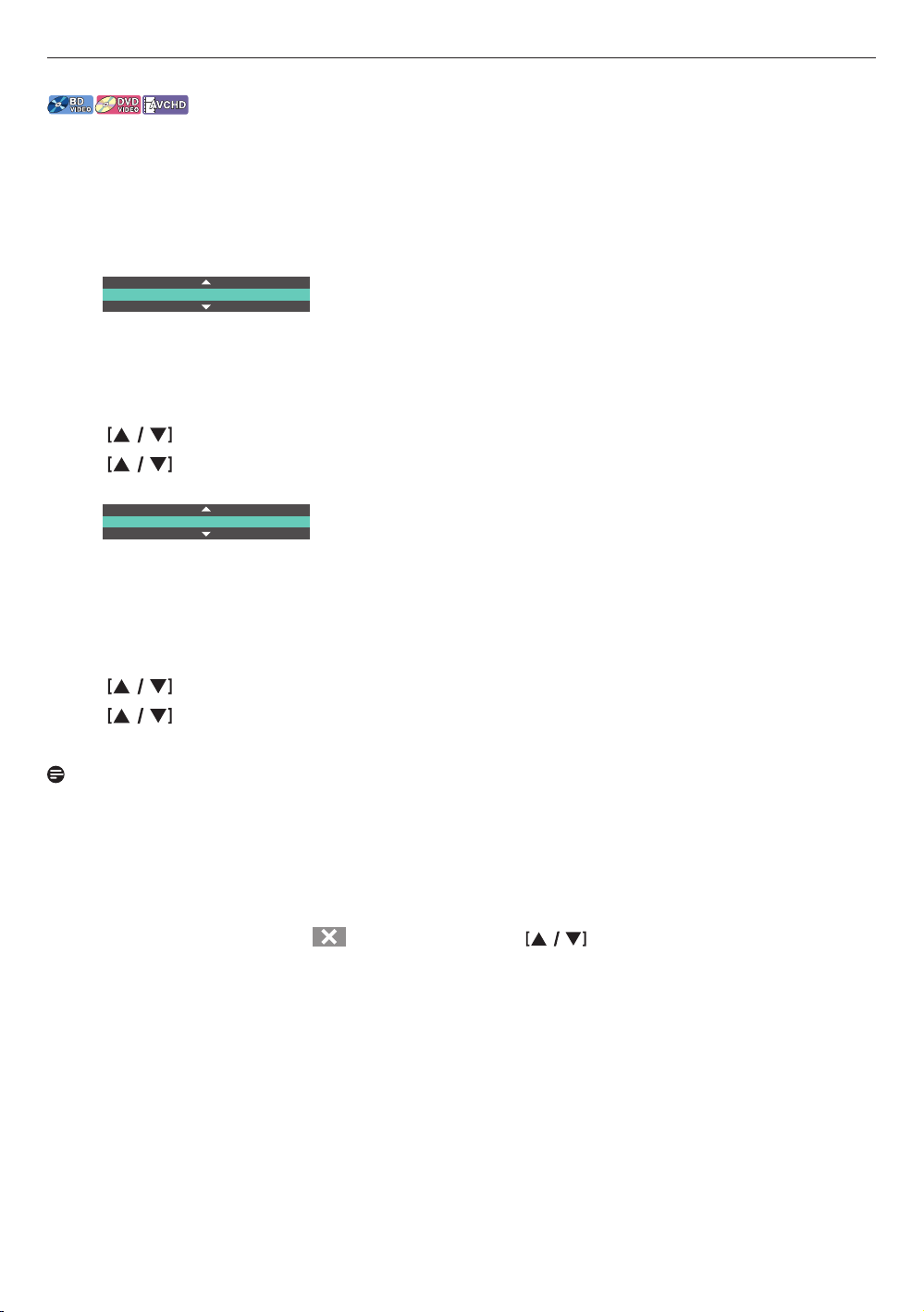
8.14. Switching audio soundtrack
When playing back video material recorded with two or more soundtracks (these are often in different audio languages
or audio formats), you can switch between them during playback.
■ Using [AUDIO]
1. During playback, press [AUDIO].
•
Pressing [AUDIO] repeatedly switches the audio.
e.g.) Blu-ray Disc™
1 / 7 English Dolby Audio-Dolby TrueHD Multi
•
For Blu-ray™ discs, [AUDIO] is only available in primary audio.
■ Using [OPTIONS]
1. During playback, press [OPTIONS] to display the play menu.
2.
Use to select “Audio”, then press [OK].
3.
Use to select your desired audio, then press [OK].
e.g.) Blu-ray Disc™
1 / 7 English Dolby Audio-Dolby TrueHD Multi
4. Press [OPTIONS] to exit.
■ Secondary audio
For Blu-ray™ discs, the audio in PiP can be switched. (Refer to “PiP (BONUSVIEW
TM
) setting” → (page 28).)
1. During playback, press
[OPTIONS] to display the play menu.
2.
Use to select “Secondary Audio”, then press [OK].
3.
Use to select your desired audio, then press [OK].
4. Press [OPTIONS] to exit.
Note
•
Secondary audio will not be output when secondary video is not displayed or when the HDMI setting for audio output
is set to “Bitstream”. (For some Blu-ray™ discs, secondary audio will be output even when secondary video is off.)
•
Sound mode cannot be changed during playback of discs not recorded in multiple audio mode.
•
Some discs allow changing the audio language setting from disc menu. (Operation varies depending on the discs.
Refer to the manual accompanying the disc.)
•
[AUDIO] may not work on some discs with multiple audio streams or channels (e.g. DVDs that allow changing audio
setting on the disc menu).
•
If the disc has no audio language, “ ” will appear if you press or [AUDIO].
32EN
Loading ...
Loading ...
Loading ...