Loading ...
Loading ...
Loading ...
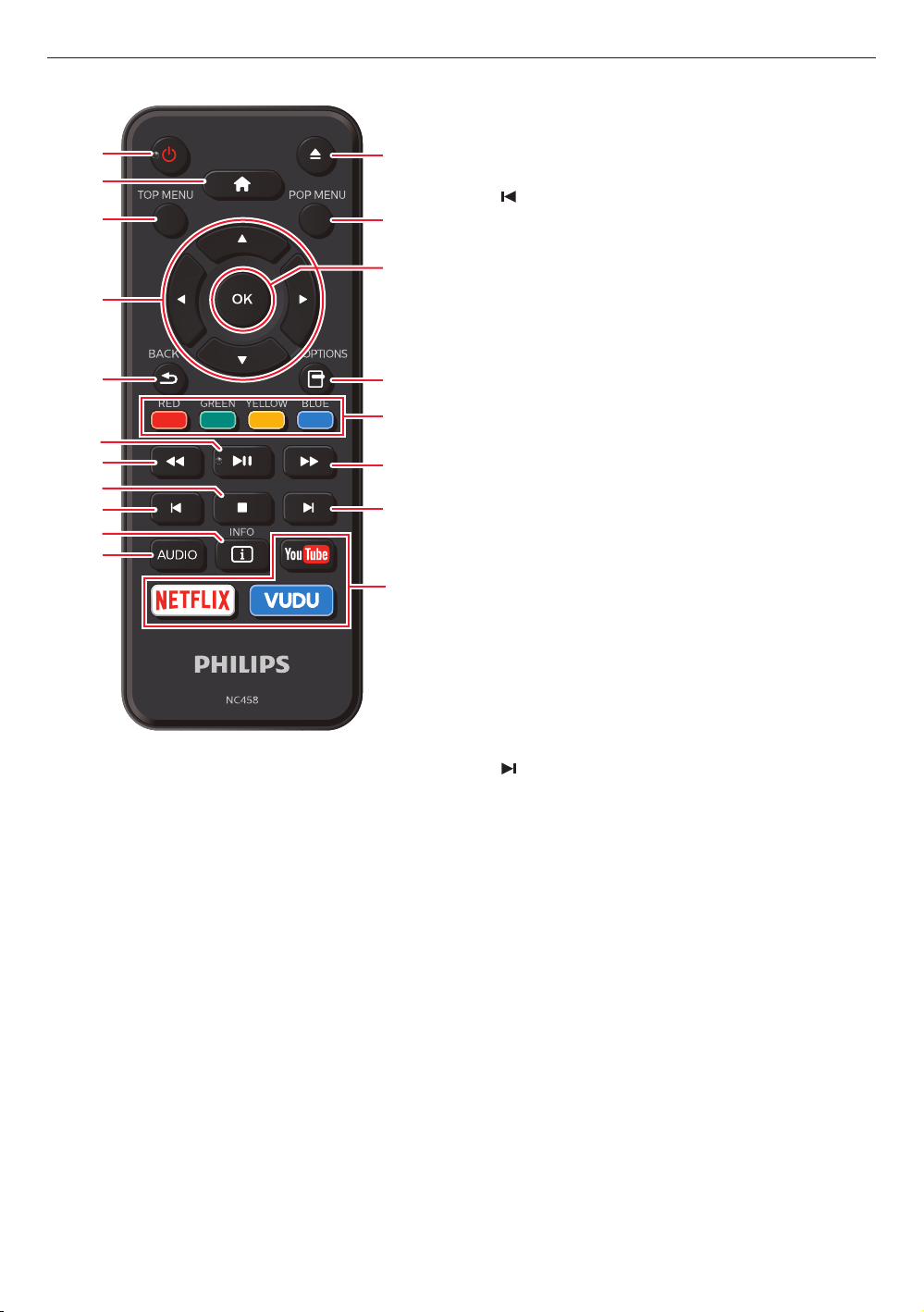
3.3. Remote control
1
13
14
15
17
16*
18
19*
2
3
5
4
12*
6*
7
8
9
10
11
* The unit can also be turned on by pressing these
buttons.
1. 9 (POWER) button
•
Press to turn on the unit, or to switch the unit into
standby mode. (To completely turn off the unit, you
must unplug the AC power cord.)
2. Q (HOME) button
•
Press to display the home menu.
3. TOP MENU button
Blu-ray Disc™: Press to display the top menu.
DVD: Press to display the title menu.
4. H / I / J / K buttons
•
Press to select items or settings.
5. BACK button
•
Press to return to the previously displayed menu or
screen function.
6. Kt (PLAY/PAUSE) button*
•
Press to start playback or resume playback.
•
Press to pause playback.
7. E (REVERSE) button
•
During playback, press to fast reverse the playback.
8. C (STOP) button
•
Press to stop playback.
9.
(SKIP) button
•
During playback, press once to return to the
beginning of the current title, chapter, track or file.
•
During playback, press twice to return to the
previous title, chapter, track or file.
•
During photo playback, press to return to the
previous File.
10. INFO button
•
Press to display the information display.
11. AUDIO button
•
Press to select the audio channel (such as audio
languages) on a disc.
12. A (OPEN/CLOSE) button*
•
Press to open or close the disc tray.
13. POP MENU button
Blu-ray Disc™: Press to display the pop menu.
DVD: Press to display the disc menu.
14. OK button
•
Press to confirm or select menu items.
15. OPTIONS button
•
During playback, press to display the play menu.
16. RED / GREEN / YELLOW / BLUE buttons*
•
Press to activate shortcut keys on some BD-video
functions.
17. D (FORWARD) button
•
During playback, press to fast forward the playback.
•
When playback is in pause, press to slow forward
the playback.
18.
(SKIP) button
•
During playback, press to skip to the next chapter,
track or file.
•
When playback is in pause mode, press to Forward
the playback picture by picture.
19. NETFLIX/VUDU™/YouTube™ buttons*
•
Press to Launch VOD (Video On Demand).
11
EN
continued on next page
Loading ...
Loading ...
Loading ...