Loading ...
Loading ...
Loading ...
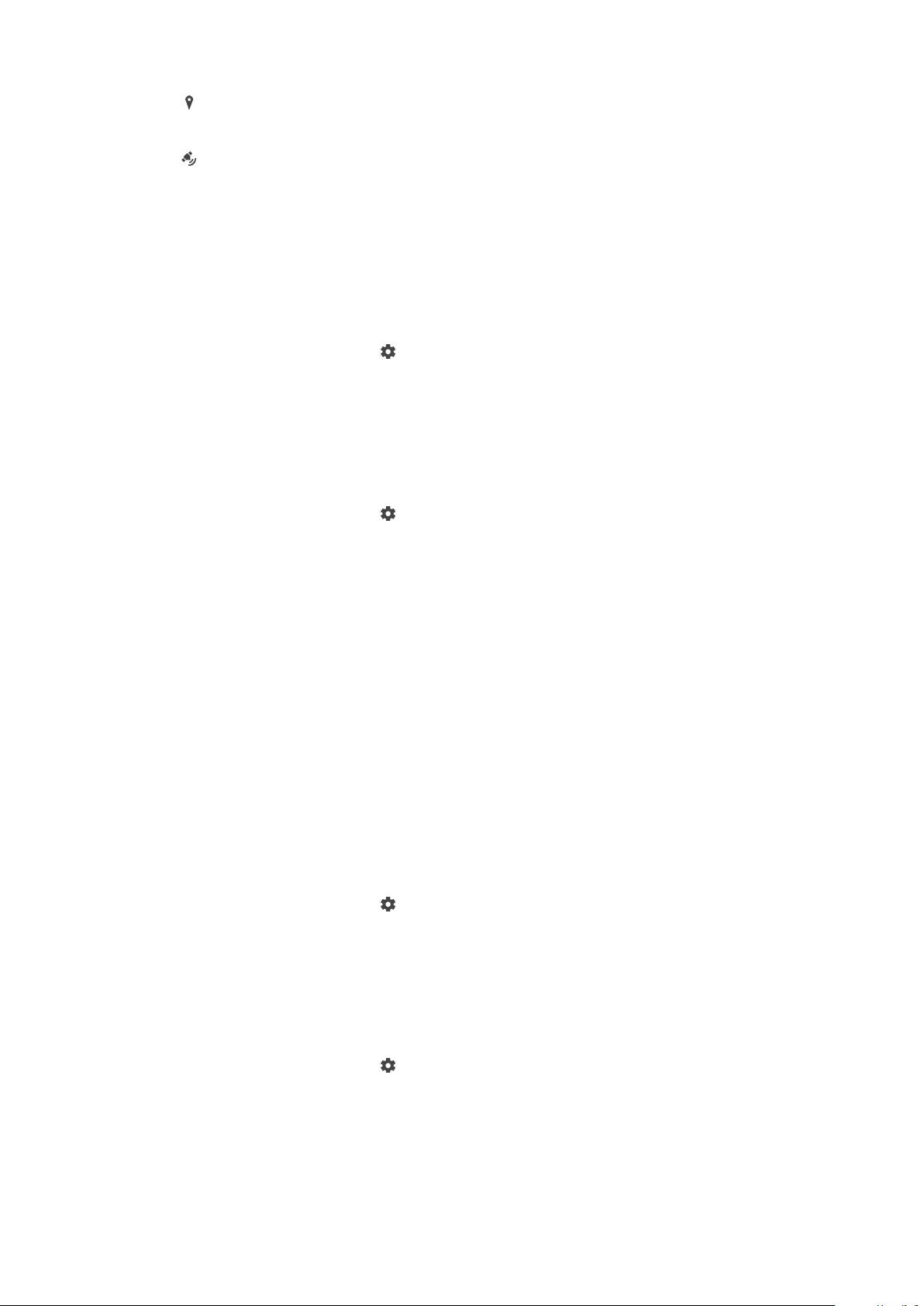
The geographical position is saved.
The geographical position has not been found.
Grid lines
With Grid lines, you can apply the "Rule of Thirds" and place important objects
along the grid lines or their intersections. By not always having the object in the
middle of the frame, you can make your photos and videos more interesting.
To activate or deactivate the grid lines
1 When using the camera, tap
.
2 Tap More and tap the Grid lines slider to enable or disable. The setting is
saved.
Previewing photos
You can choose to preview photos as soon as you take them.
To activate or deactivate previewing
1 When using the camera, tap
.
2 Tap More > Auto photo preview and select an option. The setting is saved.
Previewing settings
On
After you take a photo, a preview appears in the lower right corner of the screen
for three seconds before it is saved.
Only front camera
After you take a photo with the front camera, a preview appears in the lower right
corner of the screen for three seconds before it is saved.
O
No preview appears. The photo is saved directly.
Correction for image distortion
You can enable this enhanced anti-distortion feature if you notice distortion in
photos. Distortion can vary depending on the photo subject.
To turn on image distortion correction
1 When using the camera, tap
.
2 Tap More and tap the Correction for image distortion slider to enable. The
setting is saved.
Dierent ways to use the volume key
You can change the way you use the volume key.
To change how the volume key is used
1 When using the camera, tap
.
2 Tap More > Use Volume key as and select an option. The setting is saved.
Volume key settings
Zoom
Use the volume key to zoom in or out.
92
This is an internet version of this publication. © Print only for private use.
Loading ...
Loading ...
Loading ...