Loading ...
Loading ...
Loading ...
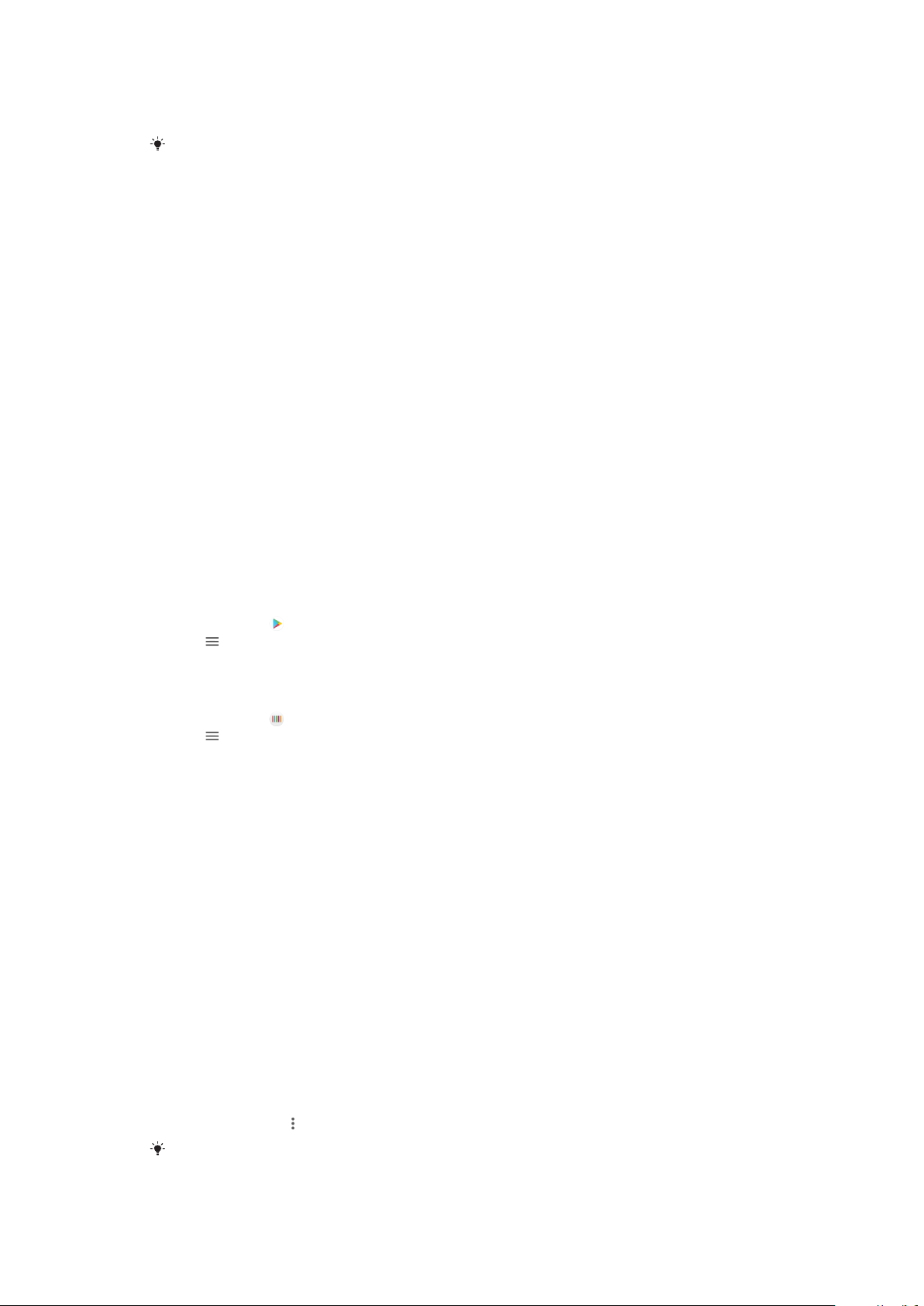
To deny a permission
• To deny a permission, tap Deny when the dialog is shown.
Some applications can still be used even if you have denied permissions.
Critical permissions
Some permissions are mandatory for apps to work as intended. In such cases, a
dialog will inform you.
To configure applications
1 Find and tap Settings > Apps & notifications.
2 Select a configuration option, for example App permissions, then choose an
application that you want to configure.
To allow critical permissions
1 Find and tap Settings > Apps & notifications > App permissions.
2 Select an option, then tap the relevant slider to adjust permissions.
Allowing or Denying Automatic Application Updates
If the automatic update feature is enabled, your applications get updated without
you being asked, so you may not realize that large volumes of data are being
downloaded. In order to avoid potentially high data transfer costs, you can disable
automatic updates or enable automatic updates only over Wi-Fi connection. You
have to disable the automatic update feature both in the Play Store™ app and the
What's New app (where available) to avoid the automatic updating of apps.
To enable or disable automatic updates for all applications in the Play Store
1 Find and tap
.
2 Tap
, then tap Settings > Auto-update apps.
3 Select the preferred option.
To enable or disable automatic updates for all applications in What's New
1 Find and tap
.
2 Tap , then tap Settings > Auto-update apps.
3 Select the preferred option.
Application linking
Your device can determine the default app to handle a particular web link. This
means that if the link is set, you don’t need to select an app each time you open a
link. You can change the default app any time you want.
To manage app links from the Settings menu
1 Find and tap Settings > Apps & notifications.
2 Tap Advanced > Default apps > Opening links.
3 Select an app, and adjust the settings as desired.
Resetting Your Applications
You can reset an application or clear application data if your application stops
responding or causes issues with your device.
To reset application preferences
1 Find and tap Settings > Apps & notifications.
2 Tap App info >
> Reset app preferences, then tap Reset apps.
Resetting application preferences does not delete any application data from your device.
58
This is an internet version of this publication. © Print only for private use.
Loading ...
Loading ...
Loading ...