Loading ...
Loading ...
Loading ...
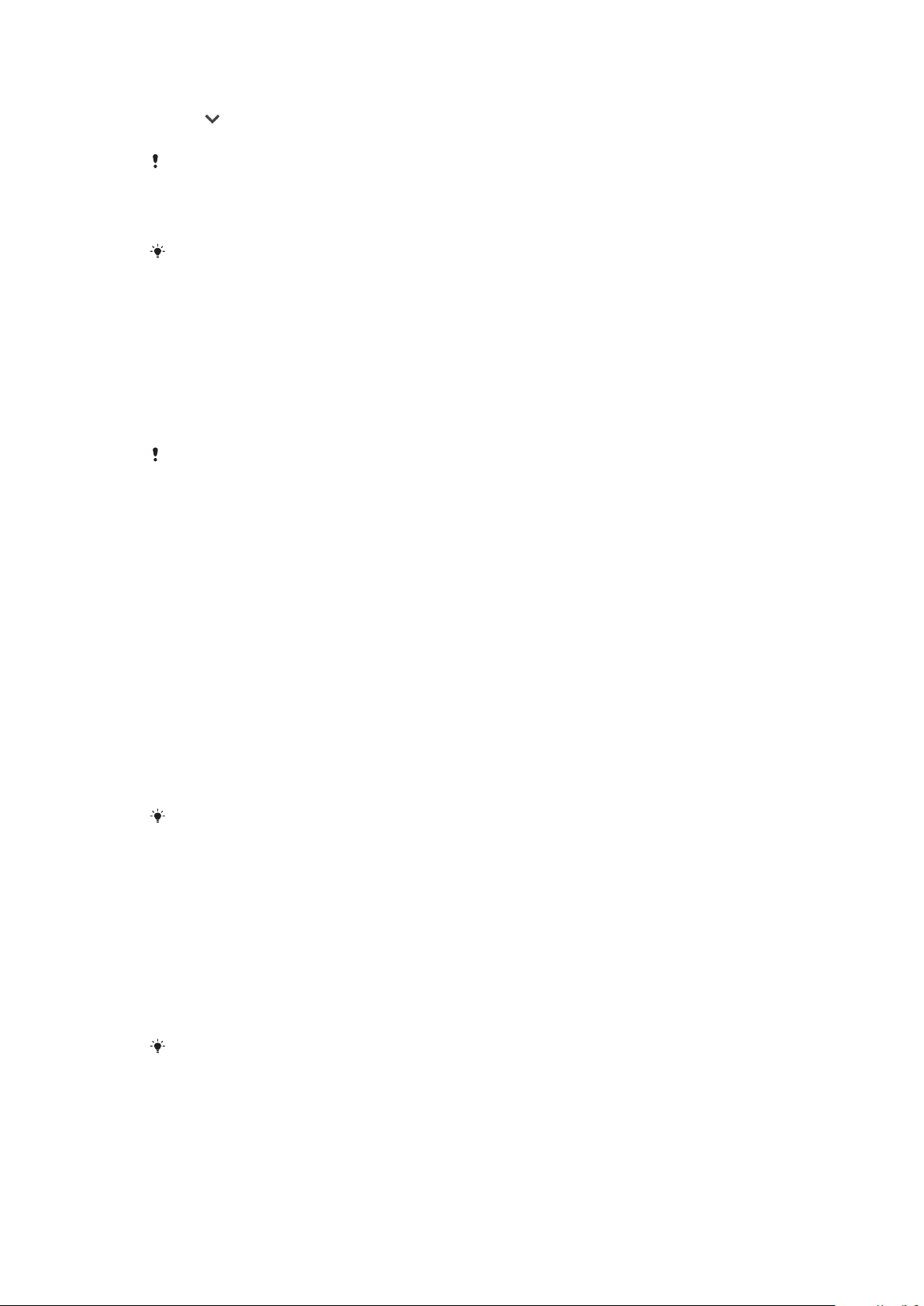
To expand a notification on the Notification panel
• Tap to expand and view more information about the notification without
opening the app.
Not all notifications are expandable.
To clear all notifications from the Notification panel
• Tap CLEAR ALL.
If there is a long list of notifications, scroll down to find the CLEAR ALL button.
To Take Action on a Notification from the Lockscreen
• Double-tap the notification.
To Dismiss a Notification from the Lockscreen
• Swipe the notification left or right.
To Expand a Notification on the Lockscreen
• Drag the notification downward.
Not all notifications are expandable.
Notification display options on the lockscreen
Don’t show
notifications at all
You won't get any notifications on the lockscreen.
Show all
notification content
Get all notifications on the lockscreen. When you have this setting turned on,
keep in mind that all content (including the content of incoming email and chat
messages) will be visible on your lockscreen unless you designate the relevant
apps as Hide sensitive content in the Notifications settings menu.
Hide sensitive
notification content
You must have a PIN, password, or pattern set up as your screen lock in order
for this setting to be available. Contents hidden is displayed on the lockscreen
when sensitive notifications arrive. For example, you'll get a notification for an
incoming email or chat, but the content won't be visible on your lockscreen.
To select the notifications to display on the lock screen
1 Find and tap Settings > Apps & notifications > Configure notifications.
2 Tap On the lock screen.
3 Select an option.
You can keep notifications on the lock screen until you swipe to dismiss them. To enable
this feature, tap the Keep notifications on lock screen slider under Configure notifications.
Setting the notification level for an app
Allow
notification dot Show notification dots.
Allow sound Allow all notifications from the selected app.
On the lock screen Show or hide all notification content on the lock screen.
Interrupts Priority only Receive notifications from this app even when Do not disturb is set to
Priority only.
You can set notification channels to categorize notification levels. Long-press a notification
to change the notification categories.
To set the notification level for an app
1 Find and tap Settings > Apps & notifications > App info.
2 Select the desired app, then tap Notifications.
3 Tap the sliders to adjust notification settings as desired.
29
This is an internet version of this publication. © Print only for private use.
Loading ...
Loading ...
Loading ...