Loading ...
Loading ...
Loading ...
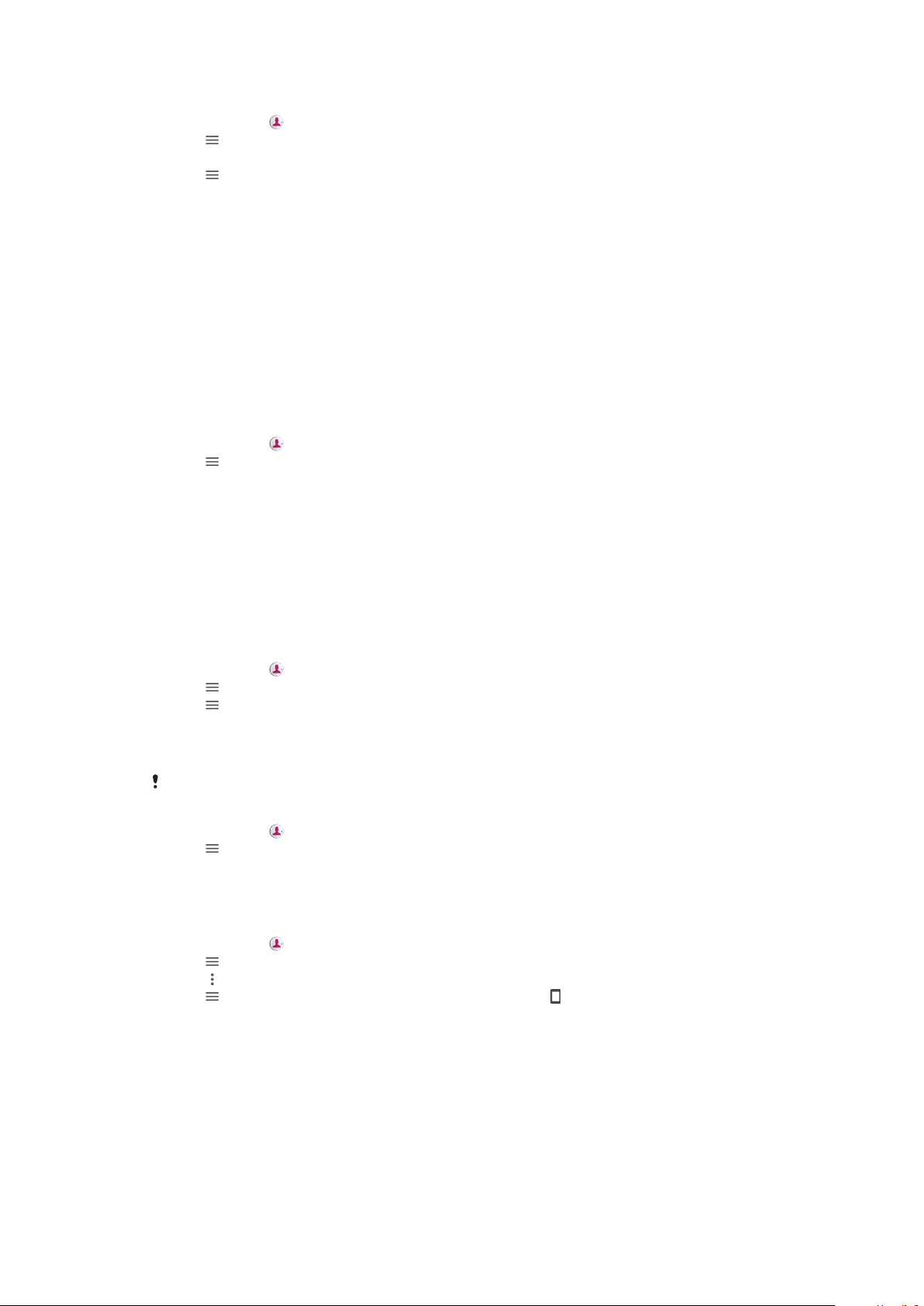
To import contacts from a memory card
1 Find and tap .
2 Tap , then tap Settings > Import > SD card or internal storage (.vcf file).
3 Select where to store your contacts.
4 Tap , then select SD card.
5 Select the files that you want to import by tapping them.
To import contacts using Bluetooth
®
technology
1
Make sure you have the Bluetooth
®
function turned on and that your device
is set to visible.
2 When you are notified of an incoming file to your device, drag the status bar
downward and tap the notification to accept the file transfer.
3 Tap Accept to start the file transfer.
4 Drag the status bar downward. When the transfer is complete, tap the
notification.
5 Tap the received file and select where to store your contacts.
To import contacts from a SIM card
1 Find and tap
.
2 Tap , then tap Settings > Import.
3 Select a SIM card.
4 Select contacts to import, then tap Import.
Backing up Contacts
You can use internal storage, a memory card, or a SIM card to back up contacts.
See
Transferring contacts
on page 71 for more information about how to restore
contacts to your device.
To export all contacts to a memory card
1 Find and tap
.
2 Tap > Settings > Export > to SD card or internal storage (.vcf file).
3 Tap
> SD card.
4 Select a destination folder, then tap SAVE.
To export contacts to a SIM card
When you export contacts to a SIM card, not all information may get exported. This is due to
memory limitations on SIM cards.
1 Find and tap .
2 Tap > Settings > Export.
3 Select a SIM card.
4 Tap OK.
To export all contacts to internal storage
1 Find and tap
.
2 Tap > Settings > Export > to SD card or internal storage (.vcf file).
3 Tap
> Show internal storage.
4 Tap , then tap your device's model number beside .
5 Select a destination folder or simply tap SAVE.
72
This is an internet version of this publication. © Print only for private use.
Loading ...
Loading ...
Loading ...