Loading ...
Loading ...
Loading ...
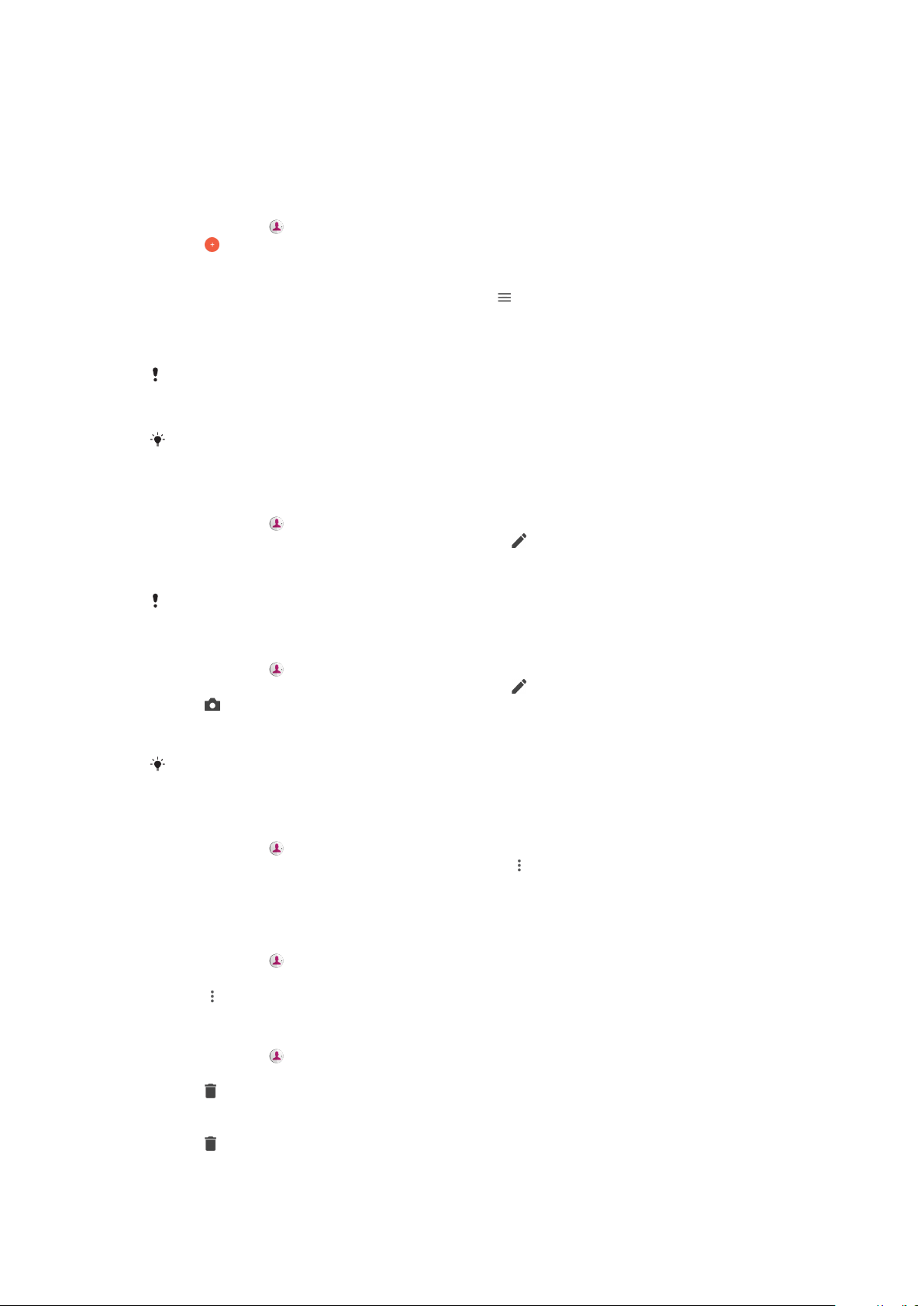
Contacts
Adding and editing contacts
To add a contact
1 Find and tap .
2 Tap .
3 If you have synchronized your contacts with one or more accounts and you
are adding a contact for the first time, you must select the account that you
want to add the contact to. Alternatively, tap > Phone contact if you only
want to use and save this contact on your device.
4 Enter or select the desired information for the contact.
5 When you are done, tap SAVE.
Once you save a contact to an account, that account will show as the default account to
save to the next time you add a contact. If you want to change which account a contact is
saved to, you need to create the contact again and save it to the correct account.
If you add a plus sign and the country code before a contact's phone number, you do not
have to edit the number again when you make calls from abroad.
To edit a contact
1 Find and tap .
2 Tap the contact that you want to edit, then tap .
3 Edit the desired information.
4 When you are done, tap SAVE.
Some synchronization services do not allow you to edit contact details.
To add a picture to a contact
1 Find and tap .
2 Tap the contact that you want to edit, then tap
.
3 Tap , then select a method for adding the contact picture and edit it as
desired.
4 After you add the picture, tap SAVE.
You can also add a picture to a contact directly from the Album application. If you want to
add a picture that is saved to an online account, you must download the picture first.
To personalize the ringtone for a contact
1 Find and tap .
2 Tap the contact that you want to edit, then tap
> Set ringtone.
3 Select an option from the list.
4 Select a music file saved on your device, then tap OK.
To send all calls to voicemail for a contact
1 Find and tap
.
2 Select the desired contact.
3 Tap > Route to voicemail.
To delete contacts
1 Find and tap
.
2 Touch and hold the contact that you want to delete.
3 Tap
, then tap DELETE.
4 To delete several or all contacts, mark the checkboxes beside the contacts
that you want to delete.
5 Tap
, then tap DELETE.
70
This is an internet version of this publication. © Print only for private use.
Loading ...
Loading ...
Loading ...