Loading ...
Loading ...
Loading ...
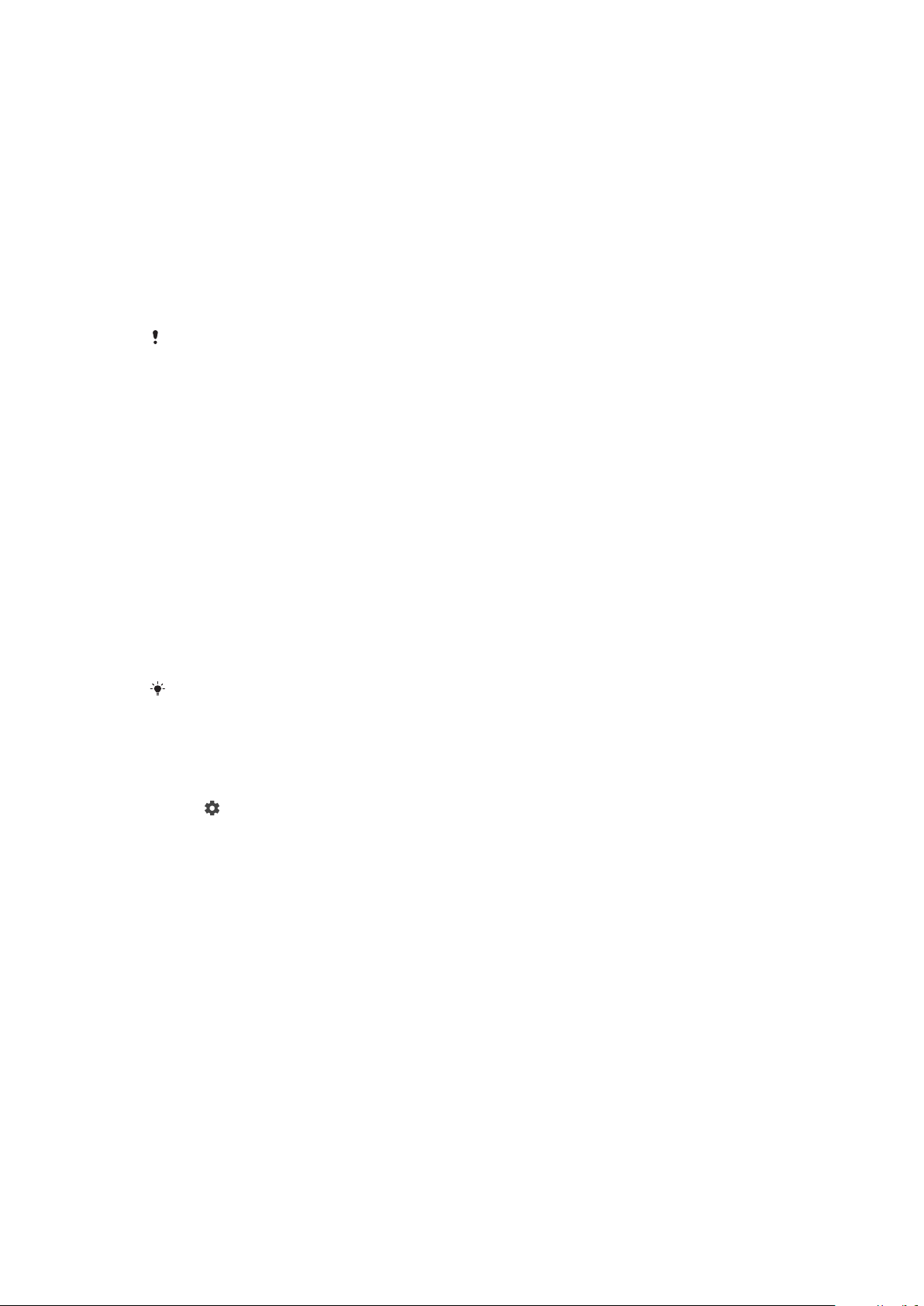
Multiple User Accounts
Your device supports multiple user accounts so that dierent users can log in
separately to the device and use it. Multiple user accounts work well in situations
where you share the same device with other people or lend your device to
someone to use for a while. The user who sets up the device for the first time
becomes the owner of the device. Only the owner can manage the accounts of
other users. Apart from the owner account, there are two dierent types of
accounts:
• Regular User: This account type is suitable for someone who regularly uses your
device.
• Guest User: Enable the guest account option for someone who just wants to use
your device temporarily.
Some features are only available to the owner. For example, only the owner can allow
downloads from sources other than Google Play™.
About the Regular User Account
By adding Regular User accounts, you can allow dierent users to have dierent
homescreens, wallpapers, and general settings. They also get separate access to
applications and memory storage for files such as music and photos. You can add
up to seven Regular User accounts on your device.
To add a regular user account
1 Make sure you are logged in as the owner, that is, the user who set up the
device for the first time.
2 Find and tap Settings > Users & accounts > Users > Add user.
3 Tap OK. The new account is now created.
4 Tap Set up now. The screen locks and an icon representing the newly added
user appears in the top-right corner.
5 Unlock the screen by swiping upwards.
6 Follow the on-screen instructions to set up the account for the user.
You can also add a regular user account from the status bar on any screen. Just drag the
status bar fully downward and tap the user icon, and then tap Add user.
To delete a regular user account from your device
1 Make sure you are logged in as the owner.
2 Find and tap Settings > Users & accounts > Users.
3 Tap
beside the name of the user that you want to delete, then tap
Remove user > Delete.
About the Guest User Account
If someone just wants to use your device temporarily, you can enable a guest
account for that user. In Guest mode, your device starts up as a freshly installed
system with only the preinstalled apps. Once your guest is finished using your
device, you can wipe the session clean so that the next guest can start fresh. The
Guest User account is preinstalled and cannot be deleted.
To Activate the Guest User Account
1 Make sure you are logged in as the owner, that is, the user who set up the
device for the first time.
2 Drag the status bar downward using two fingers and tap the user icon.
3 Tap Add guest.
62
This is an internet version of this publication. © Print only for private use.
Loading ...
Loading ...
Loading ...