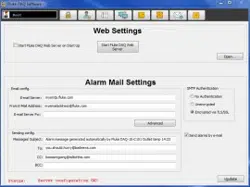Loading ...
Loading ...
Loading ...
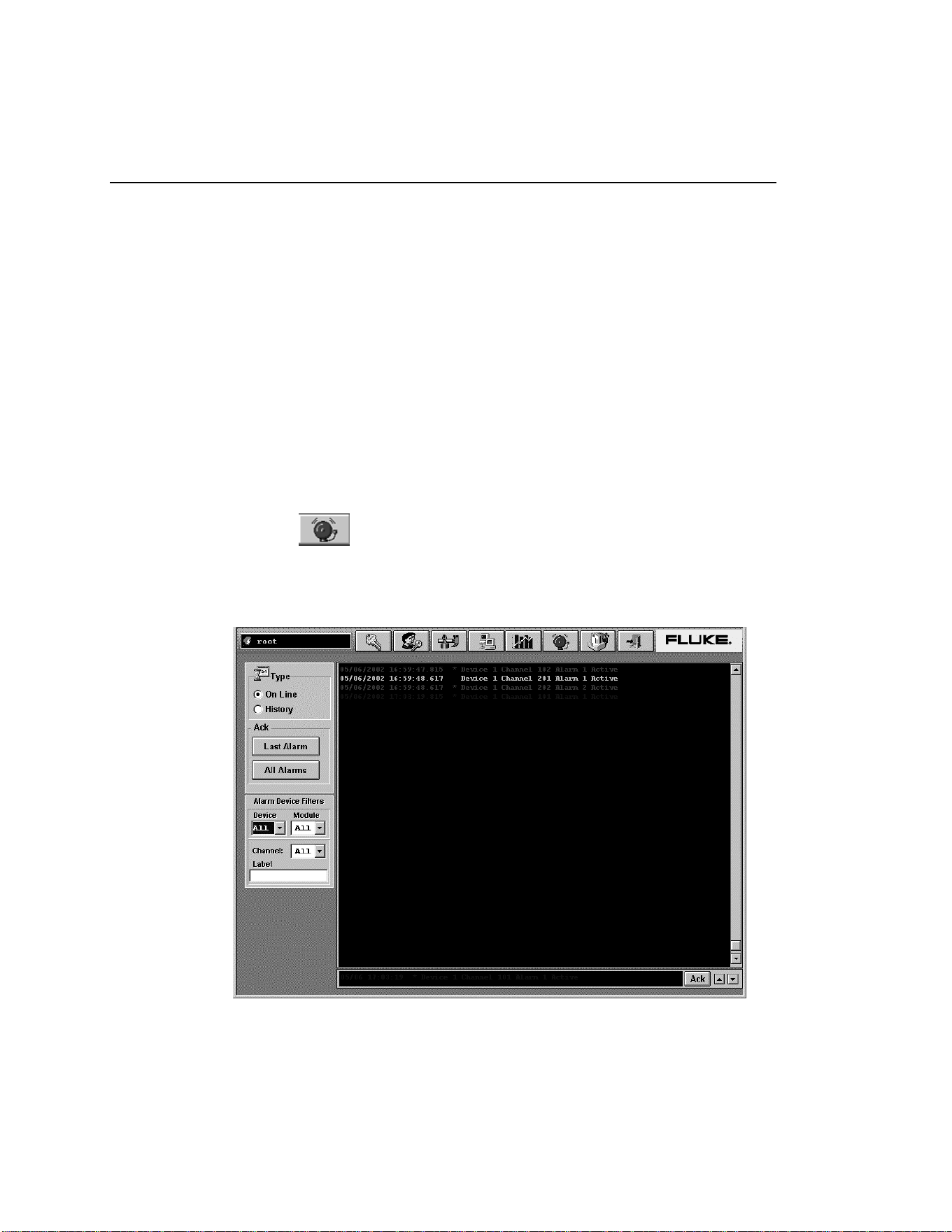
2680A/2686A
Getting Started Guide
60
Viewing Alarms
You can use the Alarm View dialog to view On Line and History alarms. You can
filter the alarms by device ID, module and channel. When an alarm occurs, the
color of the device icon in the configuration window changes to red. As long as the
alarm exists, the icon remains red. In the Alarm window, a red line of information
shows the status of the alarm.
If the alarm condition goes away before you acknowledge the alarm, the alarm
icon changes to blue. When you acknowledge an alarm, it turns green. All alarm
conditions are recorded in the Alarm History dialog. If an alarm appears in red in
the Alarm History dialog, it will not be duplicated. If an alarm is active, it must be
acknowledged before it will be displayed again. When a channel has two alarms,
only one alarm can be active at a time. If one alarm becomes active and then a
second alarm becomes active, Fluke DAQ will acknowledge the first alarm and
show the second alarm as active.
To view alarms
• Click the
button on the Fluke DAQ toolbar and the Alarm View dialog
appears.
When you select the On Line option, a red line of text with information about
the alarm is printed to the screen when a new alarm is detected.
alg129.bmp
1.888.610.7664 sales@GlobalTestSupply.com
Fluke-Direct.com
Loading ...
Loading ...
Loading ...