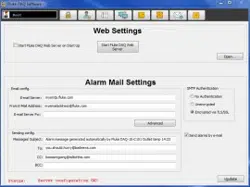Loading ...
Loading ...
Loading ...
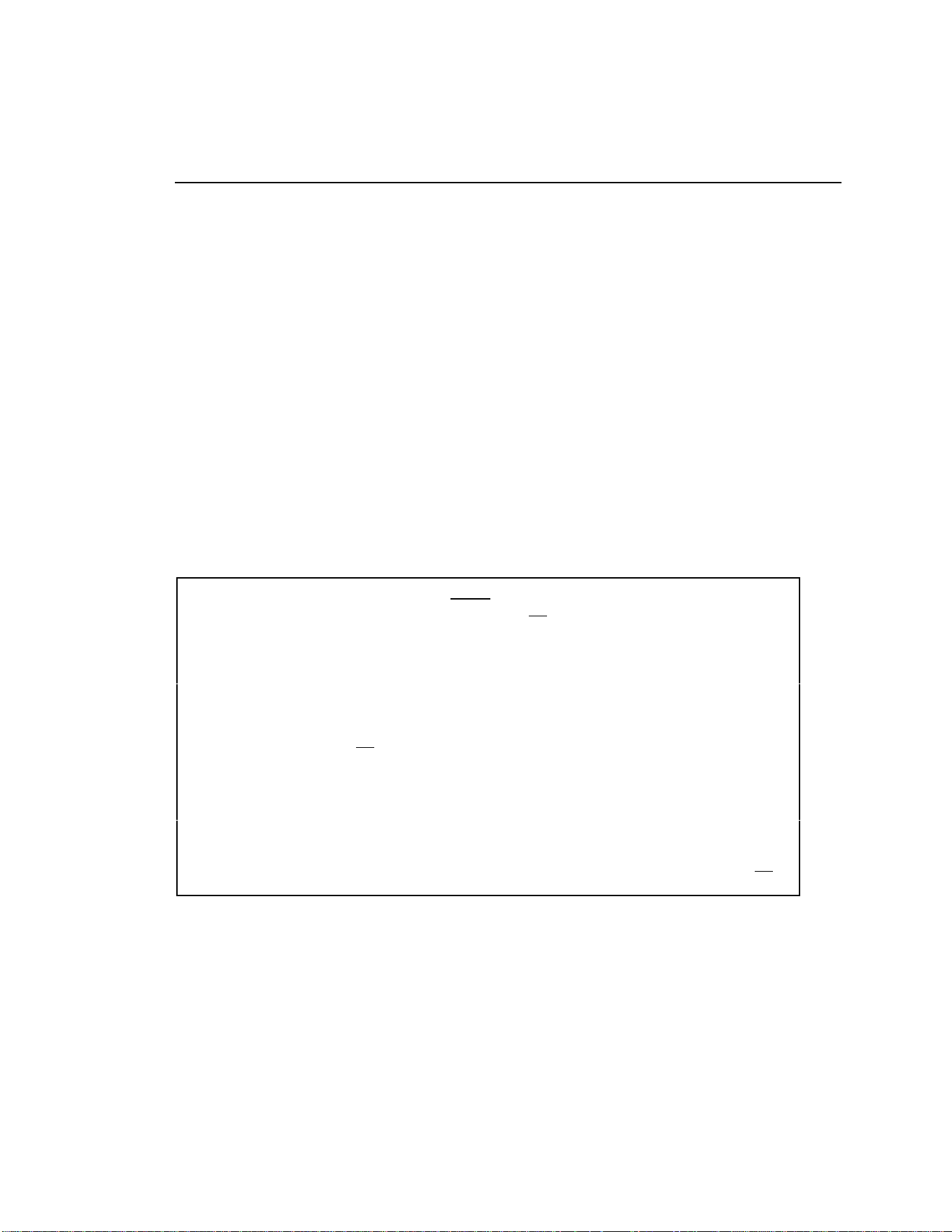
Getting Started
Configuring the 268XA
3
Configuring the 268XA
You must configure the 268XA device before using it. The following sections
provide basic configuration information. Refer to the Users Manual for additional
configuration information.
Reviewing and Setting the Base Channel Number
Perform the procedure below to review or set the Base Channel Number (BCN).
The BCN identifies the device. The BCN is also the first two digits of the Global
Channel Number (GCN), which uniquely identifies each device channel. For
example, a GCN of 27116 indicates device 27 and analog channel 116. (See Figure
1 for examples.)
• BCN Range The BCN can be any number from 01 to 99. If you plan to install
Fluke DAQ software for isolated network operation, each device on the
network must have a unique BCN.
• BCN Review or Set identifier The REVIEW annunciator displays when
reviewing the BCN; the SET annunciator displays when setting the BCN.
Table 1. Reviewing and Setting the Base Channel Number
Press the COMM key to review the Base Channel Number (BCN), or press and
hold the COMM key for 3 seconds to set the BCN.
Press the up/down arrow keys until bASE (Base Channel Number) appears
in the primary display (COMM appears in the secondary display).
Press the ENTER key. bASE appears in the secondary display and the current
BCN (two digits) in the primary display.
For BCN set procedures, press the left/right arrow keys to select the BCN 10s
or 1s digit position (highlighted).
Press the up/down arrow keys to select the desired number, 0 to 9, for the
positioned BCN digit. In this manner, set both BCN digits.
Press the ENTER key to exit. (Pressing any other function key will cancel set
operations.)
1.888.610.7664 sales@GlobalTestSupply.com
Fluke-Direct.com
Loading ...
Loading ...
Loading ...