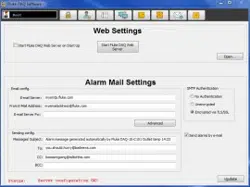Loading ...
Loading ...
Loading ...
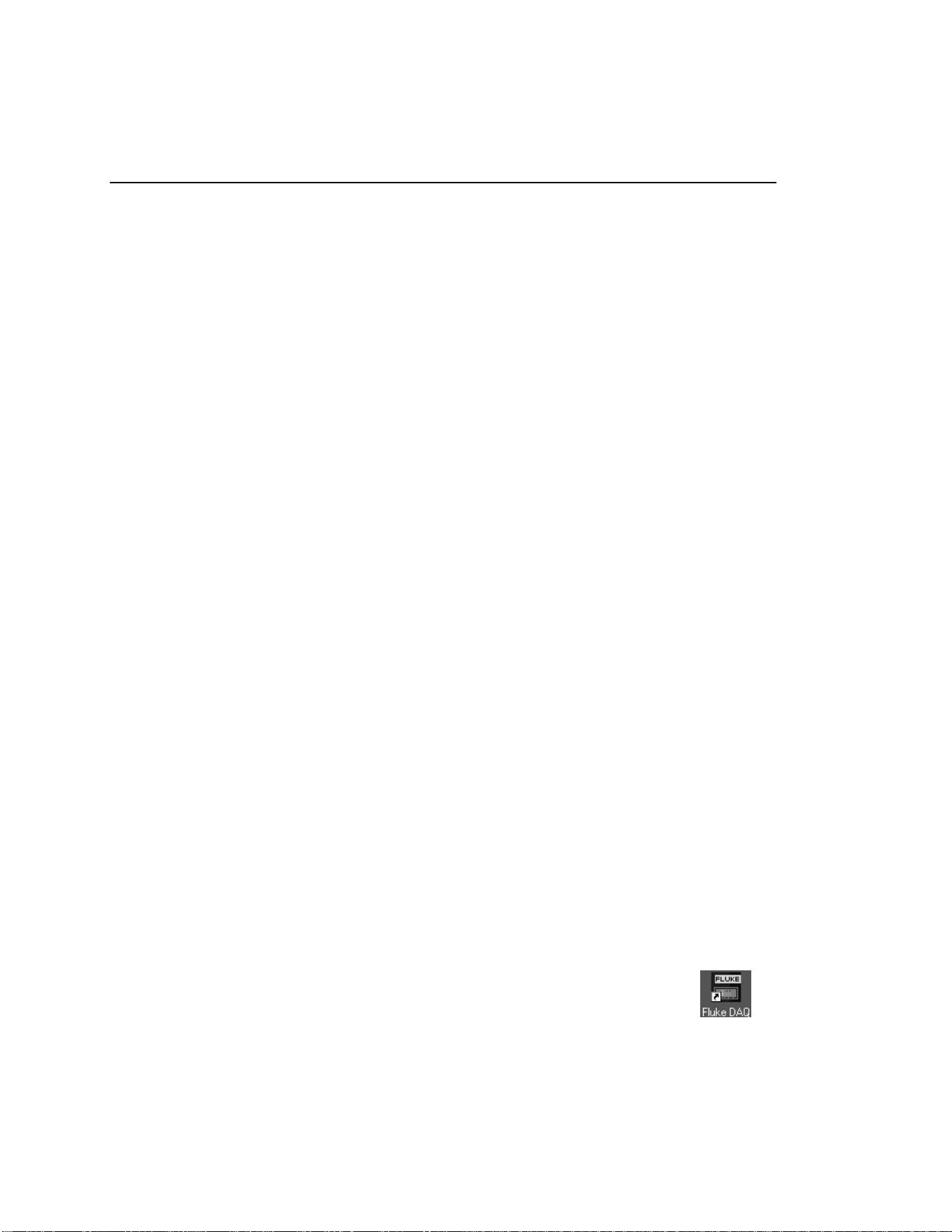
2680A/2686A
Getting Started Guide
24
Introducing Fluke DAQ Software
Fluke DAQ software provides a graphical user interface (GUI) to the 264XA and
268XA family of data acquisition products. You can use Fluke DAQ software to
easily perform the following:
Note
Fluke DAQ supports the NetDAQ devices (2640A and 2645A) as well
as the 2680A and 2686A.
• Configure your 268XA network and device settings.
• Download/upload configuration to the devices.
• Send commands to and take readings from analog modules and the optional
DIO module.
• Monitor the devices on-line values and alarms.
• Plot trend charts, and a complete historical capability to retrieve historical
trends, alarms and export data files in CSV format.
• Record and store scanned data on a PC Card (PCMCIA ATA format).
WCaution
Removing the PC card while the storage LED is on may
cause a loss of data. Before removing the card, stop the
device scanning. Loss of power while storing data may
also result in loss of data.
Note
When a PC card is used for data collection you should erase stored
data before using the card again.
Installing Fluke DAQ Software
To install Fluke DAQ software on your computer
1. Run the Launch.exe command from your distribution CD. The installation
program will prompt you for an installation location for the program and will
check if there is enough free space on you hard drive for the installation.
2. Click the Next button and wait for the installation to finish. The install time
will vary depending on the computer you are using.
3. The installation program creates a shortcut on the your desktop
when the installation is complete. Double-click the shortcut to
start Fluke DAQ.
1.888.610.7664 sales@GlobalTestSupply.com
Fluke-Direct.com
Loading ...
Loading ...
Loading ...