Loading ...
Loading ...
Loading ...
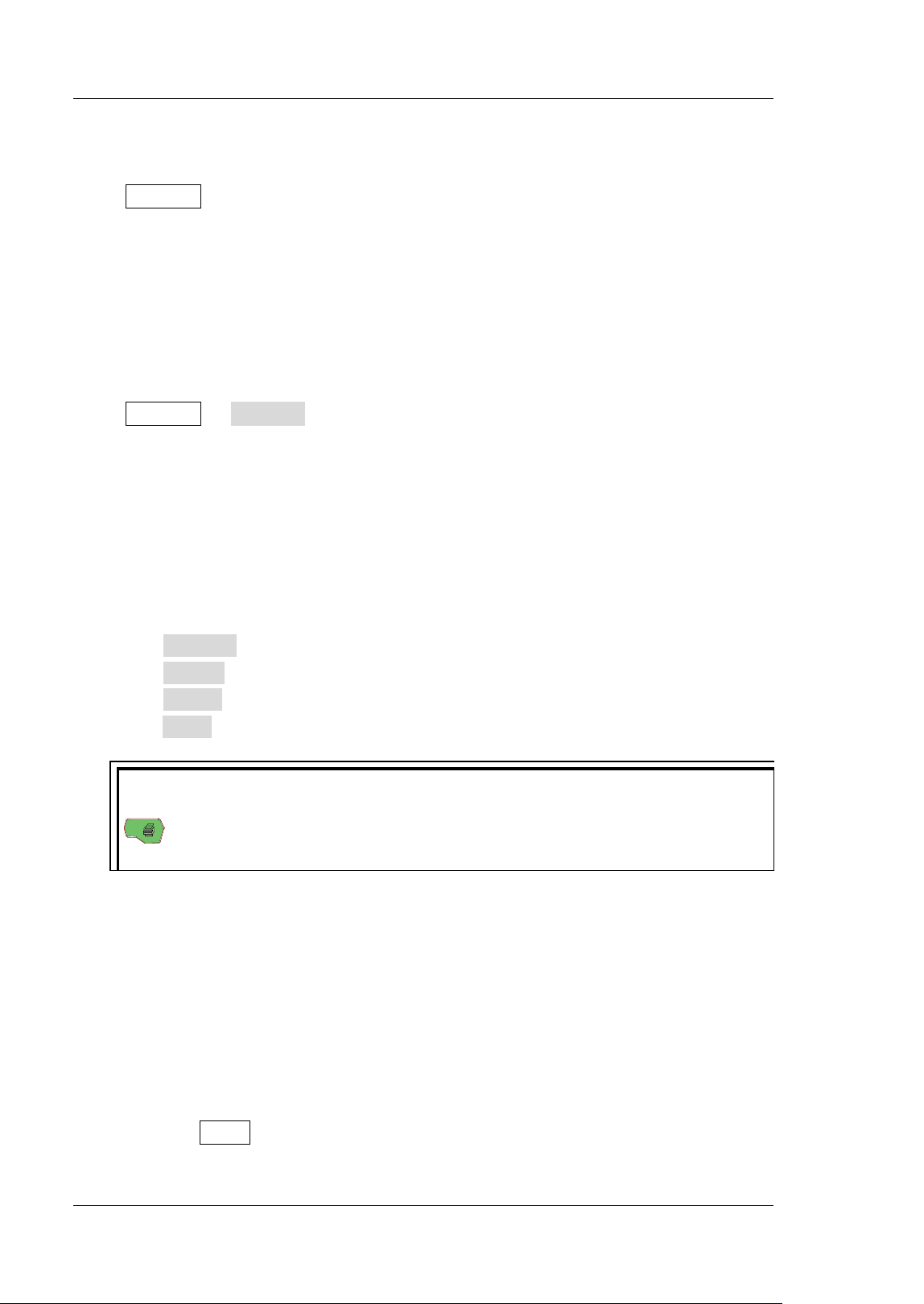
RIGOL Chapter 14 Store and Recall
14-2 DS1000Z User Guide
Storage System
Press Storage to enter the store and recall setting interface.
The internal memory (Local Disk) of this oscilloscope is 90.5 MByte. It provides a USB
Host interface on the front panel to connect USB storage device for external storage.
The USB storage device connected is marked as "Disk D".
Storage Type
Press Storage Storage to select the desired storage type. The default is
"Picture". The storage and recall descriptions of each type are as follows.
1. Picture
Save the screen image to external memory in ".png", ".bmp8", ".bmp24",
".jpeg" or ".tiff" format. You can specify the file name and saving directory and
save the corresponding parameter file (*.txt) under the same directory using
the same file name. This parameter file is the same as the "Parameters
"
function. The recall of image and parameter files is not supported.
After selecting this type:
Press PicType to select the desired storage format.
Press Param to enable or disable the parameter save function.
Press Invert to enable or disable the invert function.
Press Color to select the desired storage color. It can be set to "Gray" or "Color".
Tip
After a USB storage device (FAT32 format, flash memory) is connected, press
on the front panel to quickly save the current screen image under the
root directory of the USB storage device.
2. Traces
Save the waveform data of all enabled channels (analog channel and digital
channel) to the external memory in "*.trc" format. When loading the traces file,
display the waveform data on the screen directly. After the file is loaded, the
loaded waveform will not change when you adjust the settings (such as the
horizontal scale and vertical scale) of the oscilloscope.
Note:
The reading and saving operations of the file in ".trc" format can only be
completed on the oscilloscope.
Press Clear to clear the loaded waveform; besides, other waveforms on the
screen will also be cleared. (If the oscilloscope is in the “RUN” state, new
Loading ...
Loading ...
Loading ...
