Loading ...
Loading ...
Loading ...
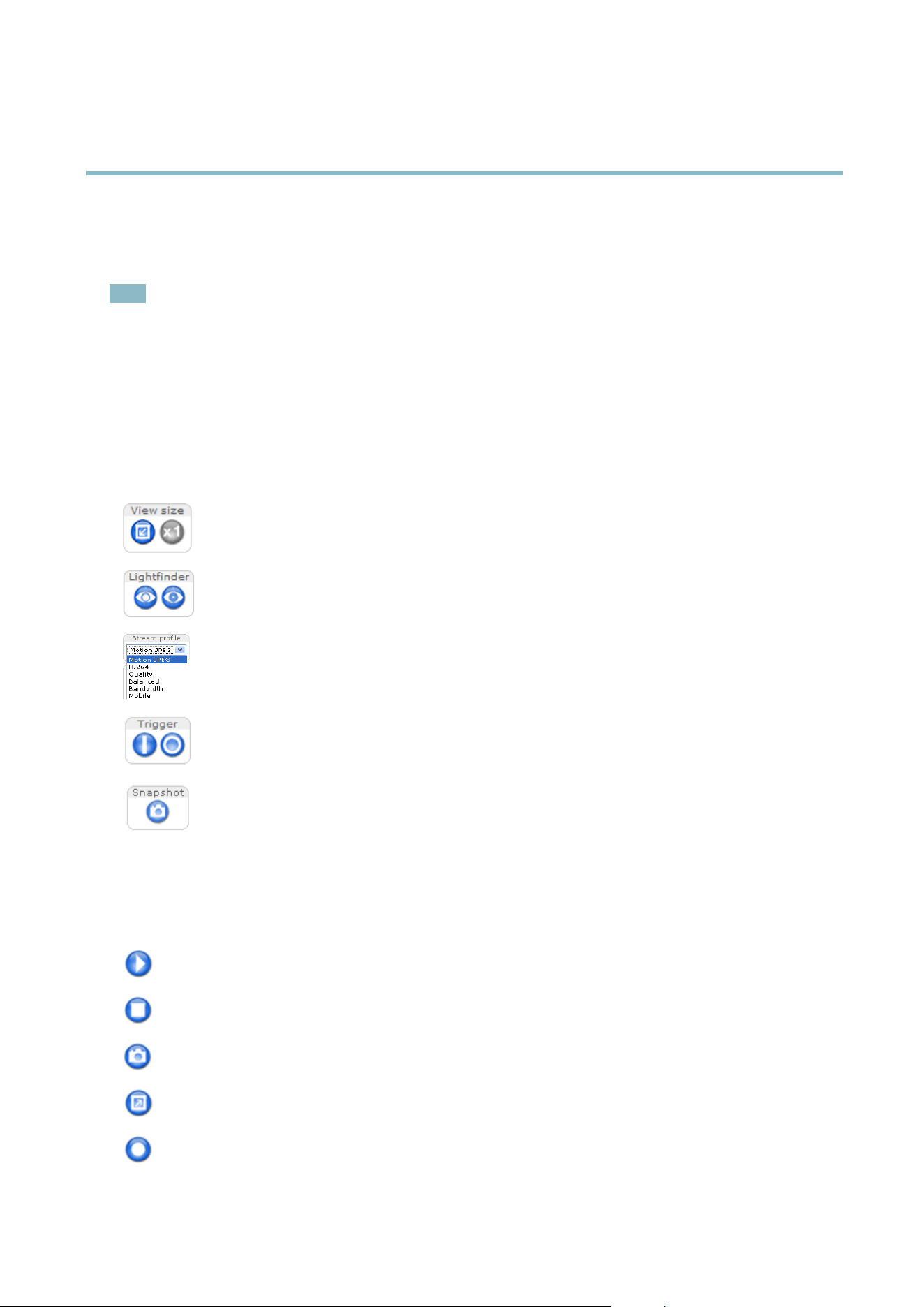
AXIS M1114–E
Accessing the Product
Select the pow er line frequency (50 Hz or 60 Hz) used at the location of the Axis product. Selecting the w rong frequency may cause
image flickeriftheproductisusedinfluorescent light environments.
When using 5 0 Hz, the maximum frame rate is limite d to 25 fps .
Note
Power line frequency is different in different geographic regions. In the Americas, 60 Hz is usually used; most other parts of
the world use 50 Hz. Local variations may apply, always check with the local authorities.
TheLiveViewPage
The controls and layo ut of the Live V iew page may have been customized to meet specific installation requirements and user
preferences. Consequently, some of the examples and functions featured here may differ from those displayed in your own Live View
page. T he following provides an over view of each available control.
Controls on the L ive View Page
Click View size to scale the image dow n to 800 pixels wide or to full scale. Only available in MJPEG.
Click WDR on to enable WDR in intense backlight conditions; see . Click Lightfinder Mode to enable this mode; see .
The Stream Profi le drop-down list allows yo u to select a customized or pre-programmed stream profile. Stream
profiles are configured under Video > Stream Profiles.See
Stream Profiles, on page 14
.
The Manual Trigger button is used to trigger an action rule from the Live View page; see . E nable this button
from Live V iew Config > Action Buttons.
Click Snapshot to save a snapshot of the video image. Right-click the video i m age to save it in JPEG form at on your
computer. This button is primarily intended for use when the A XI S M e d ia C o ntrol vie wer toolbar is not availab le.
Enable this button from Live View Config > Action Buttons.
AXIS Media Control viewer toolbar
The AXIS Media Control viewer toolb ar is available in Internet Exp lorer only. See
AXIS Media Control (AMC), on page 9
for more
information. The toolbar displays the following buttons:
The Play button connects to the Axis
product and starts playing a m edia stream.
The Stop button stops the media stream.
The Snapshot button takes a s napshot of the video image. The locationwheretheimageissavedcanbespecified
in the AMC Control Panel.
Click the View Full
Screen button and the video ima g e will fill the entire screen. Press ESC (Escape) on the computer
keyboard to cancel full screen view.
The Record but
ton is u s ed to record the current video stream. The location where the recording is saved can be specified
in the AMC Control Panel.
7
Loading ...
Loading ...
Loading ...
