Loading ...
Loading ...
Loading ...
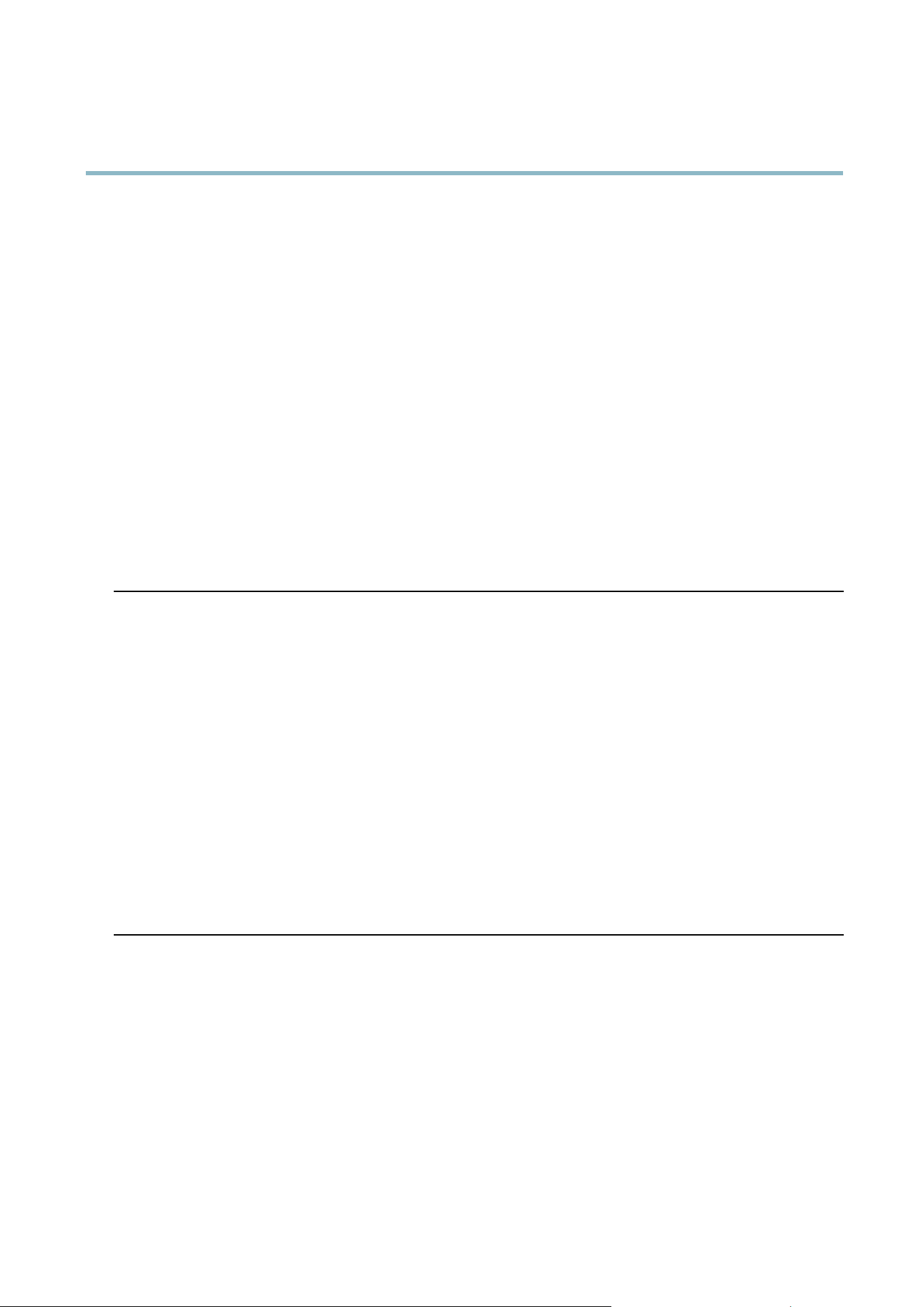
AXIS M1114–E
Troubleshooting
arp -s <IP address> <serial number> temp
ping -s 408 <IP address>
In Windows, type the following from a command/DOS prom pt (this may require that you run the command prom pt as
an admin istra tor):
arp -s <IP address> <serial number>
ping -l 408 -t <IP address>
2. If the product does not reply in 30 seconds, restart it and wait for a reply. Press CTRL+C to stop Ping.
3. Open a browser and type in the product’s IP address. In the page that appears, use the Browse button to select the upgrade
file to use. Then click Load to restart the upgrade process.
4. After the upgrade is complete (1–10 minutes), the product automatically restarts and shows a steady green on the Status
indicator.
5. Reinstall the product, refe rring to the Installation Guide.
If the emergency recovery procedure does not get the product up and running again, contact A xis support at www.axis.com/techsup/
Symptoms, Possible Ca uses and Remedial Actions
Problems setting the IP address
When using ARP/Ping
Try the installation again. The IP address must be set within two minutes after power has been
applied to the product. Ensure the Ping length is set to 408. See the Installation Guide for
detailed instructions.
The product is located on a
different su bnet
If the IP address intended for the product and the IP address of the computer used to access the
product are located on different subnets, you will not be able to set the IP address. Contact your
network administrator to obtain an IP add ress.
The IP address is be ing used
by another device
Disconnect the Axis product from the network. Run the Ping command (in a Command/DOS
window, type ping and the IP address of the product:
•Ifyoureceive:Reply from <IP address>: bytes=32; time=10...
this means that the IP address may already be in use by another d evice on the network.
Obtain a new IP address from the network administrator and reinstall the product.
•Ifyoureceive:Request timed out, this m eans that the IP address is available for
use with the Axis product. Check all cabling and reinstall the product.
Possible IP address c onflict
with another device on the
same subnet.
The static IP address in the Axis product is used before the DHCP server s ets a dynamic ad d ress .
This means that if the same default static IP addressisalsousedbyanotherdevice,theremay
be pro blems accessing the product.
The product cannot be accessed from a browser
Cannot log in
When HTTPS is enabled, ensure that the correct proto col (H TTP or HTTPS) is used when attempting
to log in. You m
ay need to manually type http or https in the browser’s address field.
If the pa s
sword for root is lost, the product m ust be reset to the factory defa ult settings. See
Reset to Factory Default Settings, on page 40
.
42
Loading ...
Loading ...
Loading ...
