Loading ...
Loading ...
Loading ...
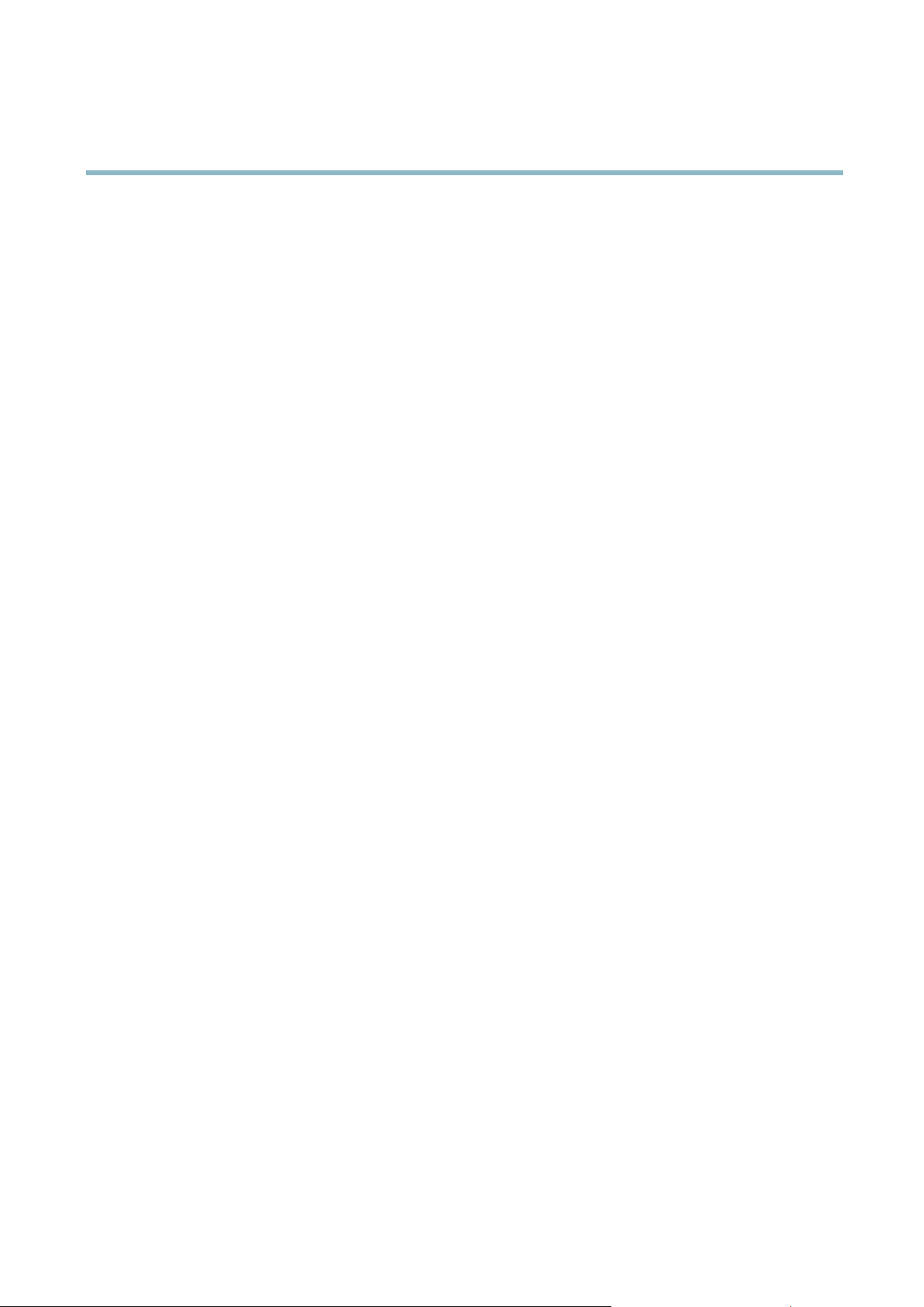
AXIS M1114–E
System Options
Bonjour
The Axis p roduct includes support for Bonjour. Bonjo ur is enabled by default and the produ ct is automatically detected by operating
systems and clients that support this protocol.
Bonjour can be disabled under System Options > Network > Bonjour.
Storage
Network Share
Network share allow s you to add network storage such as a NAS (Network Attached Storage) or any server that uses CIFS (Common
Internet File System) and use them for storage of recordings.
To add a network share:
1. Go to System O ptions > Storage.
2. Click Network Share.
3. Enter the IP address, DNS or Bonjour name to the host server in the Host fi eld.
4. Enter the name of the share in the Share field.
5. If required, select The share requires login and enter the user name and password.
6. Click Connect.
To clear all recor dings and data from the Axis product’s folder on the designated share, click Clear under Storage Tools.
To avoid filling the share, it is recommended to remove recordings continuously. Under Recording Settings,selectRemo ve recordings
older than and select the number of days or weeks.
To stop w riting to the share and protect recordings from being removed, select Lock under Recording Settings.
Maintenance
The Axis product provides several maintenance functions. These are available under System Options > Maintenance.
Click Restart to perform a co rrect restart if the Axis product is not behaving as expected. This will not affect any of the current
settings.
Click Restore to reset most settings to the factory defau lt values. The following settings are not affected:
• the boot pro tocol (DHCP or static)
• the static IP addr ess
• the default router
• the subnet mask
•thesystemtime
• the IEEE 802.1X settings
• the focus position
Click Default to reset all settings, including the IP address, to the factory default values. This button should be used with caution. The
Axis product can also be re se t to factory default using the c ontrol button, see
Reset to Factory Default Settings, on page 40
.
To identify the p roduct or test the Status LED, click Flash LED under Identify and specify the duration in seconds, minutes or hours.
This can be useful for identifying the p roduct among other products installe d in the same locati on.
38
Loading ...
Loading ...
Loading ...
