Loading ...
Loading ...
Loading ...
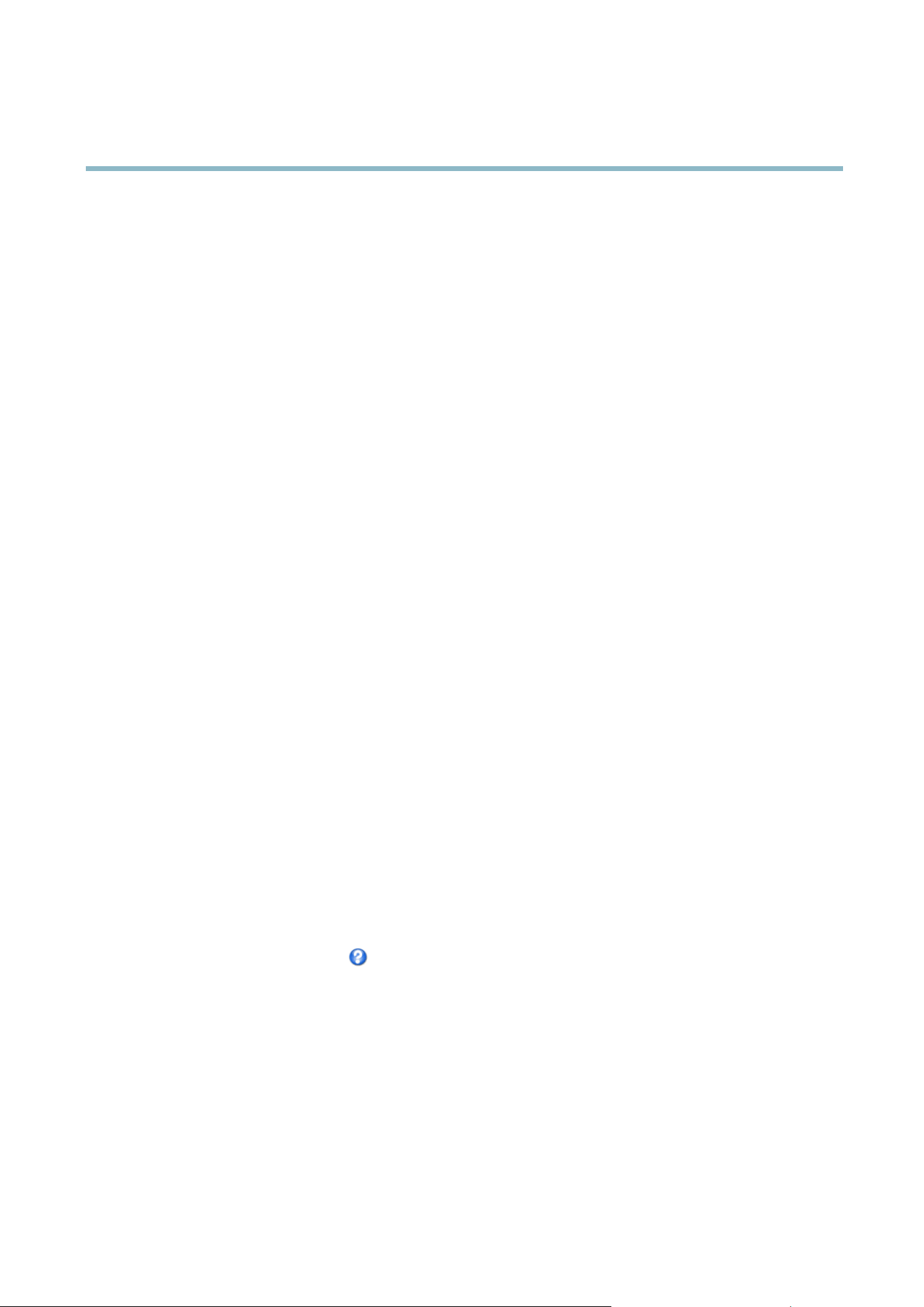
AXIS M1114–E
Events
• Record Video — record video to a selected storage.
• Send Images —sendimagestoarecipient.
• Send Notifications —sendanotification message to a recipient.
• Status LED — flash the LED indicator. This can for example be used to validate triggers such as motion detection during
product installation a nd configuration.
Setting Up an Action Rule
An action rule defines the conditio ns that must be met for the product to perform an action, for example record video or send email
notifications. If mu ltiple conditions are defined , all must be met to trigger the action.
The following example describes how to set up an action rule to record video to a network share if there is movement in the
camera’s field of view.
Set up motion detection and add a network share:
1. Go to Detectors > Motion Detection and configure a m o tion detection w indow , s ee
page 23
2. Go to System Options > Storage and set up the network share, see
page 38
.
Set up the action rule:
1. Go to Events > Action Rules and click Add.
2. Select Enable rule and enter a descriptive name for the rule.
3. Select Detectors from the Trigger drop-down list.
4. Select Motion Detection from the drop-down list. Select the motion detectio n windo w to use.
5. Optionally, s el ect a Schedule and Additional conditions,seebelow.
6. Under Actions, select Record Video fro m the Ty pe drop-down list.
7. Select a Stream profile and configure the Duration settings as describ ed below .
8. Select Network Share from the Storage drop-down list.
To add additional criteria, s e lect the Additional conditions option and add additional triggers. To prevent an action from being
triggered repeatedly, a Wait at least time can b e set. Enter the time in hours, minutes and seconds, during w hich the trigger
should be ignore d before the action rule ca n be activated again.
The recording Duration of some actions can be set to include time immediately before and after the event. Select Pre-trigger time
and/or Post-trigger time and enter the number of seconds. When W hile the rule is active is enabled and the action is triggered
again during the post-trigger time, the recording time will be extended w ith another post-trigger time period.
For m ore information, see the online help
.
Schedules
Schedules can be used as action rule triggers or as additional conditions, for example to record video if motion is detected outside
office hours. Use one of the predefined schedules or create a new schedule as described below .
To create a new schedule:
1. Go to Events > Schedules and click Add.
2. Enter a descriptive name and the information needed for a daily, weekly, mo nthl y or yea rly s ched ule.
3. Click OK.
27
Loading ...
Loading ...
Loading ...
