Loading ...
Loading ...
Loading ...
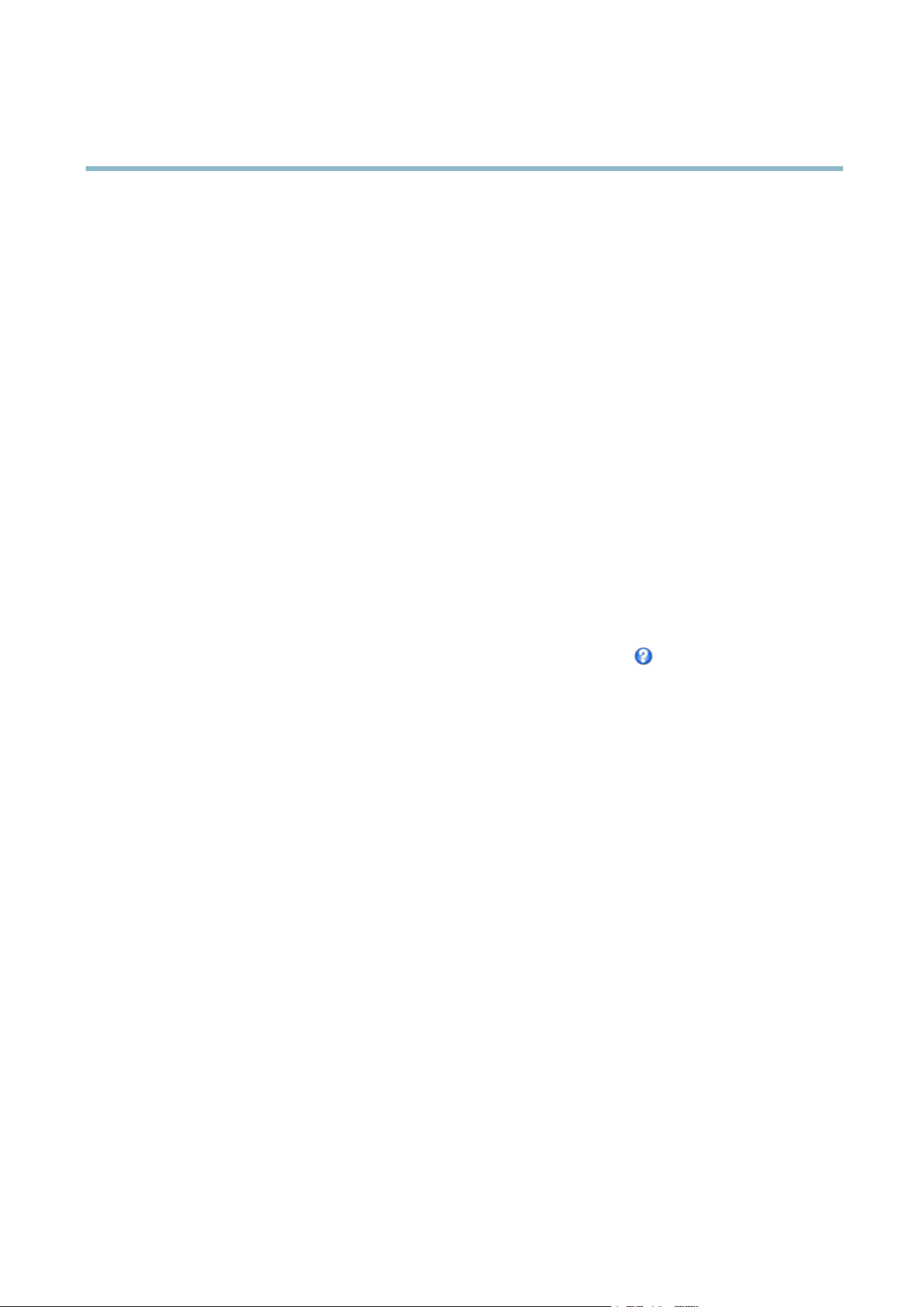
AXIS M1114–E
Video
Four pre-programmed stream pro files are availab le for quick set up. Each pre -progr amm e d profile has a des criptive na m e, indicating
its purpose. If required, the pre-programmed stream profiles can be modified and ne w customized stream profiles can be created.
To create a new profile or modify an existing profile, g o to Setup > Video > Stream Profiles.
To select a default s t re am profile for the Live View page, go to Setup > Live View Config.
Camera Settings
The Video > Camera Settings page provides access to advanced image settings for the Axis product.
Image Appearance
Increasing the Color level increases the color saturation. The value 100 gives maximum color saturation. The value 0 gives a
black and white image.
The image Brightness can be adjusted in the range 0–100, where a higher value prod uces a brighter image.
Increasing the Sharpness can increase bandwidth usag e . A sharper image might increase imag e noise especially in low light
conditions. A lower setting reduces image noise, but the whole image will appear less sharp.
The Contrast changes the re lati ve difference betwee n lig ht an d dark. It can be adjusted using the slidebar.
White Balance
White balance is used to m ake colors in the image appear the same regardless of the color temperature of the lig ht source. The Axis
product can be set to automatically identify the light source and c ompensate for its color. Alternatively, select the type of light
source from the drop -down list. For a description of ea ch available setting, see the online help
.
Exposure Settings
Configure the exposure s ettings to suit the image quality requirements in relation
to lighting, frame rate and bandwidth
considerations.
Exposure value - Click in the b ar to fine-tune the exposure.
Enable Backlight compensation - Enable this option if a bright spot of light, for example a light bulb, causes other areas in
the image to appear too dark.
Exposure zones - This settings determines which part of the image is used to calculate the exposure. For most situations, the Auto
setting can be used. For particular re
quirement, select a predefined area.
Exposure priority - When Motion
is prioritized, motion blur in the image is minimized. This can be useful for recognition of m oving
objects such as people and vehicles. How ever, prioritizing motion may cause an increase in im age noise, especially in low light
situations. W hen Low noise is prioritized, image noise is minimized. The file size is reduced, which can be useful if storage space or
bandwidth is limited
. However, prioritizing low noise ma y resu lt in a very dark ima ge, e spe ciall y in low light situations.
View Area
Avieware
a is a cropped part of the full view. The view area is treated as a vid eo source in Live View and has its own video
stream and PTZ setti ngs.
When setting up a vie w area it is recommended that the video stream resolution is the sam e size as o r sm a ller than the view area
size. Setting the video stream resolution larger than the v ie w area size implies digitally scaled up video after sensor capture,
requiring more bandwidth without adding image information.
To enable a view area, go to Video > Camera Settings and select Enable View Area.
To configure the view area:
15
Loading ...
Loading ...
Loading ...
