Loading ...
Loading ...
Loading ...
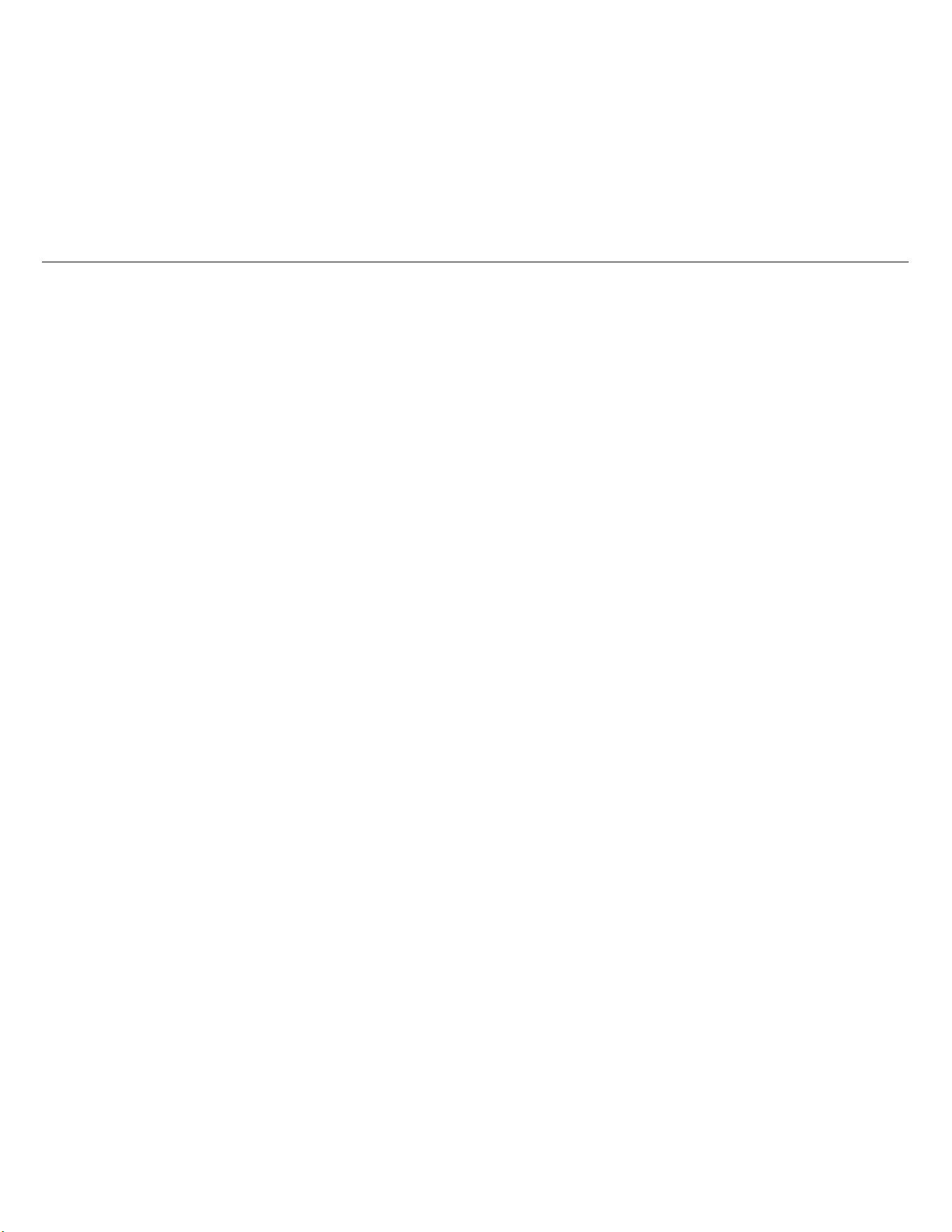
Power Logger
Function Selection Buttons
51
Touch Screen Calibration
The touch screen has been calibrated at the factory before shipment.
In case you do experience misalignment with the touch targets, use
the touch screen calibration feature.
To calibrate:
1.
Push .
2.
Push (Instrument Settings).
3.
Push (Tools).
4.
Push / to highlight Touch Screen Calibration and push
or touch the Touch Screen Calibration target.
5.
Touch the five cross hair targets as exactly as possible.
WiFi Configuration
To configure the first-time WiFi connection of a PC/smartphone/tablet
to the Logger, setup the WiFi details in the Tools screen.
To view the WiFi setup parameters:
1.
Push .
2.
Push (Instrument Settings).
3.
Push (Tools).
4.
Push / to highlight the WiFi configuration target and push
or touch the WiFi configuration target to view the WiFi
connection details.
Note
This feature is only available when a supported USB WiFi
Adapter is attached to the Logger.
Copy Service Data to USB
If requested for customer support, use this function to copy all
measurement files in raw format and system information to a USB
flash drive.
To copy the service data:
1.
Attach a USB flash drive with sufficient available memory
(depending on the file size of stored logging sessions, maximum
2 GB).
2.
Push .
3.
Push (Instrument Settings).
4.
Push (Tools).
5.
Push / to highlight the Copy service data to USB target
and push or touch Copy service data to USB target to start
the copy process.
Reset to Factory Defaults
The reset function deletes all user data, such as logging sessions and
screen captures. It also deletes the WiFi access point connection
credentials, and sets the instrument settings to default values. It also
enables the first-time use wizard the next time the instrument restarts.
To reset:
1.
Push .
2.
Push (Instrument Settings).
3.
Push (Tools).
4.
Push / to highlight Reset to Factory Defaults and push
or touch Reset to Factory Defaults target.
A display message prompts you to continue or cancel the
reset.
Note
A reset to factory defaults from the Instrument Settings menu
does not affect the licenses installed on the Logger.
The Logger is reset to factory defaults also when you simultaneously
push and hold the buttons
, , and while the Logger
starts.
w ww. . com
information@itm.com1.800.561.8187
1.888.610.7664 sales@GlobalTestSupply.com
Fluke-Direct.com
Loading ...
Loading ...
Loading ...
