Loading ...
Loading ...
Loading ...
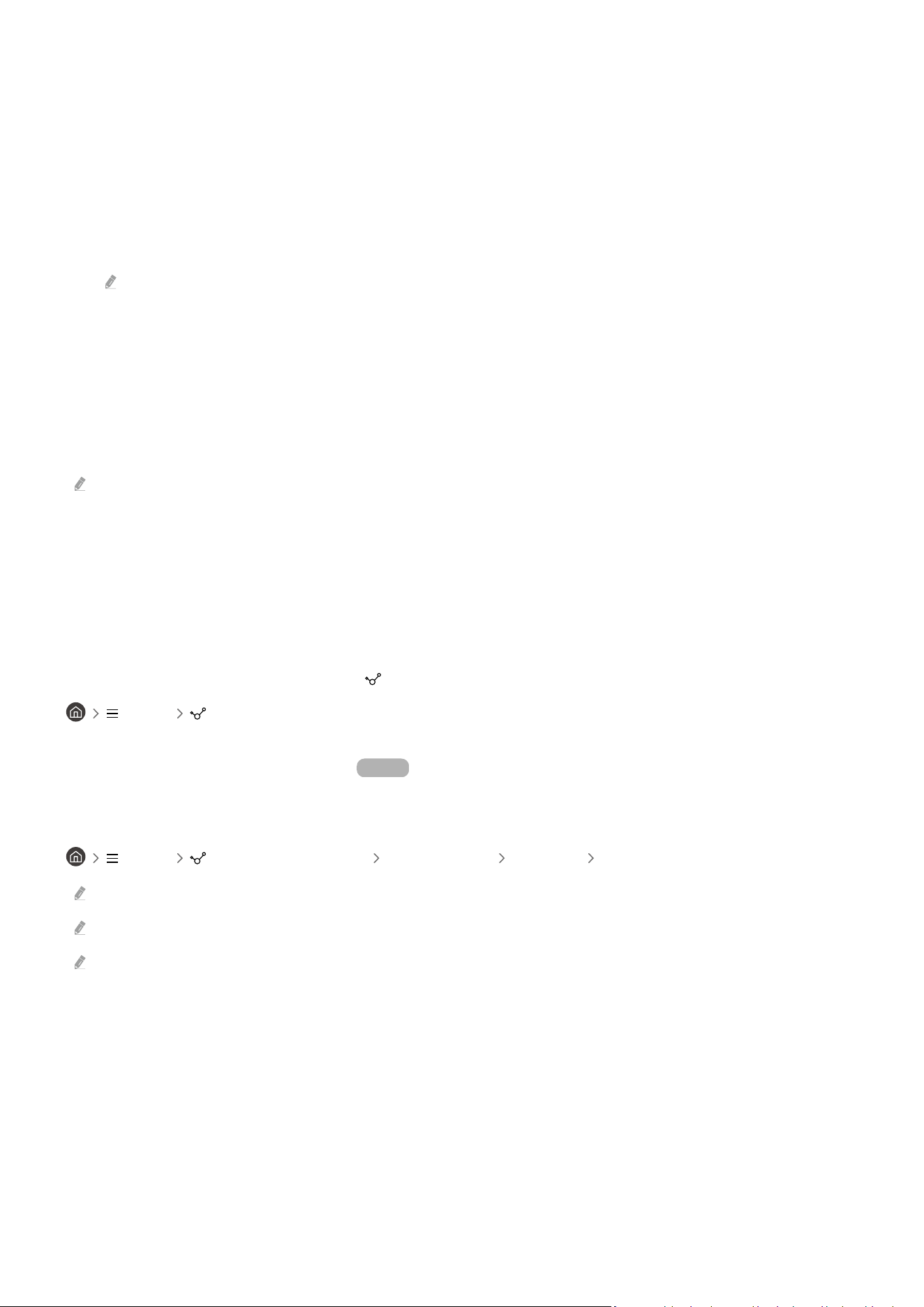
5.Location or Device near Product
• Place
Displays all places connected via the SmartThings app.
• Devices near Product
Displays all the detected devices that can be connected and controlled.
You can run the control options after selecting a desired device.
Available options may differ depending on the device.
6.Add Device
Displays the list of devices that can be registered on your Product. You can register any by selecting a device.
7.Samsung Account
Go to the Samsung account screen to create a new account or sign out of your account.
If you are signed out of your Samsung account, select Sign In to sign in.
8.Settings
Edit devices connected to SmartThings, or congure notication settings for the devices. You can also turn on the
SmartThings hub feature.
SmartThings Quick access
Control most used devices by accessing the
Connected Devices menu, without having to access SmartThings.
Menu Connected Devices
Use the SmartThings Hub features Try Now
Use the SmartThings Hub features on various Samsung products to connect IoT devices (e.g., light bulbs, plugs, or
sensors) that are supported by SmartThings.
Menu Connected Devices SmartThings Settings SmartThings Hub
M5/M7 series: SmartThings Dongle required to connect Zigbee/Thread.
Make sure to log in to the same Samsung account on your Product as your mobile SmartThings app.
This function may not be supported depending on the connected device type.
- 84 -
Loading ...
Loading ...
Loading ...