Loading ...
Loading ...
Loading ...
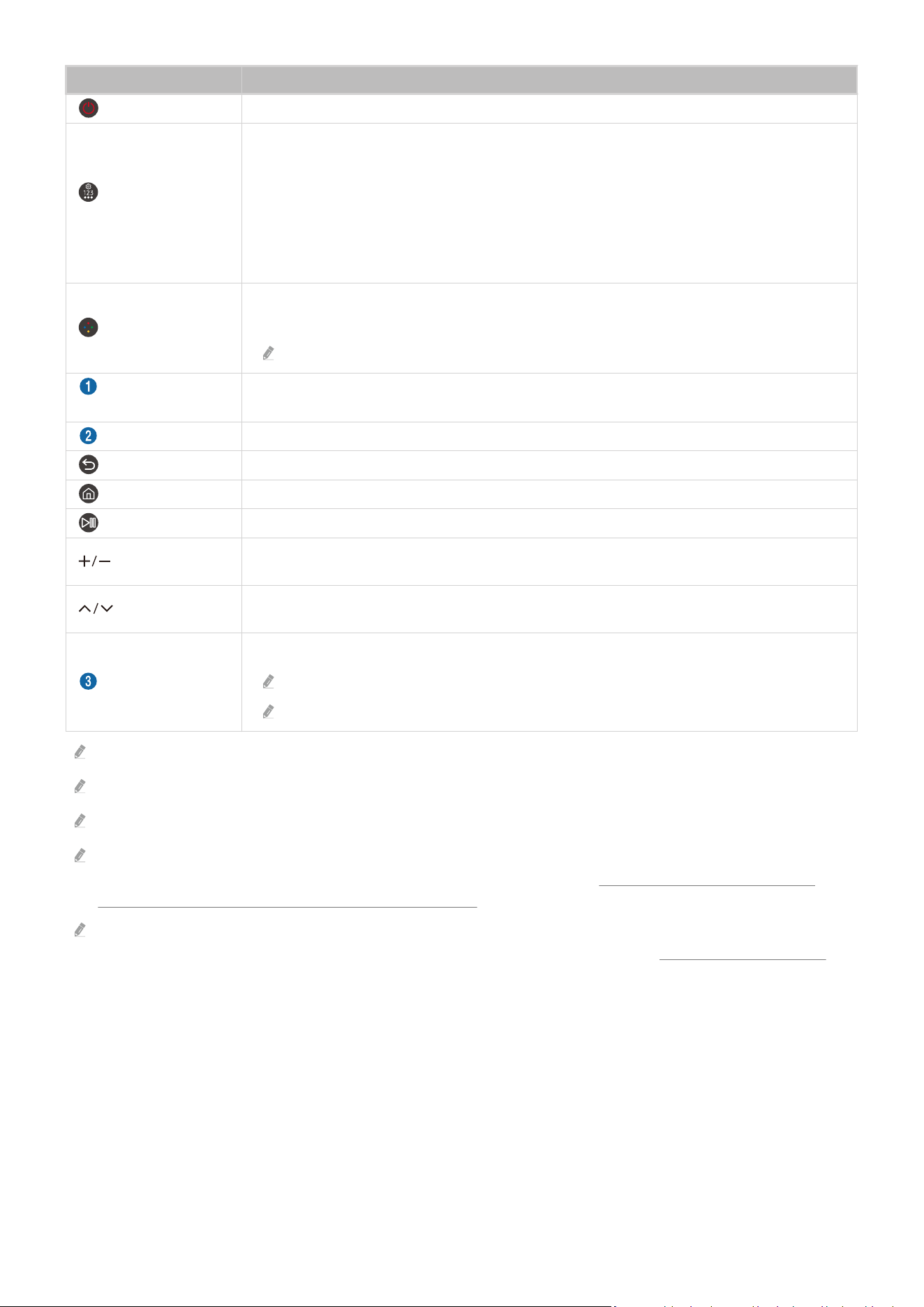
Button Description
(Power)
Press to turn the Product on or off.
(Settings / Number /
Option button)
Each time you press this button, Settings menu / virtual numeric pad / Option pad are displayed
alternately.
Use this button to access additional options that are specic to the feature in use.
Press to bring up the virtual numeric pad on the screen. Use the numeric keypad to enter
numeric values. Select numbers and then select Done or Enter Number to enter a numeric
value. Use to change the channel, enter a PIN, ZIP code and etc.
(Colour button)
When pressed, coloured buttons appear on the screen. Use this button to access additional
options that are specic to the feature in use.
This function may not be supported depending on the model or geographical area.
Directional button
(up/down/left/right)
Moves the focus.
Select
Selects or runs a focused item.
(Return)
Press to return to the previous menu.
(Smart Hub)
Press to switch to the Home Screen.
(Play/pause)
Using these controls, you can control the media content that is playing.
(Volume)
Move the button up or down to adjust the volume. To mute the sound, press the button. When
pressed for 2 seconds or more, the Accessibility Shortcuts appears.
(Channel)
Move the button up or down to change the channel. When pressed for 1 second or more, the
Channel List screen appears.
(Launch app button)
Launch the app indicated by the button.
Available apps may differ depending on the geographical area or contents provider.
This function may not be supported depending on the model or geographical area.
In standby mode, press any button on the remote control to turn on the screen.
The functions related to the broadcast and channel are available only in some apps or external devices.
The images, buttons and functions of the Remote Control may differ with the model or geographical area.
To use the Remote Control to control a compatible external device that does not support HDMI-CEC (Anynet+), you must
congure universal remote control for the device. For more information, refer to "Controlling External Devices with a
Samsung Remote Control - Using the Universal Remote Setup".
To use the Remote Control to control a compatible external device that does support HDMI-CEC (Anynet+), connect the
device to an HDMI port on the Product using an HDMI cable. For more information, refer to "Using Anynet+ (HDMI-CEC)".
- 29 -
Loading ...
Loading ...
Loading ...