Loading ...
Loading ...
Loading ...
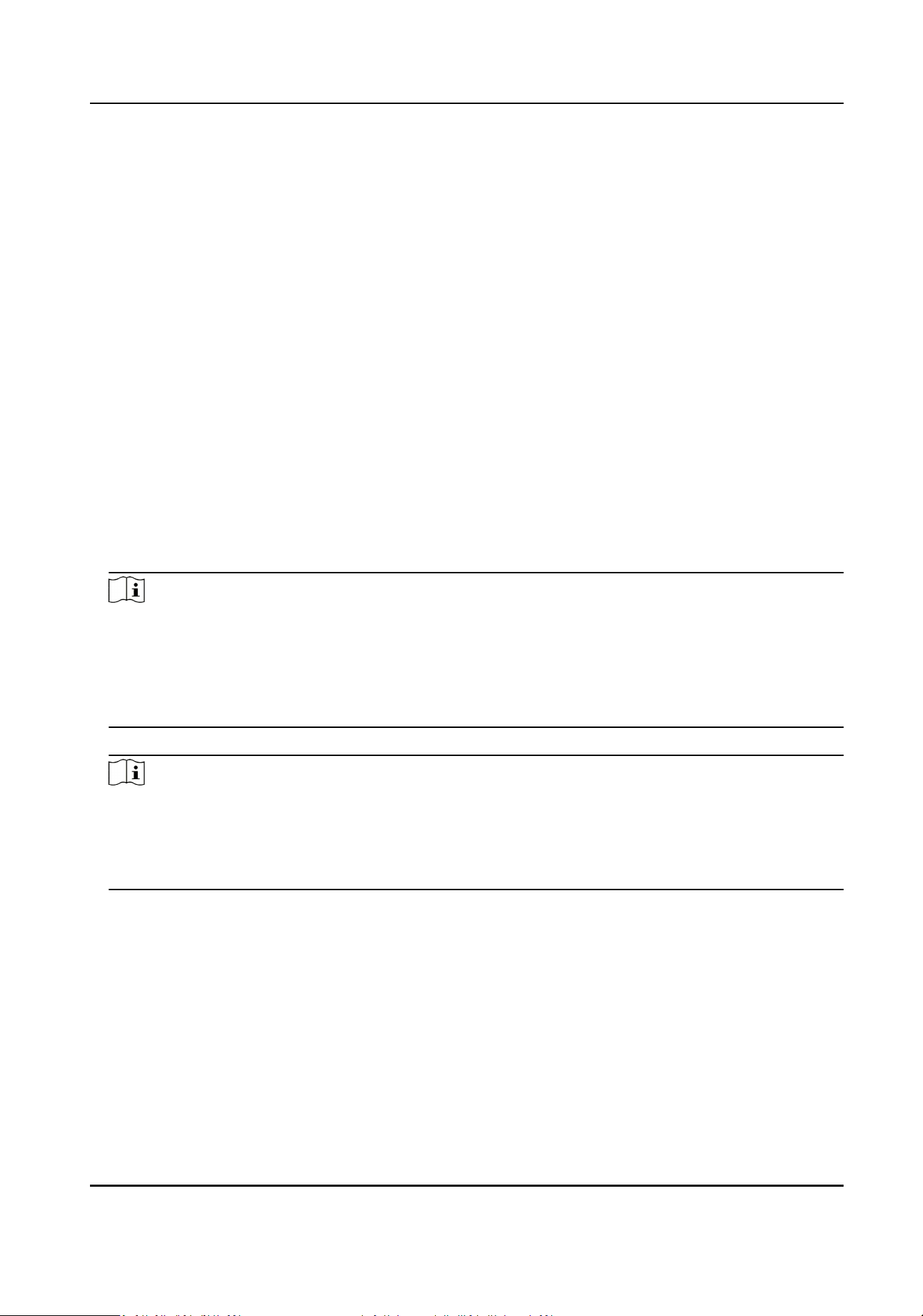
Chapter 5 Acvaon
5.1 Acvate Device via Client Soware
You can only congure and operate the door staon aer creang a password for the device
acvaon.
Default parameters of door staon are as follows:
●
Default IP Address: 192.0.0.65.
●
Default Port No.: 8000.
●
Default User Name: admin.
Steps
1.
Run the client soware, click Maintenance and Management → Device Management → Device
to enter the page.
2.
Click Online Device.
3.
Select an inacvated device and click Acvate.
4.
Create a password, and conrm the password.
Note
We highly recommend you to create a strong password of your own choosing (using a minimum
of 8 characters, including at least three kinds of following categories: upper case leers, lower
case leers, numbers, and special characters) in order to increase the security of your product.
And we recommend you change your password regularly, especially in the high security system,
changing the password monthly or weekly can beer protect your product.
5.
Click OK to acvate the device.
Note
●
When the device is not acvated, the basic operaon and remote operaon of device cannot
be performed.
●
You can hold the Ctrl or Shi key to select mulple devices in the online devices, and click the
Acvate buon to acvate devices in batch.
5.2 Edit Network Parameters
To operate and congure the device via LAN (Local Area Network), you need connect the device in
the same subnet with your PC. You can edit network parameters via iVMS-4200 client soware.
Steps
1.
Select an online acvated device and click the Modify Nenfo.
2.
Edit the device IP address and gateway address to the same subnet with your computer.
3.
Enter the password and click OK to save the network parameters modicaon.
Module Door Staon User Manual
9
Loading ...
Loading ...
Loading ...
