Loading ...
Loading ...
Loading ...
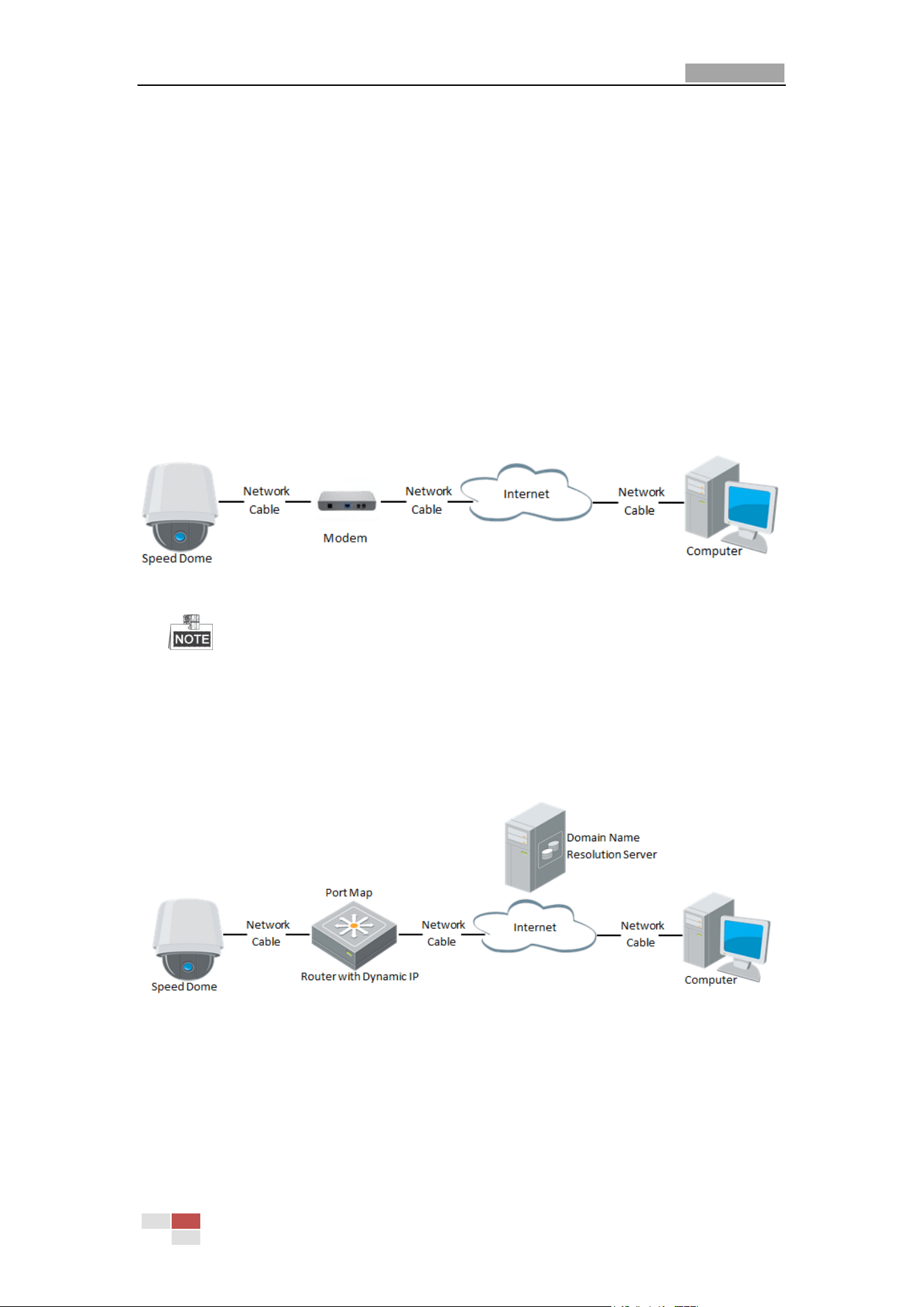
User Manual of E Series Network Speed Dome
© Hikvision
11
Proper configuration of all passwords and other security settings is the responsibility of
the installer and/or end-user.
4. Set port mapping. E.g. 80, 8000 and 554 ports. The steps for port mapping vary depending on
different routers. Please call the router manufacturer for assistance with port mapping.
5. Apply a domain name from a domain name provider.
6. Configure the DDNS settings in the setting interface of the router.
7. Visit the speed dome via the applied domain name.
Connecting the network speed dome via a modem
Purpose:
This speed dome supports the PPPoE auto dial-up function. The speed dome gets a public IP
address by ADSL dial-up after the speed dome is connected to a modem. You need to configure
the PPPoE parameters of the network speed dome. Refer to Section 6.1.1 Configuring PPPoE
Settings for detailed configuration.
Figure 2-12 Accessing the Speed Dome with Dynamic IP
The obtained IP address is dynamically assigned via PPPoE, so the IP address always changes
after rebooting the speed dome. To solve the inconvenience of the dynamic IP, you need to
get a domain name from the DDNS provider (E.g. DynDns.com). Please follow below steps for
normal domain name resolution and private domain name resolution to solve the problem.
Normal Domain Name Resolution
Figure 2-13 Normal Domain Name Resolution
Steps:
1. Apply a domain name from a domain name provider.
2. Configure the DDNS settings in the DDNS Settings interface of the network speed dome.
Refer to Section 6.1.1 Configuring DDNS Settings for detailed configuration.
3. Visit the speed dome via the applied domain name.
Loading ...
Loading ...
Loading ...
