Loading ...
Loading ...
Loading ...
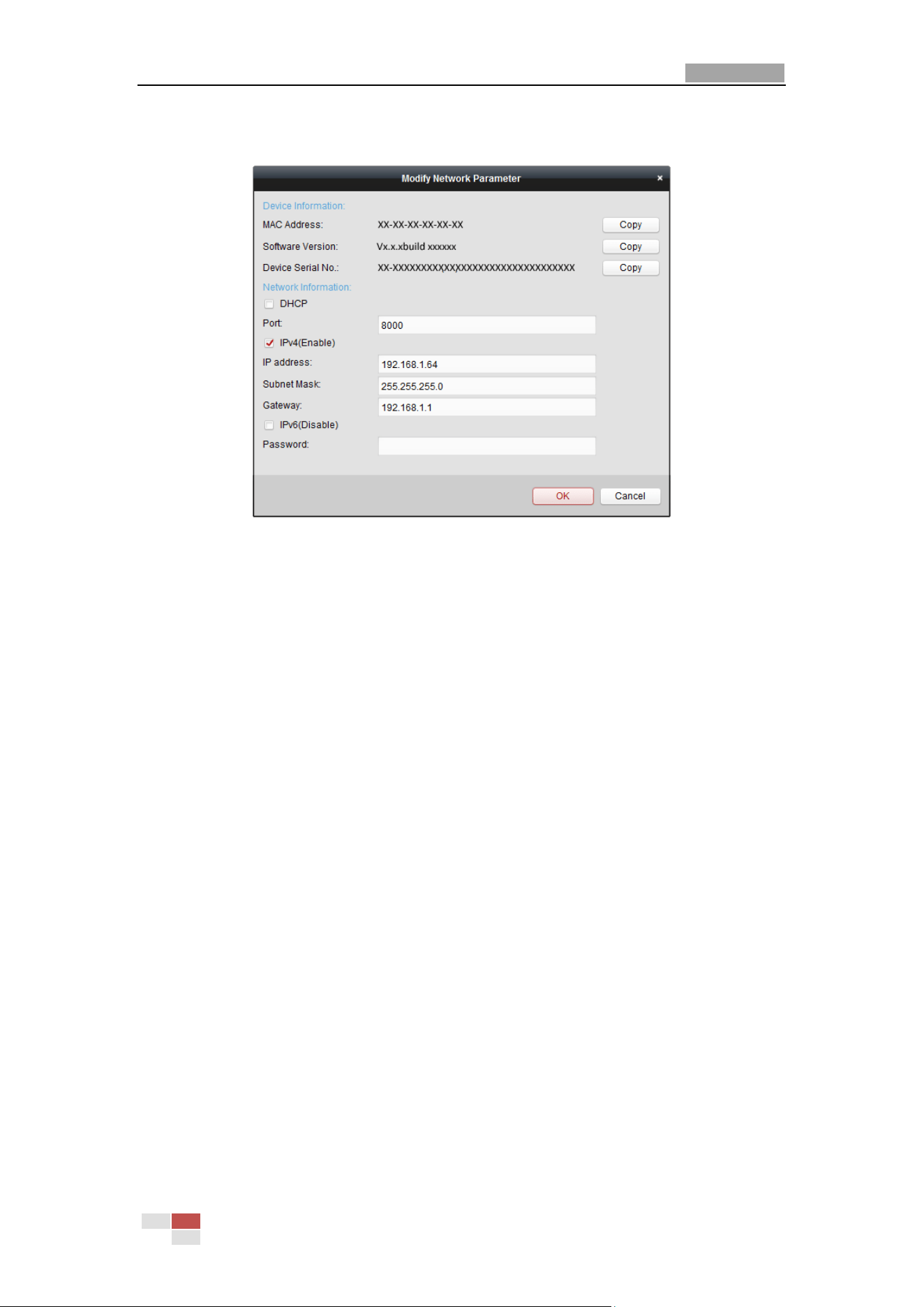
User Manual of E Series Network Speed Dome
© Hikvision
9
7. Click Modify Netinfo to pop up the Network Parameter Modification interface, as shown in
the figure below.
Figure 2-9 Modifying the Network Parameters
8. Change the device IP address to the same subnet with your computer by either modifying
the IP address manually or checking the checkbox of Enable DHCP.
9. Input the password to activate your IP address modification.
2.2 Setting the Network Speed Dome over the WAN
Purpose:
This section explains how to connect the network speed dome to the WAN with a static IP or a
dynamic IP.
2.2.1 Static IP Connection
Before you start:
Please apply a static IP from an ISP (Internet Service Provider). With the static IP address, you can
connect the network speed dome via a router or connect it to the WAN directly.
Connecting the network speed dome via a router
Steps:
1. Connect the network speed dome to the router.
2. Assign a LAN IP address, the subnet mask and the gateway. Refer to Section 2.1.2 for detailed
IP address configuration of the speed dome.
3. Save the static IP in the router.
4. Set port mapping, E.g., 80, 8000 and 554 ports. The steps for port mapping vary depending
on different routers. Please call the router manufacturer for assistance with port mapping.
5. Visit the network speed dome through a web browser or the client software over the
Loading ...
Loading ...
Loading ...
