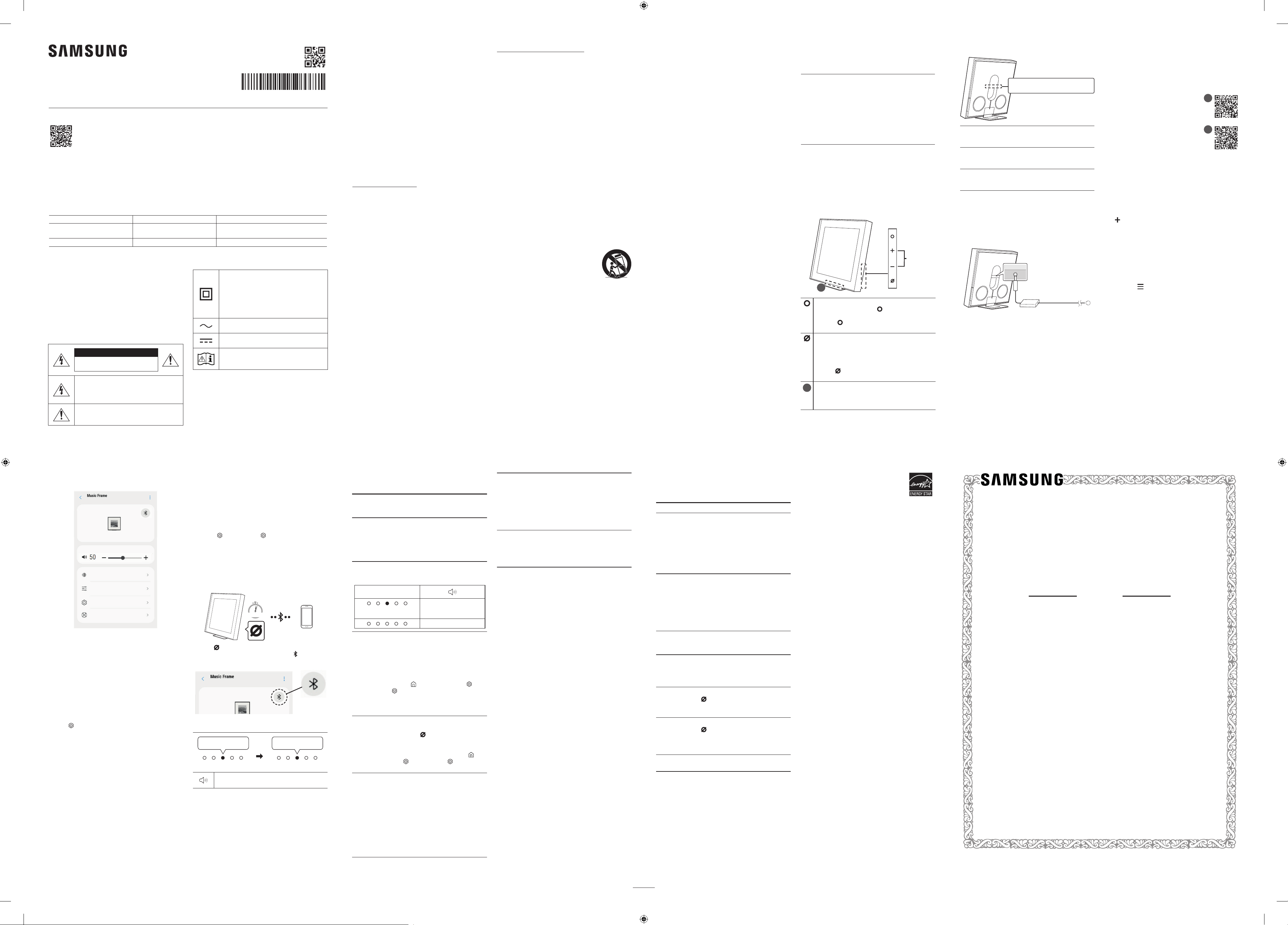
English
LIMITED WARRANTY TO ORIGINAL PURCHASER
Samsung Electronics Canada Inc.(SECA), warrants that this product is free from defective material and
workmanship.
SECA further warrants that if this product falls to operate properly within the specied warranty period
and the failure is due to improper workmanship or defective materials, SECA will repair or replace the
product at its option.
All warranty repairs must be performed by a SECA Authorized Service Center. (The name and address of
the location nearest you can be obtained by calling toll free: 1- 800- SAMSUNG)
LABOR PARTS
One year (Carry-
in)
One year
On carry-in models, transportation to and from the service center is the customer’s responsibility.
The original dated sales receipt must be retained by the customer and is the only acceptable proof of
purchase. It must be presented to the authorized service center at the time service is requested.
EXCLUSIONS (WHAT IS NOT COVERED)
This warranty does not cover damage due to accident, re, ood and/ or other acts of God; misuse,
incorrect line voltage, improper installation, improper or unauthorized repairs, commercial use or
damage that occurs in shipping. Exterior and interior nish, lamps, glass are not covered under this
warranty. Customer adjustments which are explained in the instruction manual are not covered under
the terms of this warranty. This warranty will automatically be voided for any unit found with a missing
or altered serial number. This warranty is valid only on products purchased and used in Canada.
Samsung Electronics Canada Inc
2050 Derry Rd West
Mississauga, On. L5N 0B9
Tel: 1-800-SAMSUNG (726-7864)
Fax: (905) 542- 1199
Website: www.samsung.com/ca
SAFETY INFORMATION
SAFETY WARNINGS
TO REDUCE THE RISK OF ELECTRIC SHOCK, DO NOT
REMOVE THE COVER (OR BACK).
NO USER-SERVICEABLE PARTS ARE INSIDE. REFER
SERVICING TO QUALIFIED SERVICE PERSONNEL.
Refer to the table below for an explanation of symbols
which may be on your Samsung product.
CAUTION
RISK OF ELECTRIC SHOCK. DO NOT
OPEN.
This symbol indicates that high voltage is
present inside. It is dangerous to make any
kind of contact with any internal part of this
product.
This symbol indicates that this product has
included important literature concerning
operation and maintenance.
Class II product : This symbol indicates that a
safety connection to electrical earth (ground)
is not required.
If this symbol is not present on a product
with a power cord, the product MUST have
a reliable connection to protective earth
(ground).
AC voltage : Rated voltage marked with this
symbol is AC voltage.
DC voltage : Rated voltage marked with this
symbol is DC voltage.
Caution. Consult Instructions for use : This
symbol instructs the user to consult the user
manual for further safety related information.
WARNING
• To reduce the risk of re or electric shock, do not expose
this appliance to rain or moisture.
• To prevent injury, this apparatus must be securely
attached to the oor/wall in accordance with the
installation instructions.
• Do not use liquid fumigators containing chemicals,
such as mosquito repellent or air freshener, around the
product. If steam comes in contact with the product
surface or enters the product, it may cause stains or
malfunction.
CAUTION
• Do not expose this apparatus to dripping or splashing.
Do not put objects lled with liquids, such as vases, on
the apparatus.
• To turn this apparatus off completely, you must pull the
power plug out of the wall socket. Consequently, the
power plug must be easily and readily accessible at all
times.
CAUTION (for Canada)
This device contains licence-exempt transmitter(s)/
receiver(s) that comply with Innovation, Science and
Economic Development Canada’s licence-exempt RSS(s).
Operation is subject to the following two conditions:
(1) This device may not cause interference.
(2) This device must accept any interference,
including interference that may cause undesired operation
of the device.
This device and its antenna(s) must not be co-located
or operation in conjunction with any other antenna or
transmitter.
This device may automatically discontinue transmission
if there is no information to transmit, or an operational
failure. Note that this is not intended to prohibit the
transmission of control or signaling information or the use
of repetitive codes where required by the technology.
This Class B digital apparatus complies with Canadian
ICES-003.
Radiation Exposure Statement
This equipment complies with IC RSS-102 radiation
exposure limits set forth for an uncontrolled environment.
This equipment should be installed and operated with
minimum distance 20 cm between the radiator & your body.
Important Safety Instructions
Read these operating instructions carefully before using
the unit. Follow all the safety instructions listed below.
Keep these operating instructions handy for future
reference.
1. Read these instructions.
2. Keep these Instructions.
3. Heed all warnings.
4. Follow all instructions.
5. Do not use this apparatus near water.
6. Clean only with dry cloth.
7. Do not block any ventilation openings.
Install in accordance with the manufacturer’s
instructions.
8. Do not install near any heat sources such as radiators,
heat registers, stoves, or other apparatus (including
ampliers) that produce heat.
9. Do not defeat the safety purpose of the polarized or
grounding-type plug.
A polarized plug has two blades with one wider than the
other. A grounding type plug has two blades and a third
grounding prong. The wide blade or the third prong are
provided for your safety. If the provided plug does not t
into your outlet, consult an electrician for replacement
of the obsolete outlet.
10. Protect the power cord from being walked on or pinched
particularly at plugs, convenience receptacles, and the
point where they exit from the apparatus.
11. Only use attachments/accessories specied by the
manufacturer.
12. Use only with the cart, stand, tripod,
bracket, or table specied by the
manufacturer, or sold with the apparatus.
When a cart is used, use caution when
moving the cart/apparatus combination
to avoid injury from tip-over.
13. Unplug this apparatus during lightning storms or when
unused for long periods of time.
14. Refer all servicing to qualied service personnel.
Servicing is required when the apparatus has been
damaged in any way, such as power-supply cord or
plug is damaged, liquid has been spilled or objects
have fallen into the apparatus, the apparatus has been
exposed to rain or moisture, does not operate normally,
or has been dropped.
PRECAUTIONS
1. Ensure that the AC power supply in your house complies
with the power requirements listed on the identication
sticker located on the bottom of your product. Install
your product horizontally, on a suitable base (furniture),
with enough space around it for ventilation (3~4
inches). Make sure the ventilation slots are not covered.
Do not place the unit on ampliers or other equipment
which may become hot. This unit is designed for
continuous use.
To fully turn off the unit, disconnect the AC plug from
the wall outlet. Unplug the unit if you intend to leave it
unused for a long period of time.
2. During thunderstorms, disconnect the AC plug from
the wall outlet. Voltage peaks due to lightning could
damage the unit.
3. Do not expose the unit to direct sunlight or other heat
sources. This could lead to overheating and cause the
unit to malfunction.
4. Protect the product from moisture (i.e. vases), and
excess heat (e.g. a replace) or equipment creating
strong magnetic or electric elds. Unplug the power
cable from the AC wall socket if the unit malfunctions.
Your product is not intended for industrial use. It
is for personal use only. Condensation may occur if
your product has been stored in cold temperatures.
If transporting the unit during the winter, wait
approximately 2 hours until the unit has reached room
temperature before using.
5. Make sure to rest the AC/DC Adapter at on a table or
the oor. If you place the AC/DC Adapter so that it is
hanging with the AC cord input facing upwards, water
or other foreign substances could enter the Adapter and
cause the Adapter to malfunction.
01 CHECKING THE
COMPONENTS
• Wireless Speaker main
unit
• Stand
• AC/DC Adapter
• Power Cord
• Photo Frame
• Component for Art
Panel (sold separately)
‒ Holder-Plate x 4
‒ Holder-Guide x 1
• Wallmount Component
‒ Wallmount Guide
‒ Bracket-Wall Rear
x 1
‒ Screw (M5 X L55)
x 2
‒ Anchor x 2
‒ Holder-Screw x 1
‒ Spacer x 2
NOTE
• To purchase additional components or optional
cables, contact a Samsung Service Center or Samsung
Customer Care.
02 PRODUCT OVERVIEW
Front
1
Volume
(Multi Function) Button
In standby mode, press the (Multi Function)
button to turn on the Wireless Speaker.
Press the (Multi Function) button to change the
mode.
(Mic On/Off) Button
Press the button to turn the microphone on or off.
When the microphone is off, the LED indicator will
light red.
To switch to Bluetooth Pairing state, press and
hold the (Mic On/Off) button on the side of the
Wireless Speaker for more than 5 seconds.
1
LED indicator
The LED Indicator ashes, glows, or changes color
depending on the Wireless Speaker’s current mode
or status.
Rear
D.IN
(OPTICAL)
SMARTTHINGS
DONGLE
DC 19V
D. IN (OPTICAL)
Connect to the digital (optical) output of an external
device.
SMARTTHINGS DONGLE
Connect the SmartThings dongle(Purchase separately) to
use the SmartThings Hub function.
DC 19V
Connect the AC/DC power adapter.
(Power Supply In)
03 CONNECTING THE
POWER
Connecting the power and units
DC 19V
AC/DC Adapter
Power Cord
• For more information about the required electrical
power and power consumption, refer to the label
attached to the product. (Label: Rear of the Wireless
Speaker Main Unit)
04 CONNECTING THE
SMARTTHINGS APP
1 - Installation
• The SmartThings app allows you
to control the functionality of and
adjust the settings of the Wireless
Speaker.
• Download the SmartThings app from
the app store of your mobile device,
or simply scan the provided QR code
and download the app.
• QR 1: Video Guide for SmartThings
App Connection
• QR 2: Download SmartThings App
1
2
2 - Device registration
1. Run the SmartThings app on your mobile device.
2. Follow the on screen instructions and add the product
to your mobile device.
• If the automatic pop-up window does not appear, press
( ) on the Home screen to register the product.
3 - Control with SmartThings
1. With the SmartThings app open on your device, select
the Wireless Speaker that you have added.
2. The settings menu of the Wireless Speaker appears,
where you can adjust the various settings including
volume, sound mode or ne-tuning.
• For other users who want to control the Music Frame,
tap Menu ( ) on the SmartThing app of their mobile
device and go to ‘How to use’ > ‘Share control of devices’
for reference.
NOTE
The illustration below may differ with the app version.
Sound Mode
Equalizer
Advanced Sound Settings
SmartThings Hub
05 CONNECTING VIA WIFI
WITH TV
• Wi-Fi connection is available only on Samsung TV.
• The TV and Wireless Speaker must be connected to the
same wireless network (Wi-Fi).
• The menus may differ depending on the year of
manufacture, refer to your TV manual.
1. Change the input source of the TV by using the Audio
menu to Wireless Speaker.
‒ Samsung TVs released in 2017 or later
: ( )
→ Sound → Sound Output → Music Frame
(Wi-Fi)
06 USING THE
Q-SYMPHONY
FUNCTION
• This function is supported only when both the wireless
speaker and the TV are connected to the same Wi-Fi
network.
• It is available with new Samsung TV models to be
released 2024.
When the Wireless Speaker connects to a Samsung TV that
supports the Q-Symphony function, you can play the sound
simultaneously through the Wireless Speaker and the TV.
If you use the Q-Symphony function, the surround sound
played on the Wireless speaker allows you to enjoy a richer,
more three-dimensional surround sound effect.
When the Wireless Speaker is connected, “Q-Symphony”
menu appears on the TV. (The message displayed may
differ with the TV model.)
(Settings ( ) → All Settings ( ) → Sound → Sound Output)
07 CONNECTING VIA
BLUETOOTH WITH
MOBILE
5 Sec
5 sec
1. Press (Mic On/Off) button for 5 seconds for pairing.
• It is also available to pair by pressing [ ] on the
SmartThings App screen of your mobile device.
2. Search for the Bluetooth device on your mobile device.
• TV can be connected in the same way.
Red → Green →
Blue Blinks
Pairing
Connection is complete
Cyan Blinks X3
Ready to connect via Bluetooth.
NOTE
• If asked for a PIN code when connecting a Bluetooth
device, enter <0000>.
08 TROUBLESHOOTING
Before seeking assistance, check the following.
Wireless Speaker does not turn on.
• Check whether the power cord of the Wireless Speaker
is correctly inserted into the outlet.
Wireless Speaker works erratically.
• After removing the power cord, insert it again.
• Try again after initializing the product.
• If there is no signal, the Wireless Speaker
automatically turns off after a certain period of time.
Turn on the power.
The red LED indicator light on the Wireless Speaker stays
on.
• The microphone is turned off. Turn on the microphone.
LED indicator
- Red On
Mic Off
Mic On
Sound is not output from the Wireless Speaker.
• The volume of the Wireless Speaker is too low or
muted. Adjust the volume.
• When any external device (STB, Bluetooth device,
mobile device, etc.) is connected, adjust the volume of
the external device.
• For sound output of the TV, select Wireless Speaker.
(Samsung TV: Home ( ) → Menu → Settings ( ) →
All Settings ( ) → Sound → Sound Output → Select
Wireless Speaker)
• Remove the cable from the Wireless Speaker and then
reconnect it.
Wireless Speaker will not connect via Bluetooth.
• When connecting a new device, switch to “BT PAIRING”
for connection. (Press the (Mic On/Off) button on
the body for at least 5 seconds.)
• Reconnect it after removing the Bluetooth speaker list
on the device to connect. (Samsung TV: Home ( ) →
Menu → Settings ( ) → All Settings ( ) → Sound →
Sound Output → Bluetooth Speaker List)
Sound drops out when connected via Bluetooth.
• Some devices can cause radio interference if they
are located too close to the Wireless Speaker. e. g.
microwaves, wireless routers, etc.
• If your device that is connected via Bluetooth moves
too far away from the Wireless Speaker, it may cause
the sound to drop out. Move the device closer to the
Wireless Speaker.
• If a part of your body is in contact with the Bluetooth
transceiver or the product is installed on metal
furniture, the sound may drop out. Check the
installation environment and conditions for use.
Wireless Speaker will not connect to Wi-Fi.
• Make sure the wireless router is turned on and then
reconnect the wireless router after rebooting.
• The Wireless Speaker will not connect if the wireless
signal is too weak. Try moving the router closer to the
Wireless Speaker, or eliminating any obstacles that
are between the Wireless Speaker and the router, if
possible.
The Wireless Speaker does not turn on automatically
with the TV.
• When you turn off the Wireless Speaker while
watching TV, power synchronization with the TV is
disabled. First turn off the TV.
09 IMPORTANT NOTES
ABOUT SERVICE
Figures and illustrations in this User Manual are provided
for reference only and may differ from actual product
appearance.
10 SPECIFICATIONS AND
GUIDE
Model Name : HW-LS60D
Weight :
Without Stand : 9.3 lbs (4.2 kg)
With Stand : 10.1 lbs (4.6 kg)
Dimensions (W x H x D) :
Without Stand
13.9 x 13.9 x 2.1 inches (353.0 x 353.0 x 54.2 mm)
With Stand
13.9 x 14.4 x 5.7 inches (353.0 x 364.8 x 143.4 mm)
Operating Temperature Range :
+ 50 °F to +104 °F (+10 °C to +40 °C)
Operating Humidity Range :
10 % to 80 %, non-condensing
Storage Temperature Range :
-4 °F to +113 °F (-20 °C to +45 °C)
Storage Humidity Range :
5 % to 95 %, non-condensing
Supported play formats
Dolby 5.1ch / Dolby Digital Plus /
Dolby ATMOS (Dolby Digital Plus) / LPCM 2ch
NOTE
• Samsung Electronics Co., Ltd reserves the right to
change the specications without notice.
• Weight and dimensions are approximate.
To activate/deactivate Wi-Fi connection
Press and hold the (Mic On/Off) button and the -
button on the side panel simultaneously for more than
30 seconds. This will turn on or off the Wi-Fi connection.
To activate/deactivate Bluetooth connection
Press and hold the (Mic On/Off) button and the
+ button on the side panel simultaneously for more
than 30 seconds. This will turn on or off the Bluetooth
connection.
Precaution : The Wireless spreaker will restart
automatically if you turn on/turn off Wi-Fi or Bluetooth.
[ENERGY STAR]
ENERGY STAR qualied model only
• Your Samsung product is ENERGY STAR qualied in
its factory default setting. Change to certain features,
settings and functionality in this product can change
the power consumption, possibly beyond the limits
required for ENERGY STAR qualication.
• Environmental Protection Agency and Department
of Energy. ENERGY STAR is a joint program of the
Government agencies, designed to promote energy
efcient products and practices.
Refer to www.energystar.gov for more information of the
ENERGY STAR Program.
ENERGY STAR qualied model only (The other models)
• As an ENERGY STAR Partner, Samsung has
determined that this product or product models
meets the ENERGY STAR guideline for energy
efciency.
Simple User Guide
AH81-17454B-01
HW-LS60D
You can access the User guide on Samsung’s on-line customer support center by scanning the QR code on
the left. To see the manual on your PC or mobile device, download the manual in document format from
Samsung’s website. (http://www.samsung.com/support)
© 2024 Samsung Electronics Co., Ltd. All rights reserved.
Contact SAMSUNG WORLD WIDE
If you have any questions or comments relating to Samsung products, please contact the SAMSUNG customer care Center.
HEADQUARTERS
Samsung Electronics Canada Inc. 2050 Derry Road West, Mississauga, Ontario L5N 0B9 Canada
TEL: 1-800-SAMSUNG (1-800-726-7864)
www.samsung.com/ca/support
Country/Region Samsung Service Center
Web Site
CANADA 1-800-SAMSUNG(726-7864)
www.samsung.com/ca/support (English)
www.samsung.com/ca_fr/support (French)
U.S.A 1-800-SAMSUNG (726-7864) www.samsung.com/us/support
Loading ...

