Loading ...
Loading ...
Loading ...
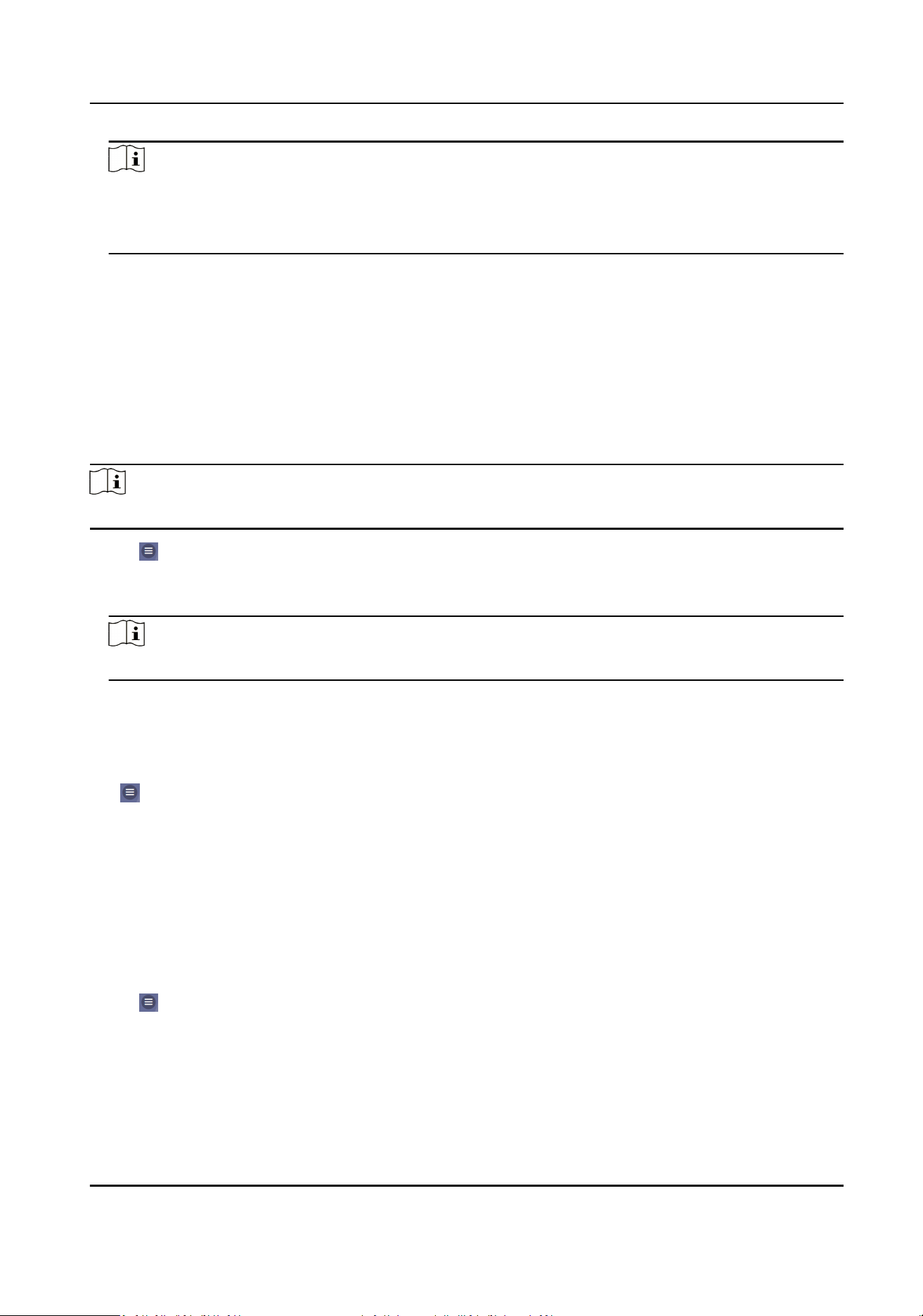
Note
●
6 to 12 leers (a to z, A to Z) or numbers (0 to 9), case sensive. You are recommended to use
a combinaon of no less than 8 leers or numbers.
●
The vericaon code cannot be 123456 or abcdef (case non-sensive0).
4.
You can view Register Status and Binding Status.
5.
You can tap Bind An Account → View QR Code , scan the QR code to bind an acount.
6.
Tap Save to enable the sengs.
Set ISUP Parameters
Set the ISUP parameters for accessing device via ISUP protocol.
Steps
Note
The funcon should be supported by the device.
1.
Tap → Device Access → ISUP to enter the sengs page.
2.
Enable ISUP.
3.
Set the ISUP version, server Address, port, device ID and
encrypon key.
Note
If you select 5.0 as the version, you should set the encrypon key as well.
4.
Tap Save to save the sengs.
SIP
Sengs
Tap → Device Access → VoIP to enter the sengs page.
Tap to Enable VoIP Gateway.
Set VoIP parameters and tap Save to save the parameters.
9.4.6 User Management
You can add, edit, delete, and search users via mobile Web browser.
Steps
1.
Tap → Person Management to enter the sengs page.
2.
Add user.
1) Tap+.
DS-K1T502 Series Access Control Terminal User Manual
61
Loading ...
Loading ...
Loading ...
