Loading ...
Loading ...
Loading ...
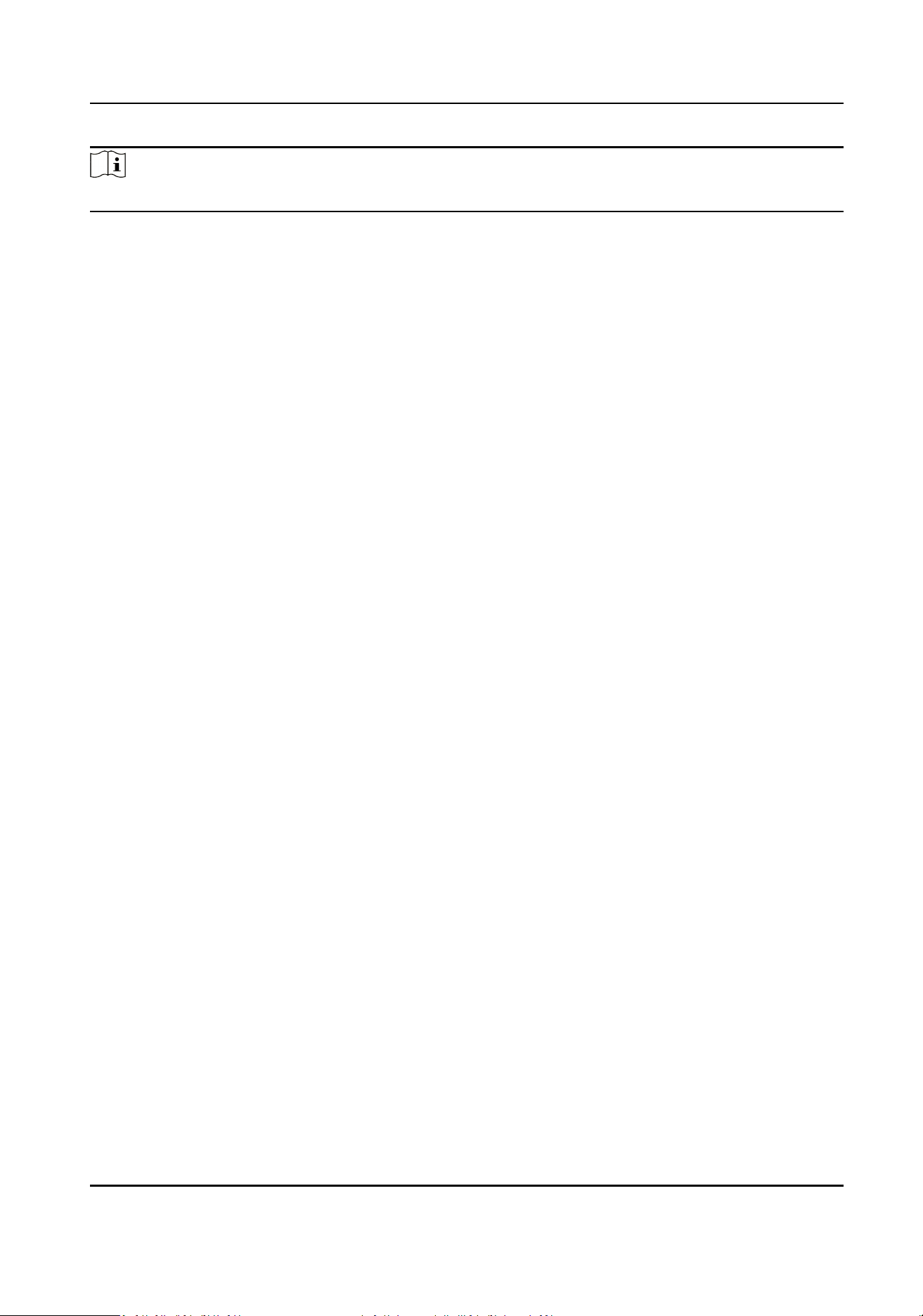
Note
The funcon is only supported by certain device models.
Create and Install Self-signed Cercate
Steps
1.
Go to Maintenance and Security → Security → Cercate Management .
2.
In the Cercate Files area, select a Cercate Type from the drop-down list.
3.
Click Create.
4.
Input
cercate informaon.
5.
Click OK to save and install the cercate.
The created cercate is displayed in the Cercate Details area.
The cercate will be saved automacally.
6.
Download the cercate and save it to an asking le in the local computer.
7.
Send the asking le to a cercaon authority for signature.
8.
Import the signed cercate.
1) Select a cercate type in the Import Passwords area, and select a cercate from the local,
and click Install.
2) Select a
cercate type in the Import Communicaon Cercate area, and select a cercate
from the local, and click Install.
Install Other Authorized
Cercate
If you already has an authorized cercate (not created by the device), you can import it to the
device directly.
Steps
1.
Go to Maintenance and Security → Security →
Cercate Management .
2.
In the Import Passwords and Import Communicaon Cercate areas, select cercate type
and upload
cercate.
3.
Click Install.
Install CA
Cercate
Before You Start
Prepare a CA cercate in advance.
Steps
1.
Go to Maintenance and Security → Security →
Cercate Management .
2.
Create an ID in the Import CA Cercate area.
DS-K1T502 Series Access Control Terminal User Manual
52
Loading ...
Loading ...
Loading ...
