Loading ...
Loading ...
Loading ...
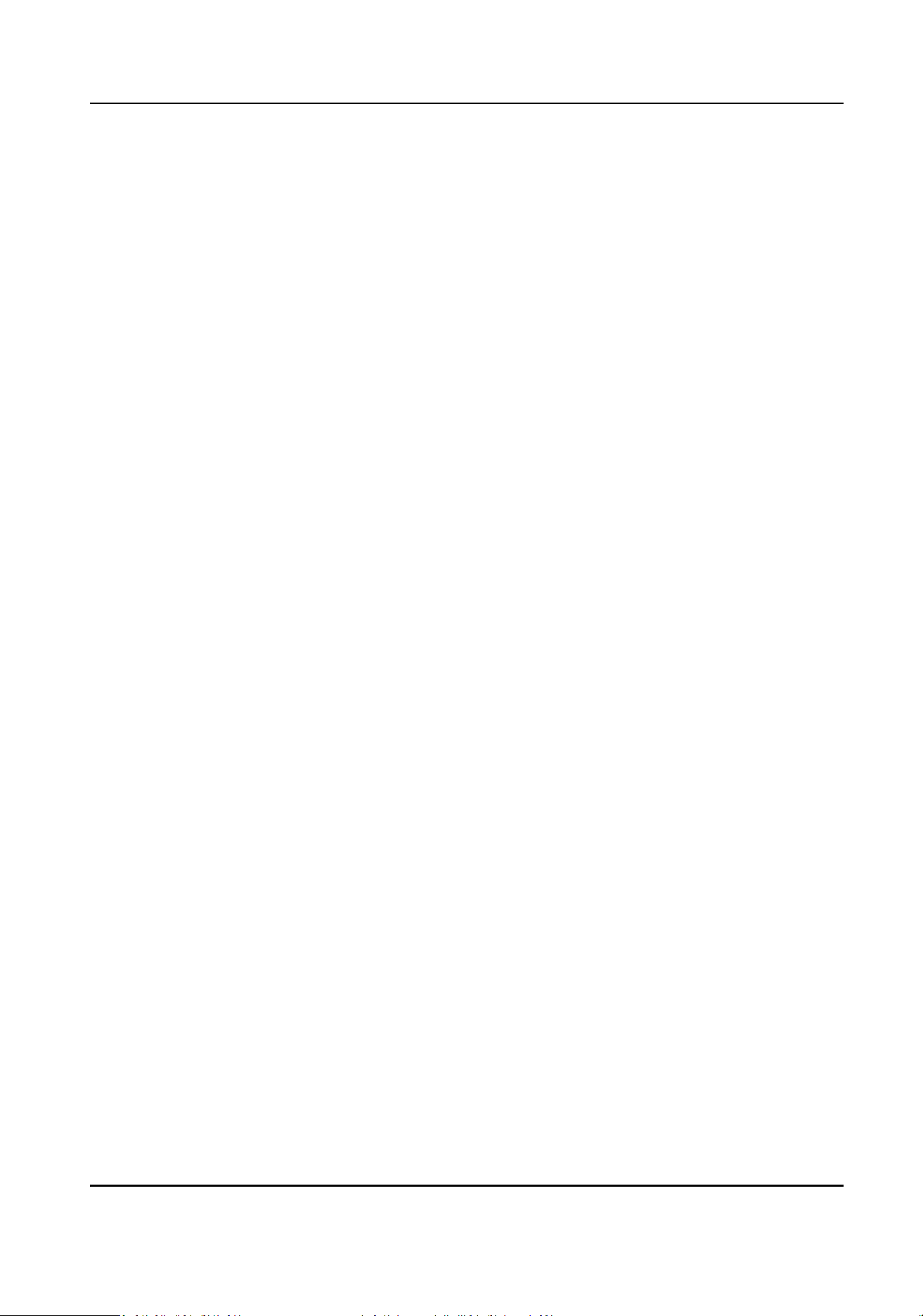
8.6.18 Password Mode
Before conguring passwords, it is necessary to clarify whether the password is device-set personal
PIN or a
plaorm-applied personal PIN. If it is a device-set personal PIN, it can be created and
edited on Web and cannot be created and edited on the plaorm; If it is a plaorm-applied
personal PIN, it needs to be congured on the plaorm and cannot be edited on the Web.
Steps
1.
Click
Conguraon → Security → Password Mode .
2.
Select Password Mode.
Plaorm Password
It needs to be congured on the plaorm. It cannot be edited on the Web.
Device Password
It can be created and edited on the Web. It cannot be created and edited on the plaorm.
8.6.19 Time and
Aendance Sengs
If you want to track and monitor when the persons start/stop work and monitor their working
hours and late arrivals, early departures, me taken on breaks, and absenteeism, you can add the
person to the
shi group and assign a shi schedule (a rule for the aendance dening how the
schedule repeats, the shi type, break sengs, and the card swiping rule.) to the shi group to
dene the aendance parameters for the persons in the shi group.
Disable
Aendance Mode via Web
Disable the aendance mode and the system will not display the aendance status on the inial
page.
Steps
1.
Click Conguraon → T&A Status to enter the sengs page.
2.
Disable the Time and Aendance.
Result
You will not view or congure the aendance status on the inial page. And the system will follow
the aendance rule that congured on the plaorm.
Time
Sengs
Steps
1.
Click Conguraon → T&A Status to enter the sengs page.
2.
Select Schedule Template.
DS-K1T502 Series Access Control Terminal User Manual
47
Loading ...
Loading ...
Loading ...
