Loading ...
Loading ...
Loading ...
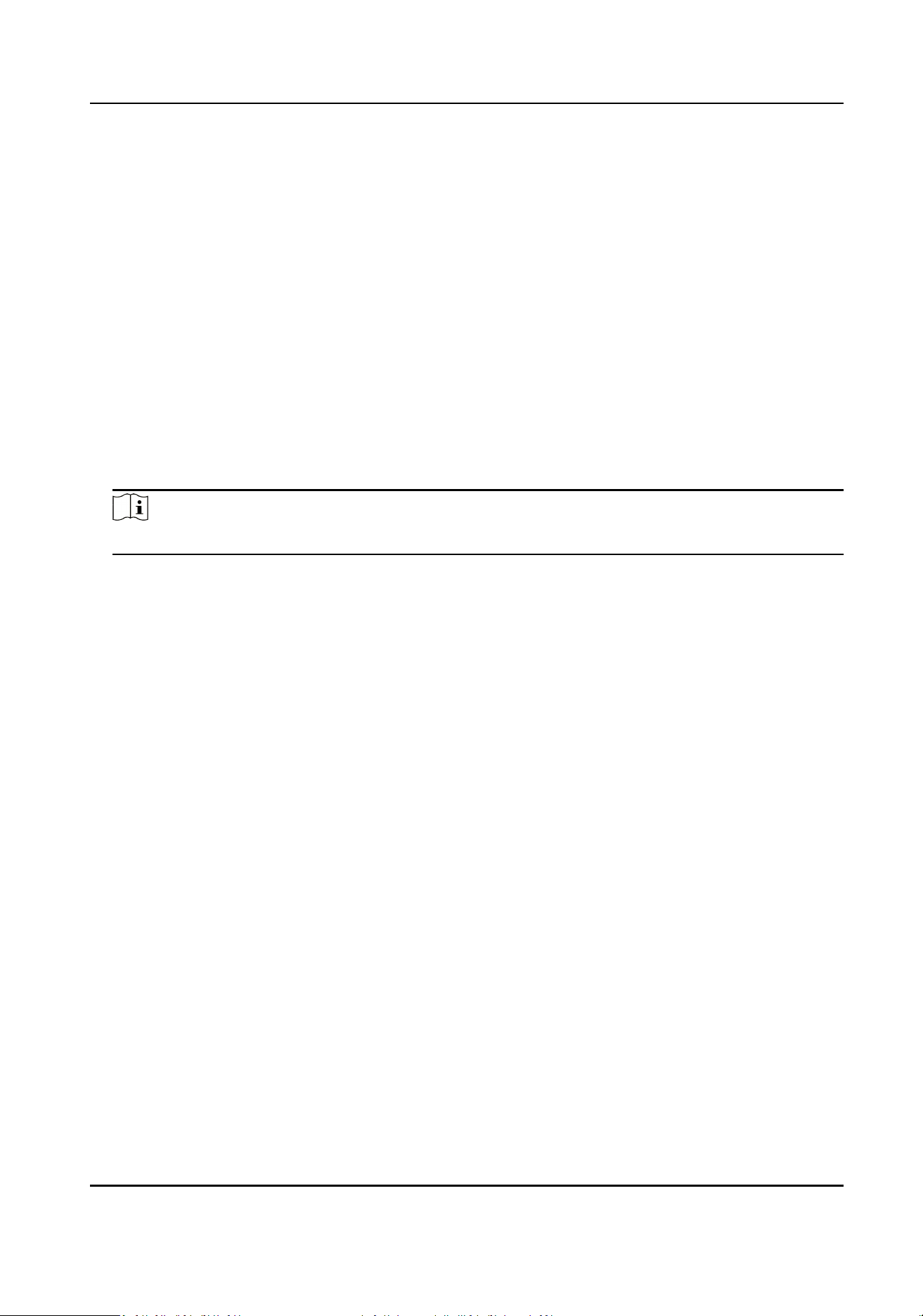
You can view the event Employee ID, Name, Card No., Event Type, Time, and Operaon. You can
also click View More to enter the search condions, including the event type, employee ID, the
name, the card No., the start me, and the end me, and click Search. The results will be
displayed on the right panel.
Person Informaon
You can view the added and not added informaon of person, card, and ngerprint.
Network Status
You can view the connected and registered status of wired network, wireless network,
bluetooth, ISUP, VoIP and cloud service.
Basic
Informaon
You can view the model, serial No. and rmware version.
Device Capacity
You can view the person, card, event and ngerprint capacity.
Note
Only devices supporng ngerprint funcon can display the ngerprint capacity.
View More
You can click View More to view the event details.
8.4 Person Management
Click Add to add the person's informaon, including the basic informaon, cercate,
authencaon and sengs.
Add Basic
Informaon
Click Person Management → Add to enter the Add Person page.
Add the person's basic
informaon, including the employee ID, the person's name, and person
type.
If you select Visitor as the person type, you can set the visit
mes.
Click Save to save the sengs.
Set Permission Time
Click Person Management → Add to enter the Add Person page.
Enable Long-Term
Eecve User, or set Validity Period and the person can only has the permission
within the congured me period according to your actual needs.
Click Save to save the sengs.
Set Room No.
Click Person Management → Add to enter the Add Person page.
Click Add to add the Floor No. and Room No..
DS-K1T502 Series Access Control Terminal User Manual
24
Loading ...
Loading ...
Loading ...
