Loading ...
Loading ...
Loading ...
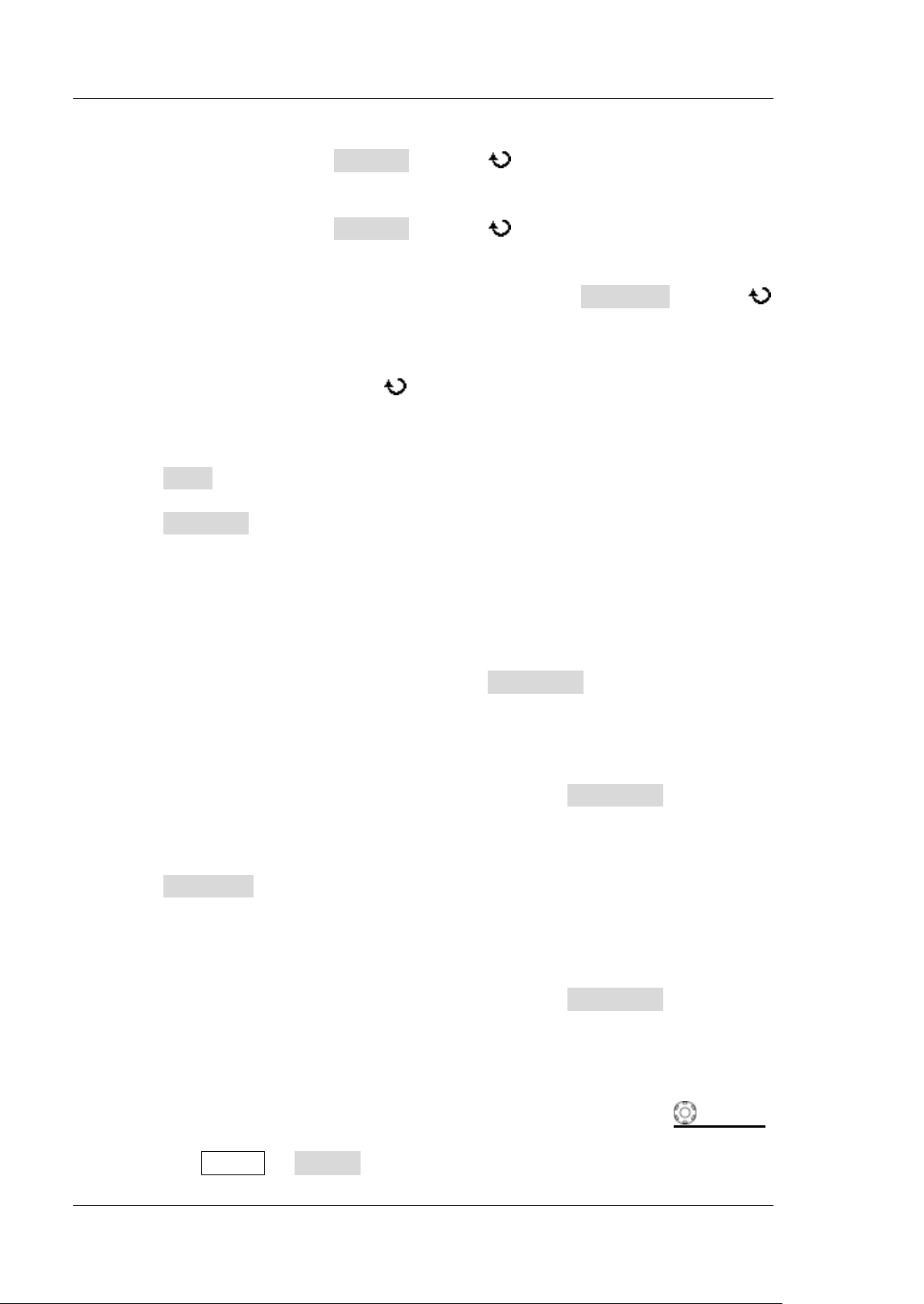
RIGOL Chapter 6 MATH and Measurement
6-38 DS1000Z User Guide
3. Adjust Cursor Position
Adjust cursorA: press CursorA and use to adjust the position of
cursorA. The measurement result will change accordingly during the
adjustment and the adjustable range is limited within the screen.
Adjust cursorB: press CursorB and use to adjust the position of
cursorB. The measurement result will change accordingly during the
adjustment and the adjustable range is limited within the screen.
Adjust cursorA and cursorB at the same time: press CursorAB and use
to adjust the positions of cursorA and cursorB at the same time. The
measurement result will change accordingly during the adjustment and the
adjustable range is limited within the screen.
Note: You can also press down
knob continuously to switch the current
cursor.
4. Select X (Y) Axis Unit
Press Units to set the horizontal unit and vertical unit of the cursor
measurement.
Press Hori.Unit to select "s", "Hz", "Degree" or "Percent".
s: when this unit is selected, in the measurement results, AX, BX and BX-AX
are in "s" and 1/|dX| is in "Hz".
Hz: when this unit is selected, in the measurement results, AX, BX and |dX|
are in "Hz" and 1/|dX| is in "s".
Degree: when this unit is selected, in the measurement results, AX, BX and
BX-AX are in "°". At this point, AX, BX and BX-AX will change to "0°", "360°"
and "360°" respectively when you press Set Range, no matter where
cursors A and B are currently located. At the same time, the two cursor lines
(unmovable) appear on the screen as the reference positions.
Percent: when this unit is selected, in the measurement results, AX, BX
and BX-AX are in "%". At this point, AX, BX and BX-AX will change to "0%",
"100%" and "100%" respectively when you press Set Range, no matter
where cursors A and B are currently located. At the same time, the two
cursor lines (unmovable) appear on the screen as the reference positions.
Press Vert. Unit to select "Source" or "Percent".
Source: when this unit is selected, in the measurement results, the units of
AY, BY and BY-AY will be automatically set to the unit of the current source.
Percent: when this unit is selected, in the measurement results, AY, BY and
BY-AY are in "%". At this point, AY, BY and BY-AY will change to "0%",
"100%" and "100%" respectively when you press Set Range, no matter
where cursors A and B are currently located. At the same time, the two
cursor lines (unmovable) appear on the screen as the reference positions.
5. Select Screen Region
When delayed sweep is enabled (pressing the HORIZONTAL
SCALE
can enable Zoom), the screen is divided into two regions, Main and Zoom.
Press Cursor Region to select "Main" or "Zoom" and measure the
Loading ...
Loading ...
Loading ...
