Loading ...
Loading ...
Loading ...
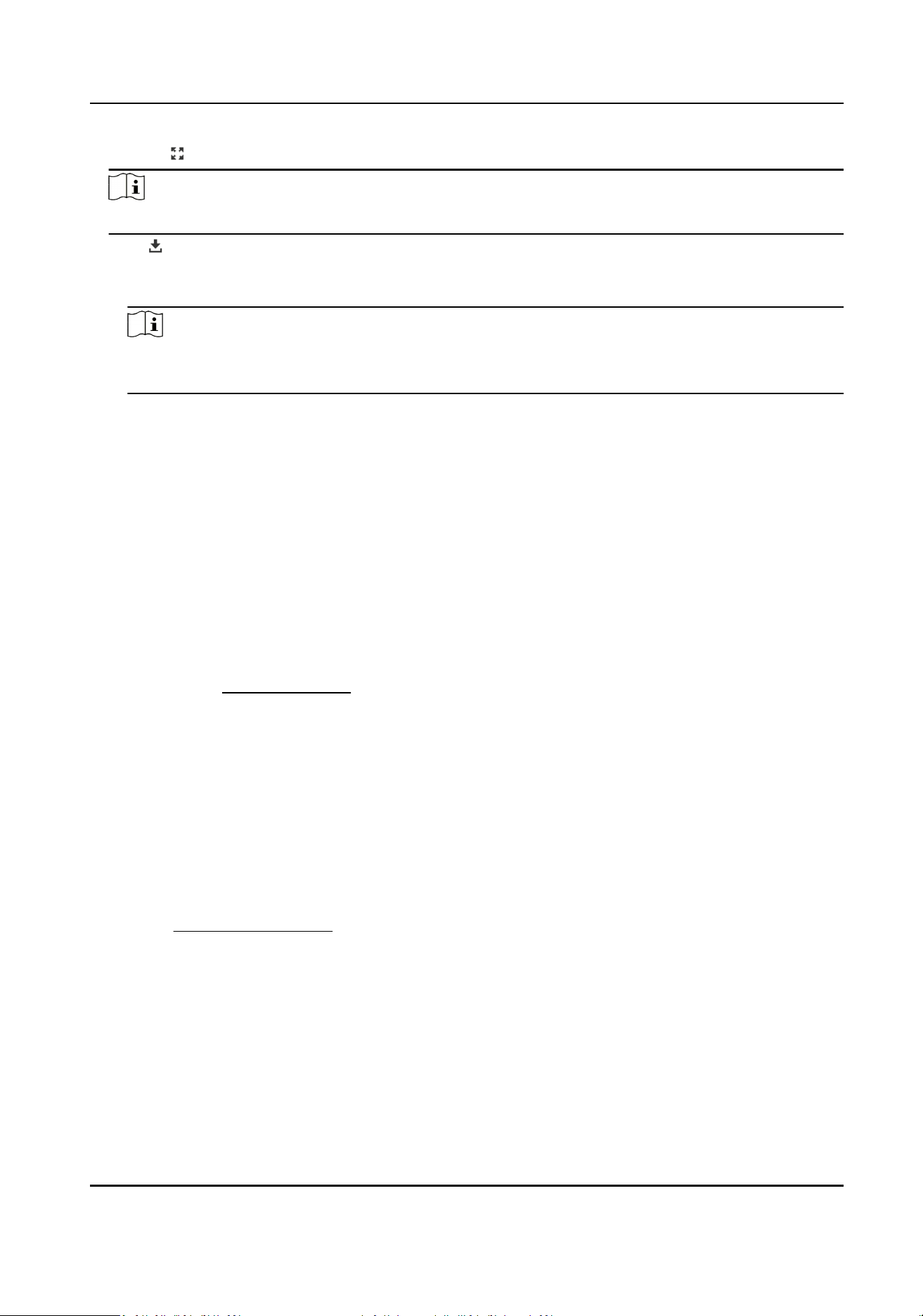
-
Click
to play video les in full screen. Press ESC to exit full screen.
Note
Go to Conguraon → Local , click Save clips to to change the saving path of clipped video les.
4.
Click on the playback interface to download les.
1) Set search condion and click Search.
2) Select the video les and then click Download.
Note
Go to Conguraon → Local , click Save downloaded les to to change the saving path of
downloaded video les.
7.3 Capture Conguraon
The device can capture the pictures manually or automacally and save them in congured saving
path. You can view and download the snapshots.
7.3.1 Capture Automacally
This funcon can capture pictures automacally during congured me periods.
Before You Start
If event-triggered capture is required, you should congure related linkage methods in event
sengs. Refer to
Event and Alarm for event sengs.
Steps
1.
Go to Conguraon → Storage → Schedule Sengs → Capture → Capture Parameters .
2.
Set the capture type.
Timing
Capture a picture at the congured me interval.
Event-Triggered
Capture a picture when an event is triggered.
3.
Set the Format, Resoluon, Quality, Interval, and Capture Number.
4.
Refer to Set Arming Schedule for conguring schedule me.
5.
Click Save.
7.3.2 Capture Manually
Steps
1.
Go to Conguraon → Local .
2.
Set the Image Format and saving path to for snapshots.
Network Speed Dome User Manual
47
Loading ...
Loading ...
Loading ...
