Loading ...
Loading ...
Loading ...
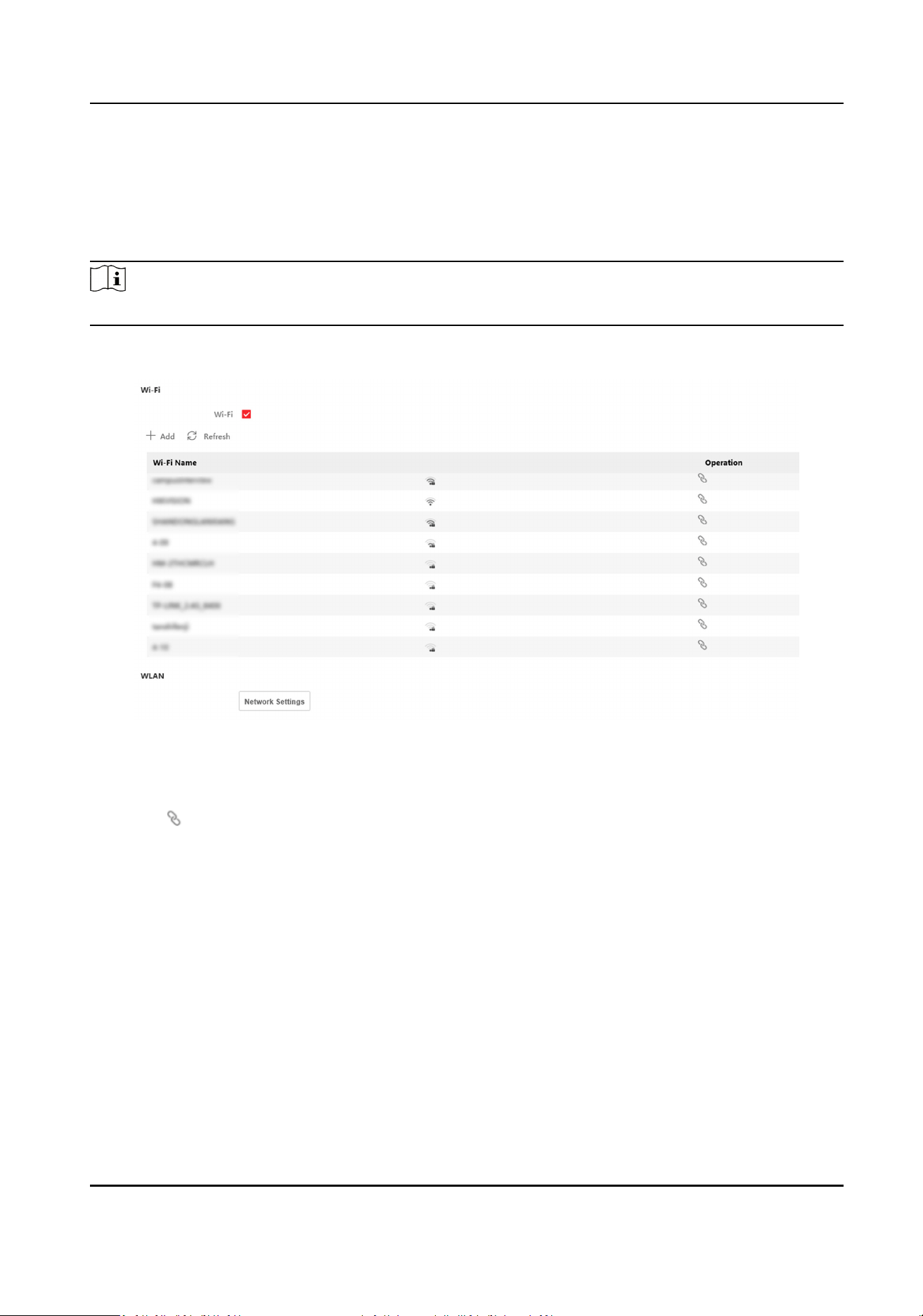
Set Wi-Fi Parameters
Set the Wi-Fi parameters for device wireless connecon.
Steps
Note
The funcon should be supported by the device.
1.
Click Conguraon → Network → Network Sengs → Wi-Fi .
Figure 8-5 Wi-Fi Sengs Page
2.
Check Wi-Fi.
3.
Select a Wi-Fi
-
Click of a Wi-Fi in the list and enter the Wi-Fi password.
-
Click Add and enter a Wi-Fi's name, password, and
encrypon type. Click Connect. When the
Wi-Fi is connected, click OK.
4.
Oponal: Set the WLAN parameters.
1) Set the IP address, subnet mask, and default gateway. Or enable DHCP and the system will
allocate the IP address, subnet mask, and default gateway
automacally.
5.
Click Save.
Device Hotspot
Set the device hotspot.
Click
Conguraon → Network → Network Sengs → Device Hotspot .
Click Enable Device Hotspot to enable the funcon and view the device hotspot name.
DS-K1T502 Series Access Control Terminal User Manual
31
Loading ...
Loading ...
Loading ...
