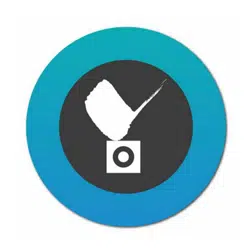Loading ...
Loading ...
Loading ...

9
After a short while, devices discovered on the local
network will be listed.
Single tap to select a device, and then tap on the
Add button below. You may also tap the
Add all
button on the upper right. Repeat the process to
add all devices your prefer.
1
2
If any of the devices come with a preset password,
enter its user name and password (64 digits max.).
You may then select to
Apply
(apply the credential to
a single camera),
Apply to All
(apply the credential
to all cameras), or
Skip All
(skip and abandon these
cameras). Multiple entry pages will appear if credential
is required for multiple devices.
Your devices should be enlisted in a short while.
When a server is enlisted to your conguration, cameras managed by the server will be
automatically placed into multiple layout pages.
With multiple pages, your current position and the total number of pages will be
indicated as follows:
5
current page
total no. of page
iViewer retries the connection to any camera it fails to connect.
Loading ...
Loading ...
Loading ...