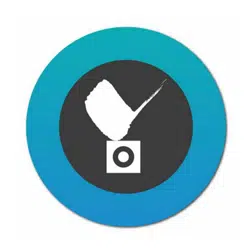Loading ...
Loading ...
Loading ...

14
2-5. Double tap on a camera view cell opens a full view window. Tap on the Back button
on the upper left of screen to return to the Live view window.
Five functional buttons are available on the screen:
2-5-1.
PTZ
: provides zoom, pan and tilt control for cameras that come with PTZ
mechanisms, such as a speed dome camera.
Tap on the button to enable the PTZ functions. The button will turn blue.
Tap on the button again to diable the PTZ functions.
Zoom In
Pan or tilt
Model SD9361
PRESET
Use your ngers to exert PTZ control to move
to a different field of view, or zoom in/out on
a view. Swipe your finger to the opposite
direction of your target to move to it.
When in the full view and when the PTZ mode
is not activated, swipe left or right to access
other cameras in the same server/camera
group. To access other cameras in a different
group, you need to go back to the live view,
and then enter the display of a different group.
Tap on the
Home
button to return to a PTZ camera's home position.
1. Not all user accounts have the rights to perform PTZ control. Make sure the credentail
you used to enlist the camera comes with such rights.
2. The iOS device does not enter auto-lock when running the iViewer.
3. The onscreen functions will not be available until the connection is established. Before
the connection is made, the following indicator will display on the screen. The icon will
also display on a function button when it is initializing, such as the two way audio.
NOTE:
Loading ...
Loading ...
Loading ...