Loading ...
Loading ...
Loading ...
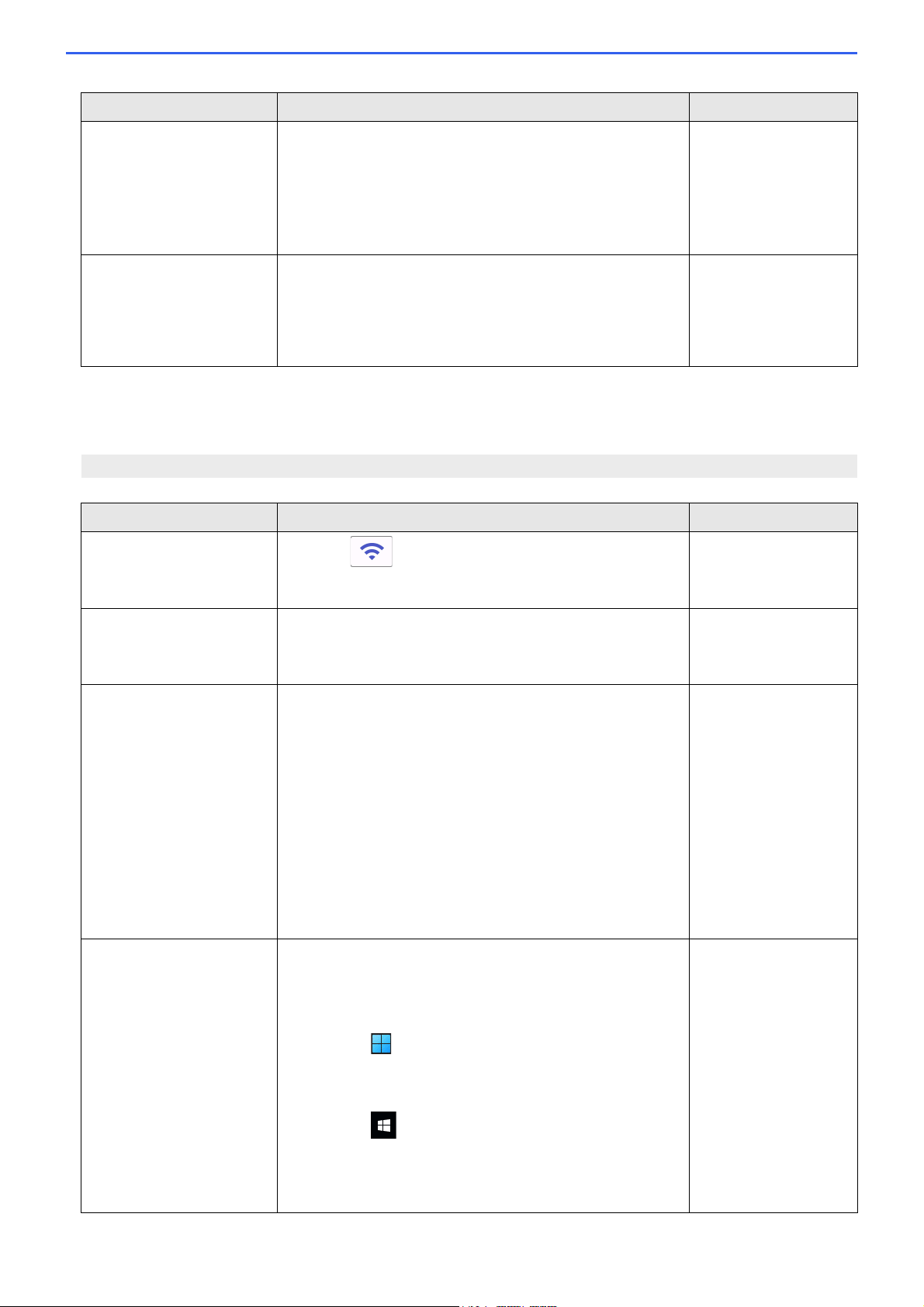
177
For Windows
If your wireless connection has been interrupted, and you have checked and tried all of the above, we
recommend using the Network Connection Repair Tool.
There is a wireless
computer, Bluetooth
®
-
supported device,
microwave oven, or digital
cordless phone near the
Brother machine or the
mobile device.
Move other devices away from the Brother machine or the
mobile device.
Wi-Fi Direct
You have checked and tried
all of the above, but your
Brother machine still cannot
complete the Wi-Fi Direct
configuration.
• Turn your Brother machine off and back on. Then, try to
configure the Wi-Fi Direct settings again.
• If you are using your Brother machine as a client, confirm
how many devices are allowed in the current Wi-Fi Direct
network, and then check how many devices are
connected.
Wi-Fi Direct
My Brother Machine Cannot Print over the Network
Cause Action Interface
Your Brother machine
suddenly stopped printing.
1. Press > [Recover WLAN].
2. When your wireless device connects successfully, the
machine displays [Connected]. Press [OK].
Wireless
Your security software
blocks your machine's
access to the network.
Some security software might block access without showing a
security alert dialog box even after successful installation.
To allow access, see the instructions for your security
software or ask the software manufacturer.
Wired/Wireless
Your Brother machine was
not assigned an available IP
address.
• Confirm the IP address and the Subnet Mask.
Verify that both the IP addresses and Subnet Masks of
your computer and the Brother machine are correct and
located on the same network.
For more information about how to verify the IP address
and the Subnet Mask, ask your network administrator.
• Windows
Confirm the IP address and the Subnet Mask using the
Network Connection Repair Tool.
•Mac
Check your network devices using the ping command. For
more information on how to confirm your network settings,
see Related Information: Check Network Devices Using
the Ping Command.
Wired/Wireless
The failed print job is still in
your computer's print queue.
• If the failed print job is still in your computer's print queue,
delete it.
• Otherwise, double-click the printer icon in the following
folder and cancel all documents:
- Windows 11
Click > All apps > Windows Tools > Control
Panel. In the Hardware and Sound group, click View
devices and printers.
- Windows 10
Click > Windows System > Control Panel. In
the Hardware and Sound group, click View devices
and printers.
-Mac
Click System Preferences > Printers & Scanners.
Wired/Wireless
Cause Action Interface
Loading ...
Loading ...
Loading ...
