Loading ...
Loading ...
Loading ...
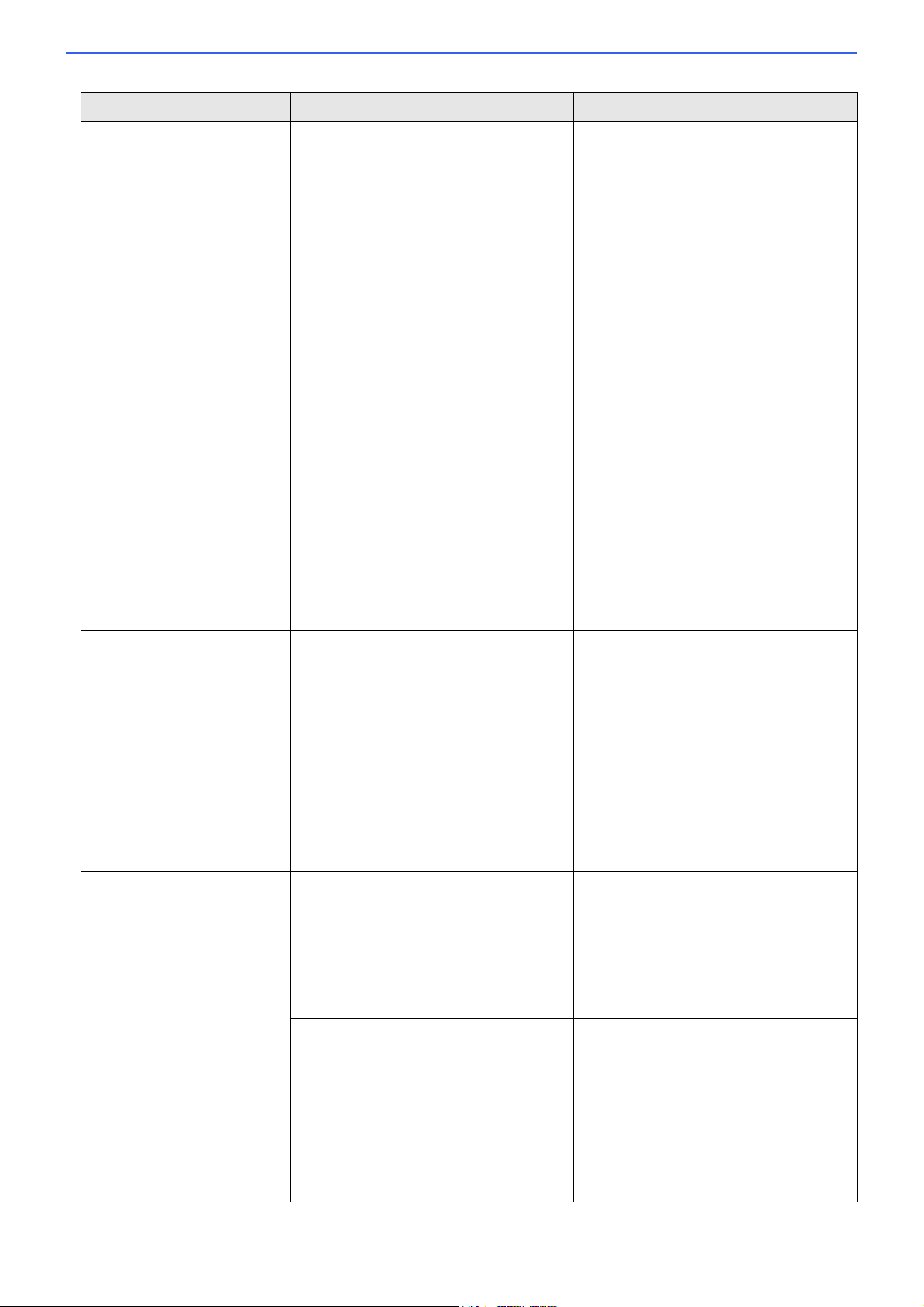
150
Ink Absorber NearFull The ink absorber box is nearly full. The ink absorber box must be replaced
soon. Call Brother Customer Service or a
Brother Authorized Service Center to
have your machine serviced.
The ink absorber box absorbs the small
amount of ink emitted during print head
cleaning.
Ink Absorber Pad Full The ink absorber box is full. These
components are periodic maintenance
items that may require replacement after a
period of time to ensure optimum
performance from your Brother machine.
Because these components are periodic
maintenance items, the replacement is
not covered under the warranty. The need
to replace these items and the time period
before replacement is dependent on the
number of purges and flushes required to
clean the ink system. These boxes
acquire amounts of ink during the different
purging and flushing operations. The
number of times a machine purges and
flushes for cleaning varies depending on
different situations. For example,
frequently powering the machine on and
off will cause numerous cleaning cycles
since the machine automatically cleans
upon power up.
The ink absorber box must be replaced.
Call Brother Customer Service or a
Brother Authorized Service Center to
have your machine serviced.
Ink Low The ink level is low. Prepare a new ink cartridge. You can
continue printing until the touchscreen
displays Replace Ink.
See Related Information: Replace the Ink
Cartridges.
Jam Front
Repeat Jam Front
The paper is jammed in the machine. Gently remove the jammed paper.
See Related Information: Paper is
Jammed in the Front of the Machine (Jam
Front).
Make sure the paper guides are set to the
correct paper size.
DO NOT extend the paper tray when you
load A5 or smaller size paper.
Jam Inside/Front
Repeat Jam Inside/
Front
The paper is jammed in the machine. Gently remove the jammed paper.
See Related Information: Paper is
Jammed Inside and in the Front of the
Machine (Jam Inside/ Front).
Make sure the paper guides are set to the
correct paper size.
DO NOT extend the paper tray when you
load A5 or smaller size paper.
More than one sheet of paper was placed
in the manual feed slot.
-OR-
Another sheet of paper was placed in the
manual feed slot before the touchscreen
displayed Where to Place the
Paper.
Do not put more than one sheet of paper
in the manual feed slot at any one time.
Wait until the touchscreen displays Where
to Place the Paper before you feed
the next sheet of paper in the manual feed
slot.
Gently remove the jammed paper.
See Related Information: Paper is
Jammed Inside and in the Front of the
Machine (Jam Inside/ Front).
Error Message Cause Action
Loading ...
Loading ...
Loading ...
