Loading ...
Loading ...
Loading ...
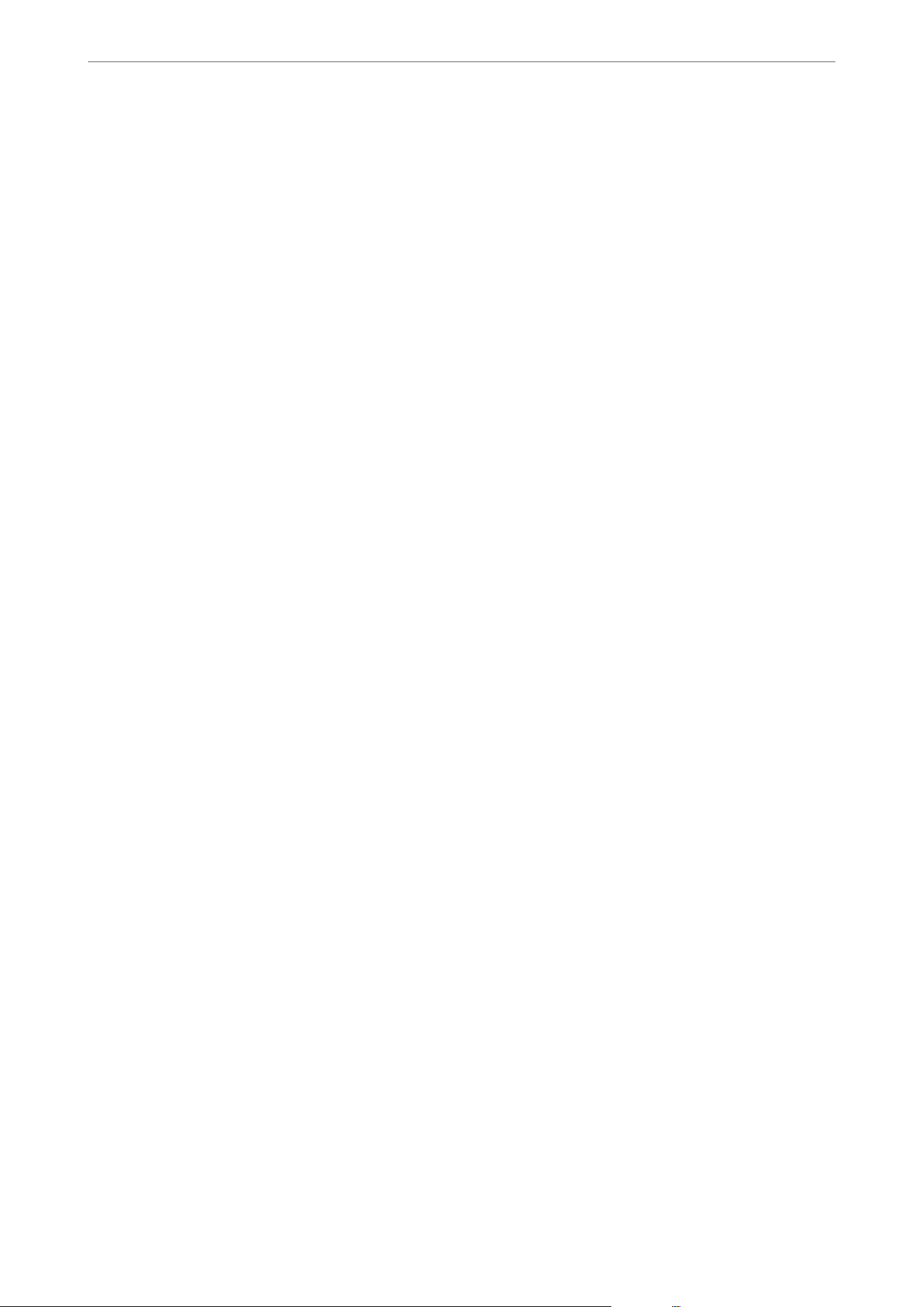
Note:
You can also set up from the printer’s control panel.
Settings > General Settings > Basic Settings > Power O Settings >Power O If Disconnected
❏ Wake with LCD Screen Touch
You can set how the touch panel wakes up from sleep mode. If you select Schedule, set the sleep mode start
time and end time.
Note:
You can also set up from the printer’s control panel.
Settings > General Settings > Basic Settings > Wake from Slee p >Touc h L CD S cr een to Wake
3. Click OK.
Setting the Sound
Make the sound settings when operating the control panel, printing, faxing and so on.
Note:
You can also set up from the printer’s control panel.
Settings > General Settings > Basic Settings > Sound
1. Access Web Cong and select the Device Management tab > Sound.
2.
Set up the following items as necessary.
❏ Normal Mode
Set the sound when the printer is set to Normal Mode.
❏ Quiet Mode
Set the sound when the printer is set to Quiet Mode.
is is enabled when the one of the following items is enabled.
❏ Printer's control panel:
Settings > General Settings > Printer Settings > Quiet Mode
Settings > General Settings > Fax Settings > Receive Settings > Print Settings > Quiet Mode
❏ Web
Cong
:
Fax tab > Print Settings > Quiet Mode
3. Click OK.
Synchronizing the Date and Time with Time Server
When synchronizing with the time server (NTP server), you can synchronize the time of the printer and the
computer on the network. e time server may be operated within the organization or published on the Internet.
When using the CA certicate or Kerberos authentication, time-related trouble can be prevented by synchronizing
with the time server.
1. Access Web Cong and select the Device Management tab > Date and Time > Time Server.
Administrator Information
>
Settings to Use the Printer
>
Making Basic Operation Settings for the Printer
337
Loading ...
Loading ...
Loading ...