Loading ...
Loading ...
Loading ...
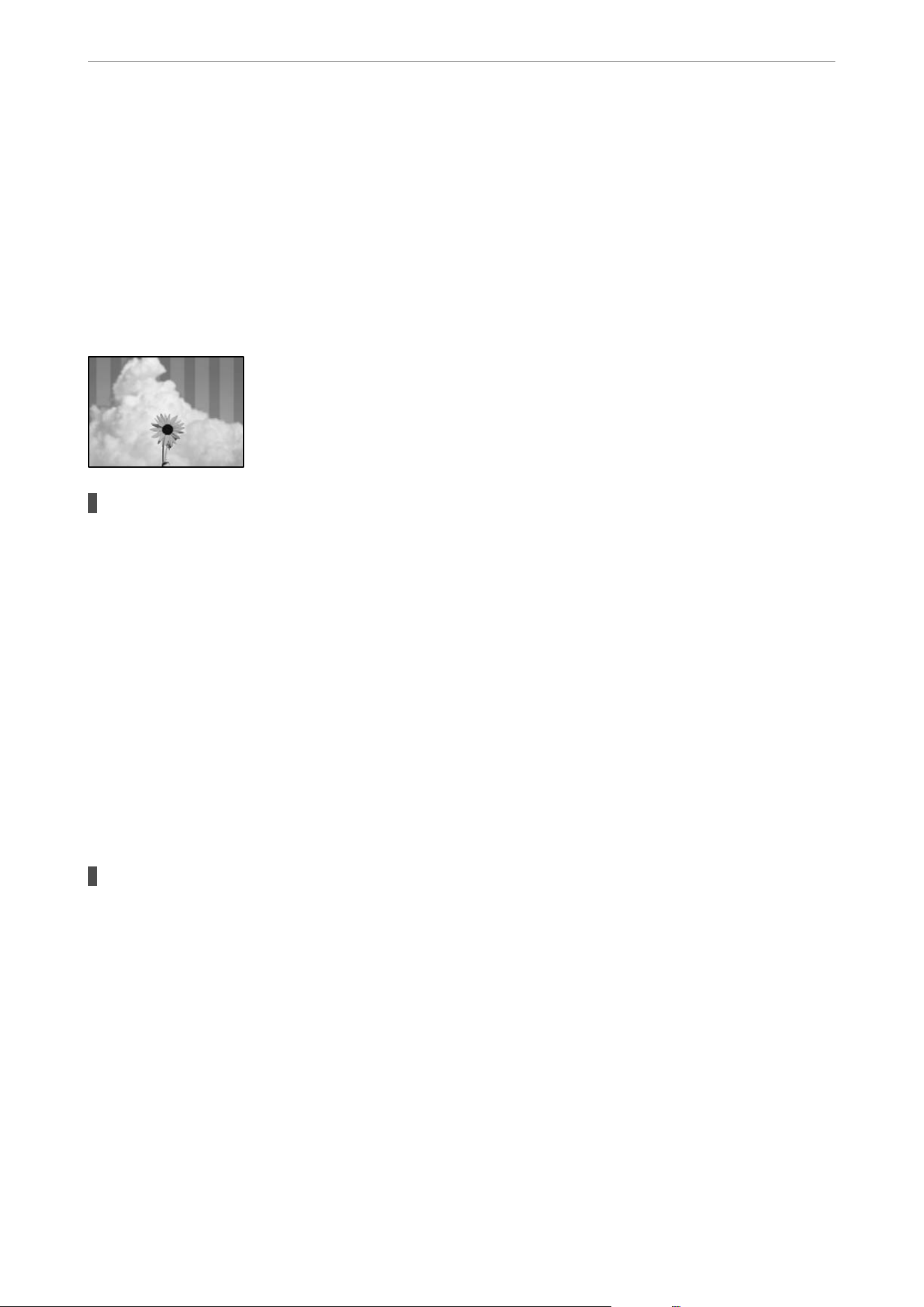
❏ Windows
Clear Bidirectional Printing on the printer driver’s More Options tab.
❏ Mac OS
Select System Preferences from the Apple menu > Printers & Scanners (or Print & Scan, Print &
Fax), and then select the printer. Click Options & Supplies > Options (or Driver). Select O as the
Bidirectional Printing setting.
Striped Patterns Appear
The bidirectional printing setting is enabled.
Solutions
When printing on plain paper, disable the bidirectional setting.
During bidirectional (or high speed) printing, the print head prints while moving in both directions, and
vertical lines may be misaligned. Disabling this setting may slow down printing speed but improve print
quality.
❏ Control panel
Select Settings > General Settings > Printer Settings, and then disable Bidirectional.
❏ Windows
Clear Bidirectional Printing on the printer driver’s More Options tab.
❏ Mac OS
Select System Preferences from the Apple menu > Printers & Scanners (or Print & Scan, Print &
Fax), and then select the printer. Click Options & Supplies > Options (or Driver). Select O as the
Bidirectional Printing setting.
The print head nozzles may be clogged.
Solutions
Use the Print Quality Adjustment feature. If you have not used the printer for a long time, the print head
nozzles may be clogged and ink drops may not be discharged.
&
“Adjusting the Print Quality” on page 124
Solving Problems
>
Printing, Copying, Scanning, and Faxing Quality is Poor
>
Print Quality is Poor
204
Loading ...
Loading ...
Loading ...