Loading ...
Loading ...
Loading ...
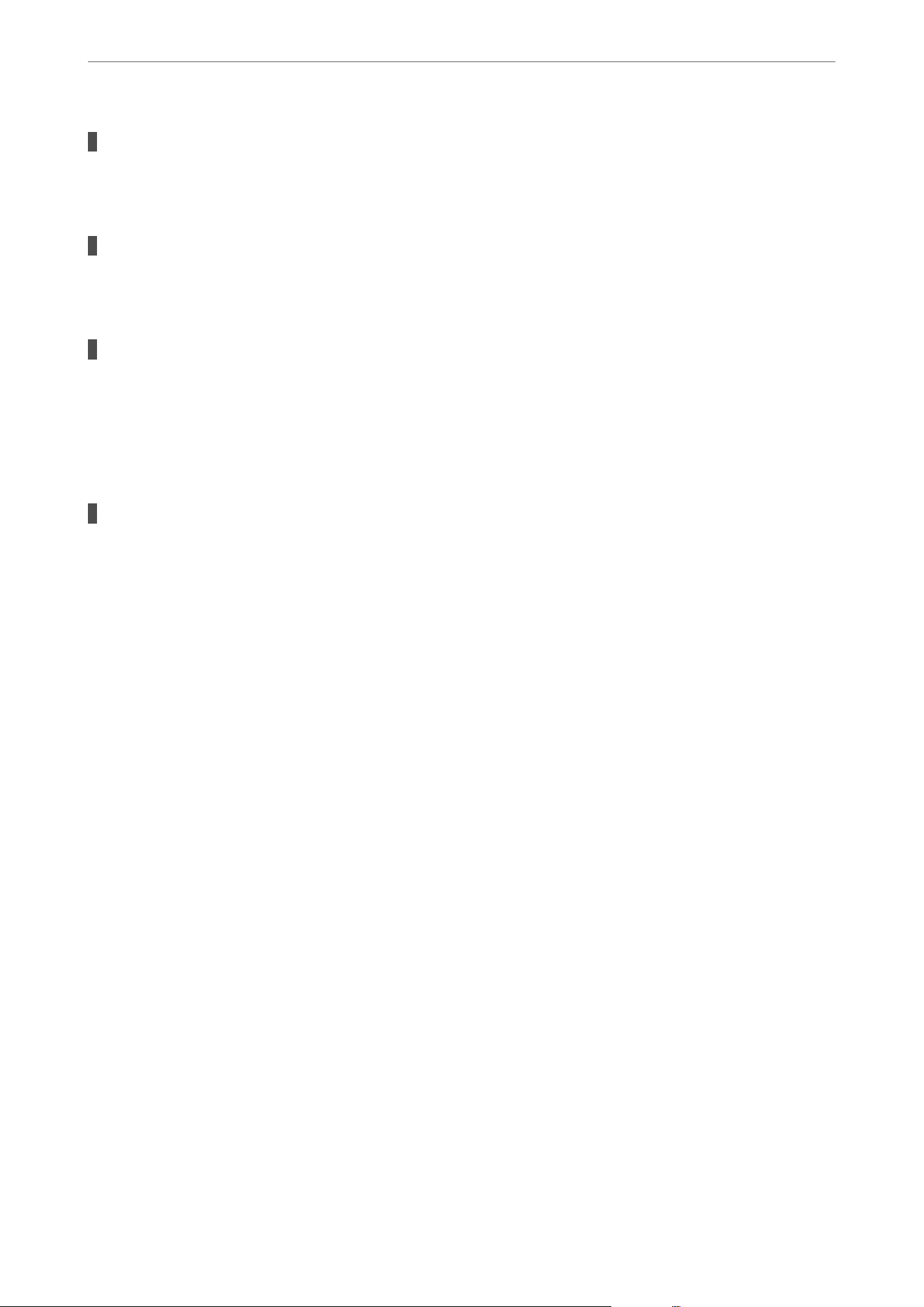
The USB cable is not plugged into the USB inlet correctly.
Solutions
Connect the USB cable securely to the printer and the computer.
There is a problem with the USB hub.
Solutions
If you are using a USB hub, try to connect the printer directly to the computer.
There is a problem with the USB cable or the USB inlet.
Solutions
If the USB cable cannot be recognized, change the port, or change the USB cable.
Cannot Scan Even Though a Connection has been Correctly Established (Windows)
Scanning at a high resolution over a network.
Solutions
Try scanning at a lower resolution.
Cannot Start Scanning from Mac OS
Make sure the computer and the printer are connected correctly.
e
cause and solution to the problem
dier
depending on whether or not they are connected.
Checking the Connection Status
Use EPSON Status Monitor to check the connection status for the computer and the printer.
1. Select System Preferences from the Apple menu > Printers & Scanners (or Print & Scan, Print & Fax), and
then select the printer.
2. Click Options & Supplies > Utility > Open Printer Utility.
3. Click EPSON Status Monitor.
When the remaining ink levels are displayed, a connection has been successfully established between the computer
and the printer.
Check the following if a connection has not been established.
❏ e printer is not recognized over a network connection
“Cannot connect to a Network” on page 171
❏ e printer is not recognized using a USB connection
“e Printer Cannot Connect by USB (Mac OS)” on page 160
Check the following if a connection has been established.
Solving Problems
>
The Printer Does Not Work as Expected
>
Cannot Start Scanning
170
Loading ...
Loading ...
Loading ...
