Loading ...
Loading ...
Loading ...
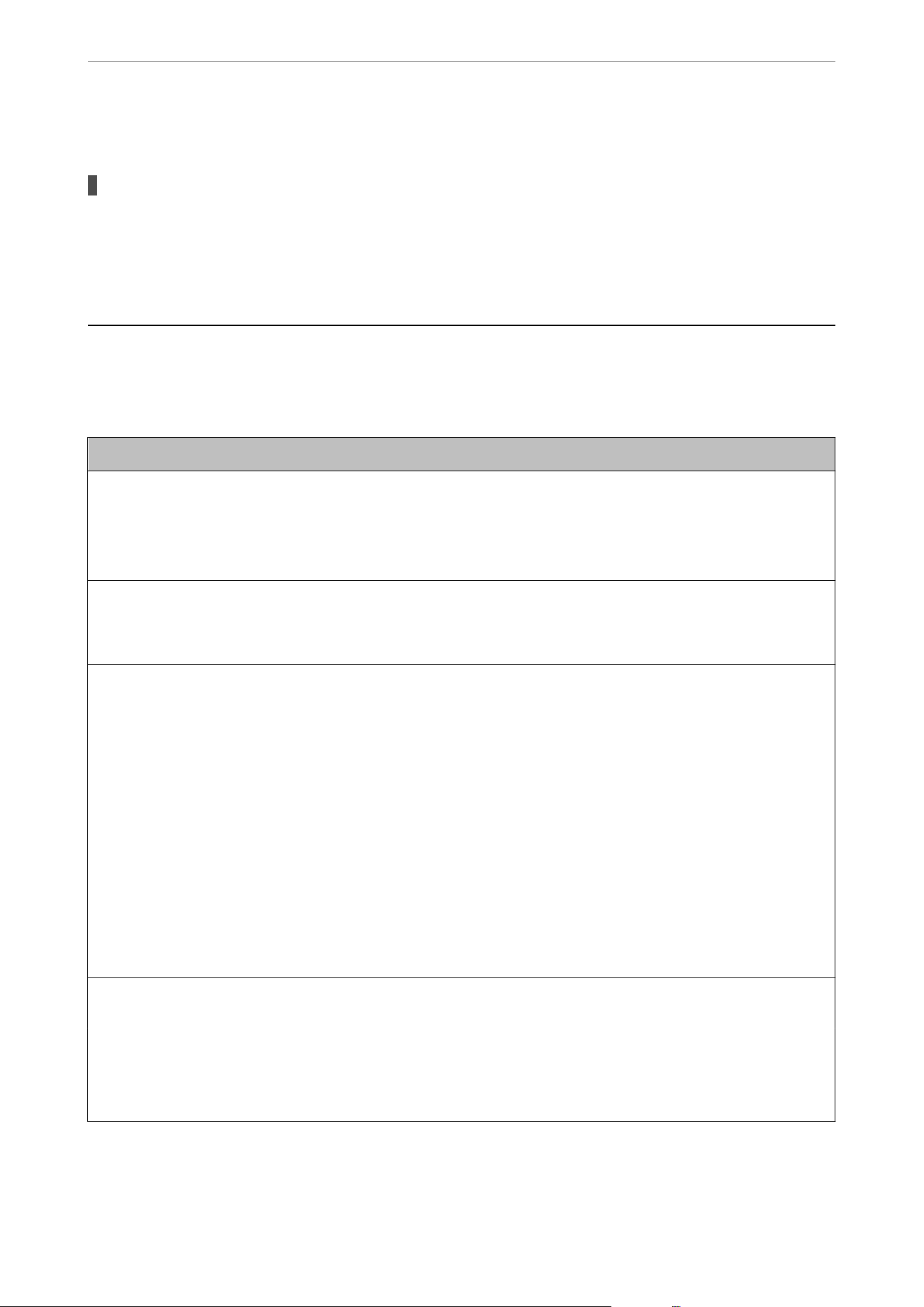
A Lot of Junk Faxes Have Been Received
The printer's feature to block junk faxes has not been set up.
Solutions
Make Rejection Fax settings in Settings > General Settings > Fax Settings > Basic Settings.
“Making Settings for Blocking Junk Faxes” on page 334
A Message is Displayed on the LCD Screen
If an error message is displayed on the LCD screen, follow the on-screen instructions or the solutions below to
solve the problem.
Error Messages Solutions
Printer Error
Turn on the printer again. See your
documentation for more details.
Remove any paper or protective material in the printer. If the error
message is still displayed, contact Epson support.
Paper out in XX. Load paper, and then insert the paper cassette all the way.
You need to replace Ink Cartridge. To ensure you receive premium print quality and to help protect your
print head, a variable ink safety reserve remains in the cartridge when
your printer indicates it is time to replace the cartridge. Replace the
cartridge when you are prompted to do so.
Paper Setup Auto Display is set to O. Some
features may not be available. For details, see
your documentation.
If Paper Setup Auto Display is disabled, you cannot use AirPrint.
No dial tone is detected. This problem might be resolved by selecting Settings > General
Settings > Fax Settings > Basic Settings > Line Type and then
selecting PBX. If your phone system requires an external access code to
get an outside line, set the access code after selecting PBX. Use # (hash)
instead of the actual access code when entering an outside fax number.
This makes connection more secure.
If the error message is still displayed, set the Dial Tone Detection
settings to disabled. However, disabling this feature may drop the rst
digit of a fax number and send the fax to the wrong number.
The combination of the IP address and the
subnet mask is invalid. See your documentation
for more details.
Enter the correct IP address or default gateway. Contact the person who
setup the network for assistance.
To use cloud services, update the root certicate
from the Epson Web Cong utility.
Run Web Cong, and then update the root certicate.
Check that the printer driver is installed on the
computer and that the port settings for the
printer are correct.
Make sure the printer port is selected correctly in Property > Port from
the Printer menu as follows.
Select "USBXXX" for a USB connection, or "EpsonNet Print Port" for a
network connection.
Solving Problems
>
A Message is Displayed on the LCD Screen
196
Loading ...
Loading ...
Loading ...
