Loading ...
Loading ...
Loading ...
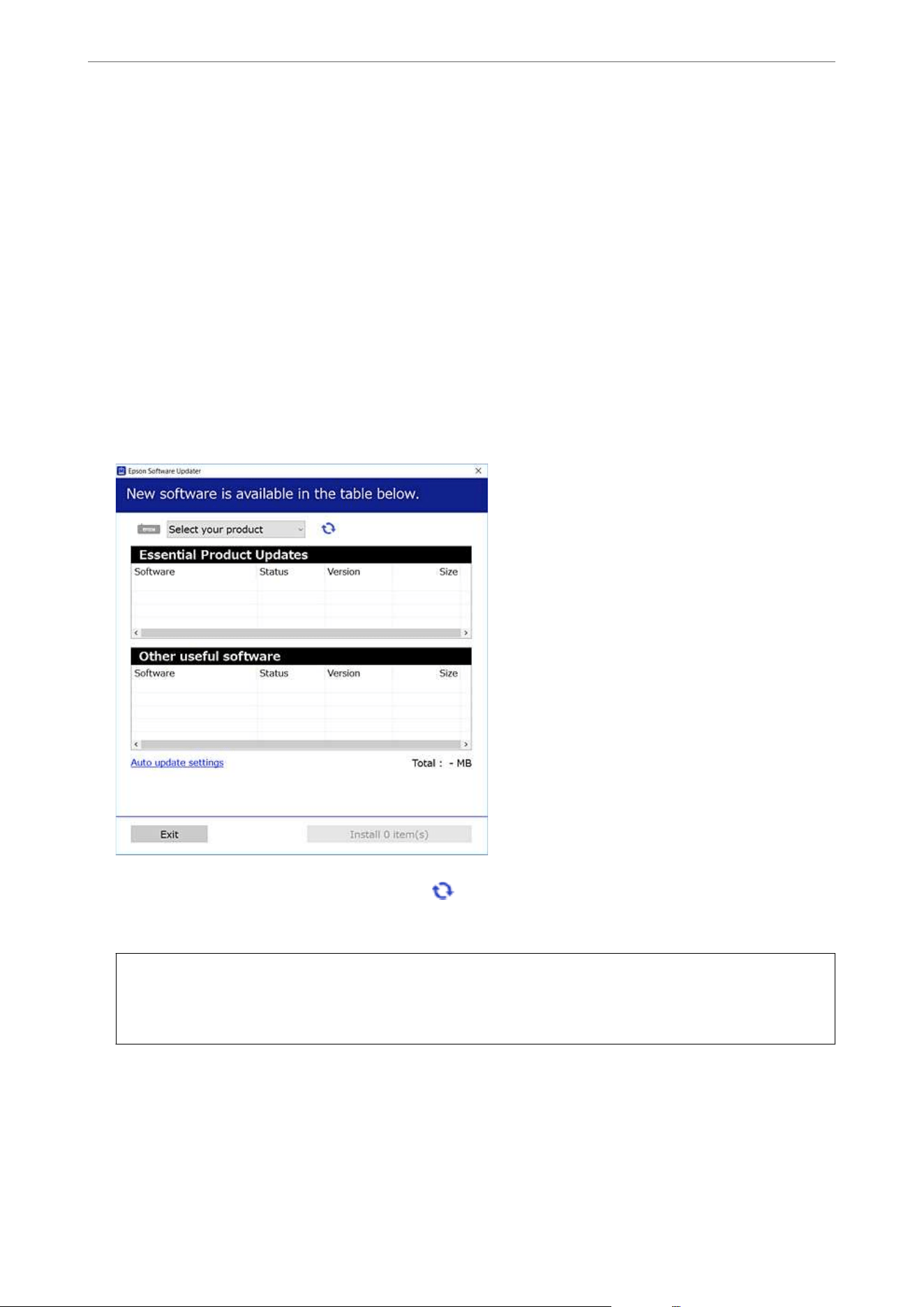
Installing the Applications Separately
Note:
❏ When reinstalling an application, you need to uninstall it rst.
❏ You can download the latest applications from the Epson website.
http://www.epson.com
❏ If you use Windows Server operating systems, you cannot use Epson Soware Updater. Download the latest applications
from the Epson website.
1. Make sure the printer and the computer are available for communication, and the printer is connected to the
Internet.
2. Start EPSON Soware Updater.
e
screenshot is an example on Windows.
3. For Windows, select your printer, and then click to check for the latest available applications.
4.
Select the items you want to install or update, and then click the install button.
c
Important:
Do not turn
o
or unplug the printer until the update is complete. Doing so may result in malfunction of the
printer.
Related Information
&
“Application for Updating Soware and Firmware (Epson Soware Updater)” on page 252
& “Uninstalling Applications” on page 138
Maintaining the Printer
>
Installing or Uninstalling Applications Separately
>
Installing the Applications Separ
…
135
Loading ...
Loading ...
Loading ...