Loading ...
Loading ...
Loading ...
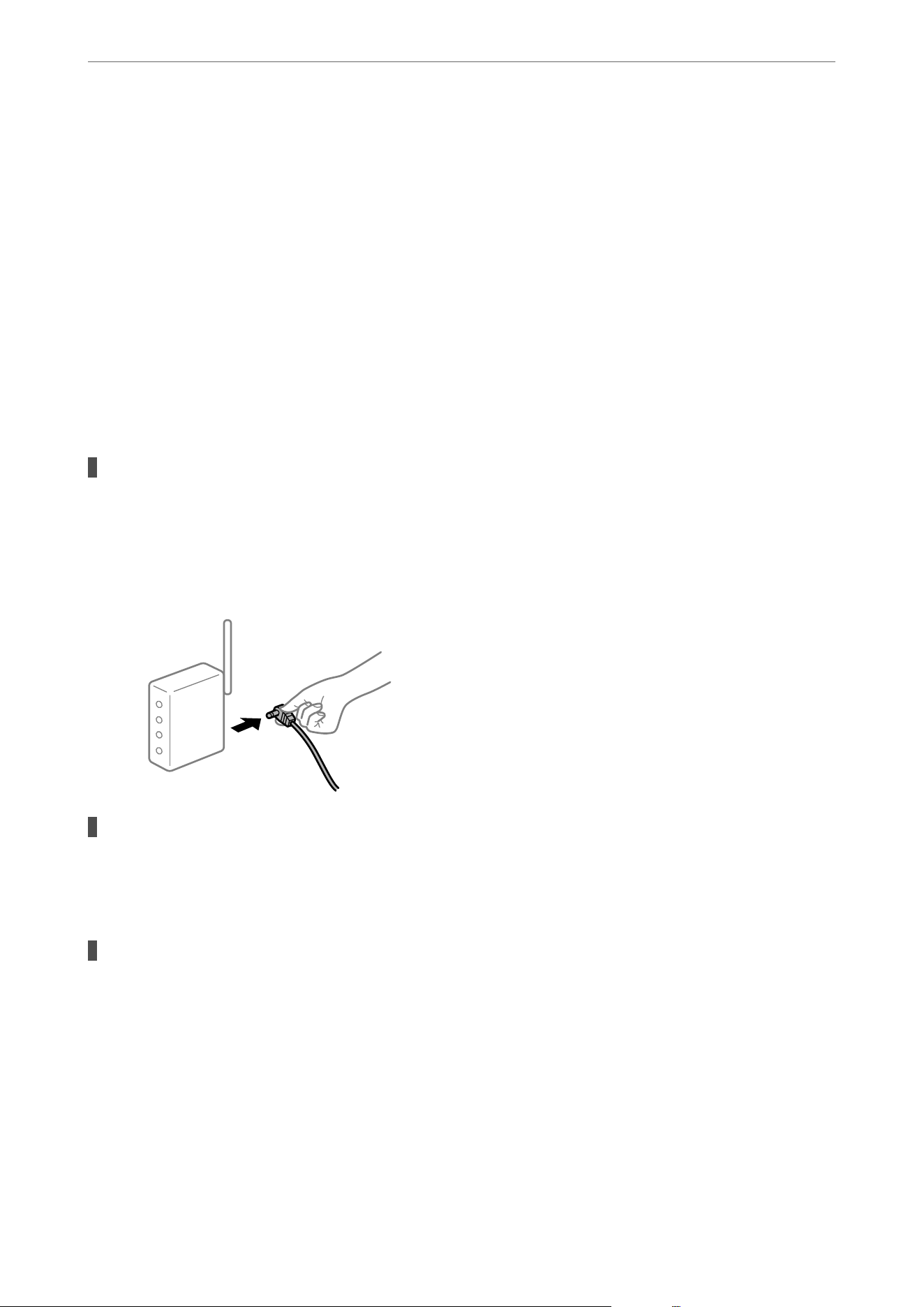
When you have identied the problem, follow the solution displayed on the screen.
When you cannot solve the problem, check the following according to your situation.
❏
e
printer is not recognized over a network connection
“Cannot connect to a Network” on page 167
❏ e printer is not recognized using a USB connection
“e Printer Cannot Connect by USB (Windows)” on page 152
❏ e printer is recognized, but scanning cannot be performed.
“Cannot Scan Even ough a Connection has been Correctly Established (Windows)” on page 170
Cannot connect to a Network
e problem could be one of the following issues.
Something is wrong with the network devices for Wi-Fi connection.
Solutions
Turn o the devices you want to connect to the network. Wait for about 10 seconds, and then turn on the
devices in the following order; wireless router, computer or smart device, and then printer. Move the
printer and computer or smart device closer to the wireless router to help with radio wave
communication, and then try to make network settings again.
Devices cannot receive signals from the wireless router because they are too far apart.
Solutions
Aer moving the computer or the smart device and the printer closer to the wireless router, turn o the
wireless router, and then turn it back on.
When changing the wireless router, the settings do not match the new router.
Solutions
Make the connection settings again so that they match the new wireless router.
&
“Re-Setting the Network Connection” on page 223
Solving Problems
>
The Printer Does Not Work as Expected
>
Cannot Start Scanning
167
Loading ...
Loading ...
Loading ...
