Loading ...
Loading ...
Loading ...
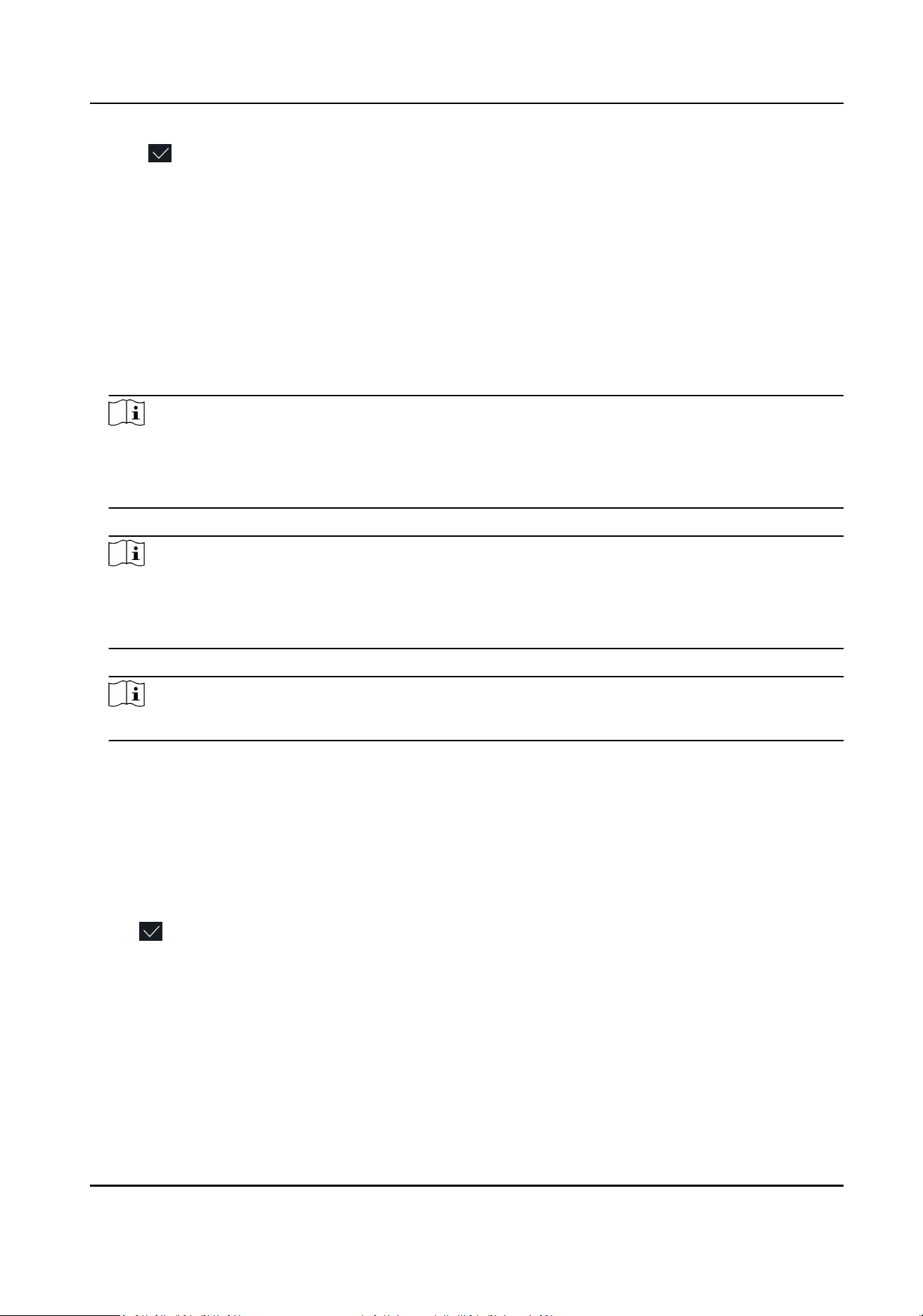
10.
Tap to save the sengs.
7.3.5 View PIN code
Add a PIN code for the user and the user can authencate via the PIN code.
Steps
1.
Long tap on the inial page for 3 s and slide to the le/right by following the gesture and log in
the backend.
2.
Tap User → + to enter the Add User page.
3.
Tap the Employee ID. eld and edit the employee ID.
Note
●
The employee ID should be less than 32 characters. And it can be a combinaon of lower
leers, upper leers, and numbers.
●
The employee ID should not be duplicated.
4.
Tap the Name eld and input the user name on the so keyboard.
Note
●
Numbers, upper case leers, lower case leers, and special characters are allowed in the user
name.
●
The suggested user name should be within 32 characters.
5.
Tap the PIN code to view the PIN code.
Note
The PIN code cannot be edited. It can only be applied by the plaorm.
6.
Set the user role.
Administrator
The user is the administrator. Except for the normal aendance funcon, the user can also
enter the Home page to operate aer authencang the permission.
Normal User
The User is the normal user. The user can only authencate or take aendance on the inial
page.
7.
Tap
to save the sengs.
7.3.6 Set Authencaon Mode
Aer adding the user's face picture, ngerprint, password, or other credenals, you should set the
authencaon mode and the user can authencate his/her identy via the congured
authencaon mode.
Face Recognion Terminal User Manual
43
Loading ...
Loading ...
Loading ...
