Loading ...
Loading ...
Loading ...
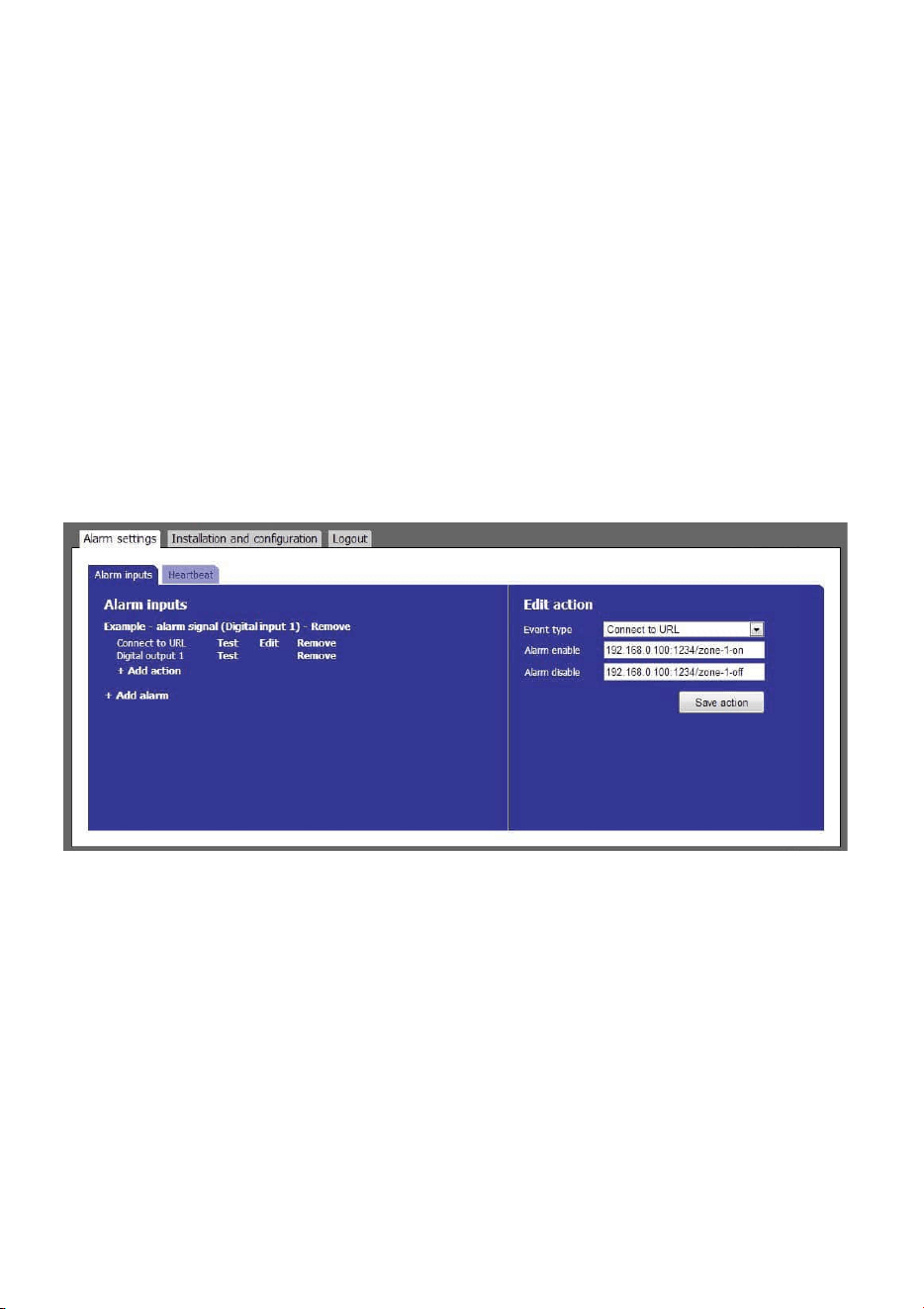
Connect to URL Connect to URL is used to create any type of network alarm. This allows to have one URL
request at alarm enable and one URL request at alarm disable.
Digital output 1-3 This turns the selected digital output on at alarm enable and turns it off at alarm disable.
Partner list The products listed have a built-in wizard in the IPA that creates the specific URL request
needed for the application. This list is continuously expanding. Please refer to separate
documents regarding integration of these products.
vFence Visualiser This wizard creates an URL request used in combination with GJD software vFence Visualiser.
3. Fill in required data fields for the selected Event type.
4. Press the Add action button to save the action.
5. Press Test next to the action for an alarm to test the action.
6. Repeat step 1-5 for each alarm.
5.4.3. Edit and Remove Alarms
1. Edit an alarm by pressing the alarm name. The alarm settings appear to the right.
2. When the alarm settings are changed, press the Save alarm button to save the changes. Pressing any other
link will discard all changes.
3. Remove an alarm by pressing the Remove link next to the alarm name. Removing an alarm cannot be undone.
5.4.4. Edit and Remove Actions
1. Edit an URL request action by pressing Edit next to the action. Digital output actions cannot be edited. The
input fields appear to the right.
2. When the action settings are changed, press the Save action button to save the changes. Pressing any other
link will discard all changes.
3. Remove an action by pressing the Remove link next to the action name. Removing an action cannot be undone.
5.4.5. Heartbeat
The heartbeat indicates that the IPA is alive and is working. It is used to detect cable break and product malfunction by
periodically send a short message to the server. Server software to receive heartbeats is necessary.
1. In the Alarm settings tab, open the Heartbeat sub tab
2. Press “Edit settings”. Input fields appear on the right.
3. Enter desired URL for heartbeat, for example the VMS server.
4. Enter desired time interval between heartbeats.
Loading ...
Loading ...
