Loading ...
Loading ...
Loading ...
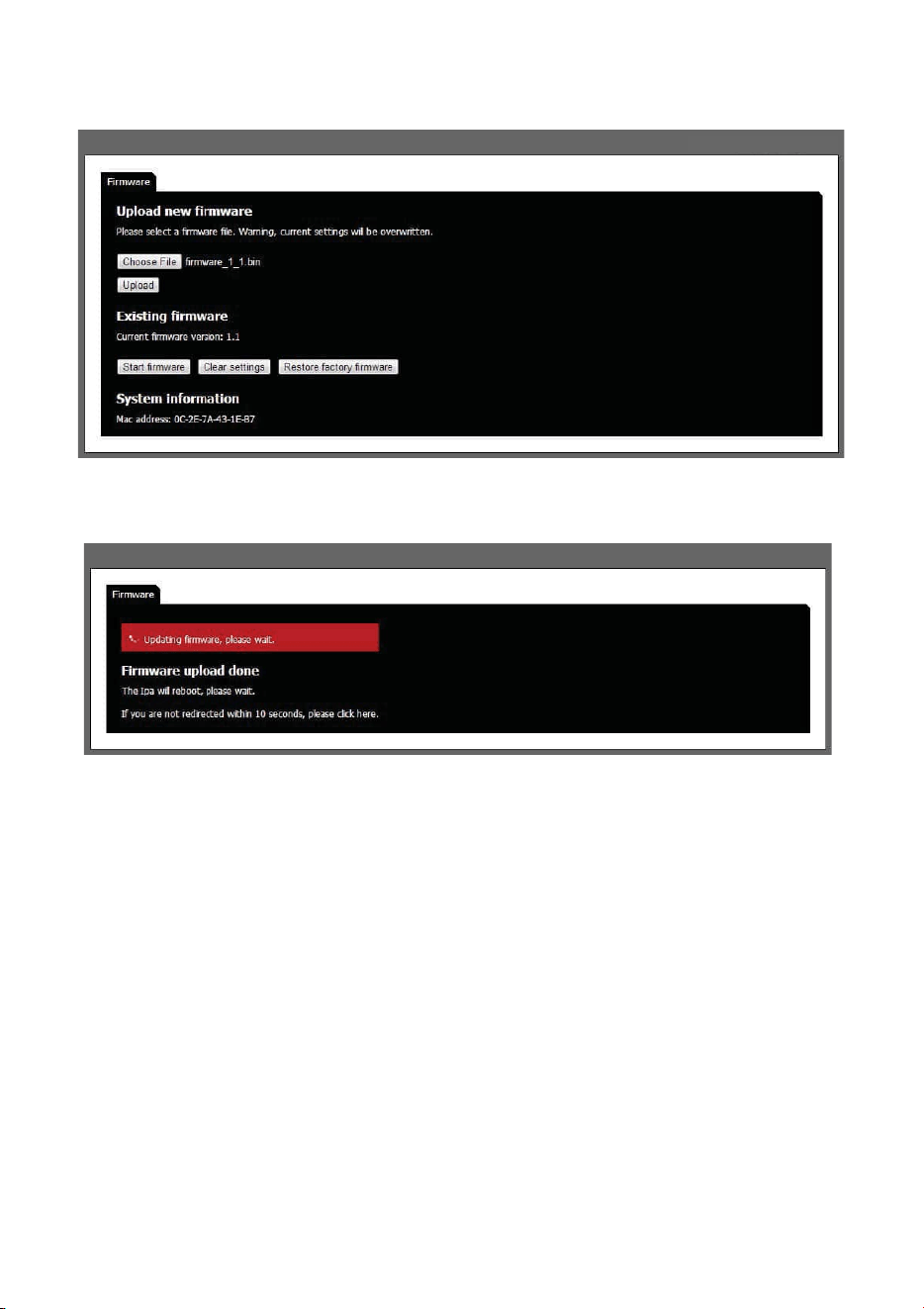
4. To restore factory settings, press Clear settings button. Press Start firmware to start the IPA firmware again.
5. To upload a new firmware, press Choose File button and navigate to the location of the firmware file on your
hard drive. When a file is selected the file name is displayed next to the button. Uploading a new firmware
will erase all alarm and configuration settings.
6. Press Upload button. The firmware file will be uploaded to the vFence F-501. When the file is uploaded, the
unit will replace the firmware and then reboot the system with the new firmware.
7. After the reboot the firmware settings page will be shown again.
8. Press Start firmware button to restart the IPA with the new firmware.
5.3.5. Restart After Hardware Reset
1. The unit will start in bootloader.
2. If there is any issue with the firmware, please restore factory firmware by
pressing Restore factory firmware button.
3. Press the Start firmware button to restart the unit with the factory default IP address and login.
5.4. ALARM SETTINGS
All alarm settings are made in the Alarm inputs sub-tab in the Alarm settings main tab. The IPA works on the
principle “Alarm - Action”. This means that alarms are created based on all types of input signals. For each alarm
it is possible to create one or more actions. The actions can be network alarm message or to trigger a relay.
5.4.1. Digital Input Alarms
1. Go to the Alarm inputs sub-tab in the Alarm settings main tab.
2. Press + Add alarm to create an event. Input fields appear on the right.
3. Enter a unique alarm name.
4. From the Input dropdown menu, choose the digital input that corresponds to the electrical connection on the IPA.
Loading ...
Loading ...
Loading ...
