Loading ...
Loading ...
Loading ...
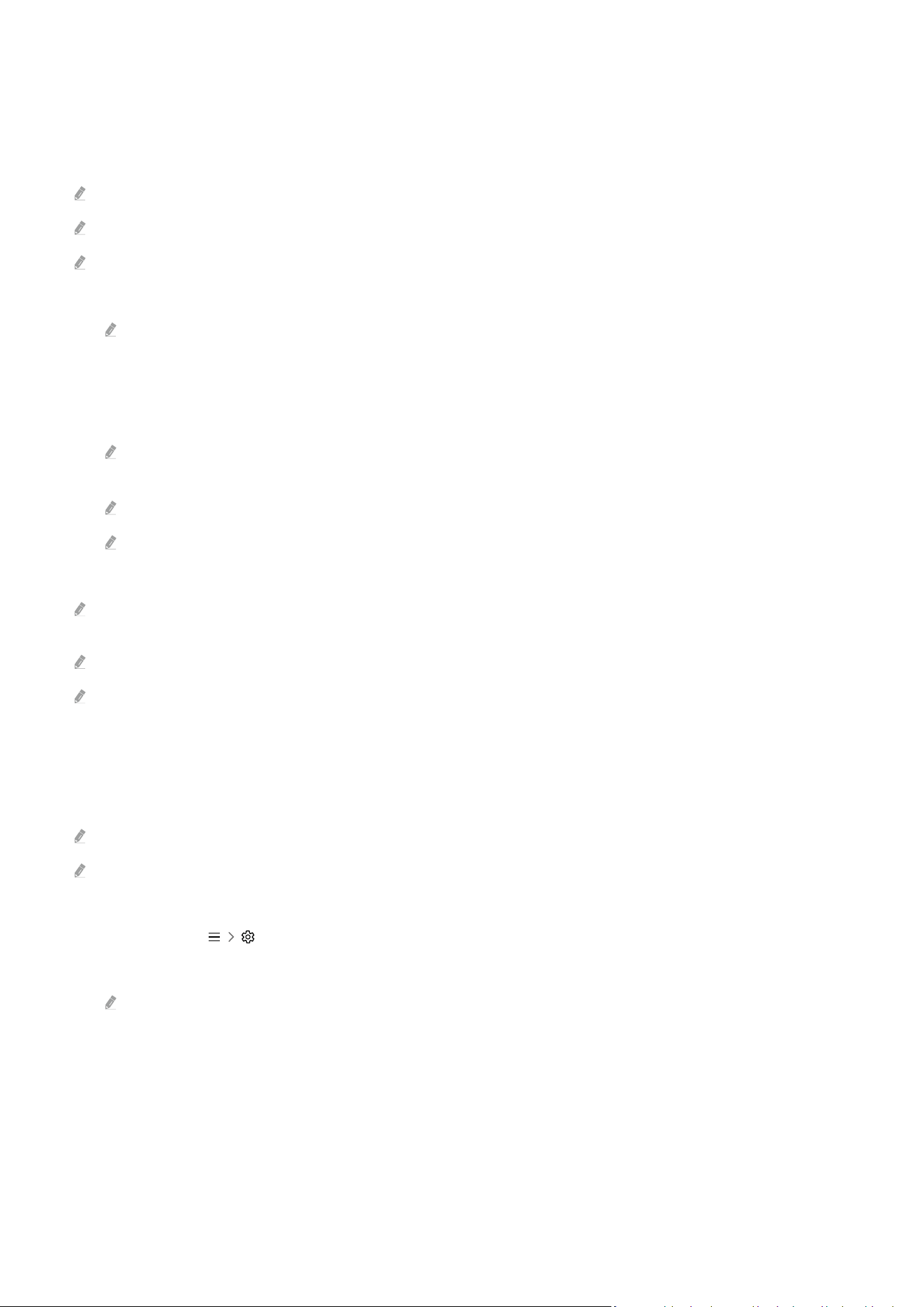
Using Screen Sharing (Tap View)
By tapping the mobile device on your Product, you can watch Multi View or mobile device's screen through the
Product screen. When you tap a mobile device on your Product while running a music app on your mobile device, the
Product screen switches to the Music Wall screen.
This function may not be supported depending on the model.
This function is available in Samsung mobile devices with Android 8.1 or higher.
When the Product is in power saving mode, the Tap View feature is not available.
1.
Enable Tap View on your mobile device.
For more information about conguration, refer to 'Enabling Tap View'.
2.
Turn on the screen of your mobile device.
3.
Tap your mobile device on the Product. The Product screen switches to Multi View, Music Wall, or mobile
device's screen.
Be sure to tap away from the Product screen and bezel corners. It may scratch or break the Product or mobile device
screen.
We recommend using your mobile device with the cover in place and lightly tap it on any external edge of the Product.
When you perform Tap View in Ambient mode, only the mobile device's screen appears on the Product.
4.
Watch Multi View, Music Wall, or mobile device's screen on the Product screen.
Music Wall screen is a function that allows you to enjoy music along with visual video effects that change according to the
genre and beat of the music.
The displayed Product screen may differ depending on the model.
This function enables Screen/Sound Mirroring by detecting vibrations generated when you tap the mobile device on the
Product.
Enabling Tap View
Enable Tap View in the SmartThings app.
Depending on the SmartThings app version, you may need to register the Product with your mobile device.
This function may not be supported depending on the model.
1.
Launch the SmartThings app on your mobile device.
2.
Select Settings ( ) in SmartThings app on your mobile device.
3.
Set Tap View to on.
Upon connection for the rst time, select Allow on a pop-up window of the Product.
- 13 -
Loading ...
Loading ...
Loading ...