Loading ...
Loading ...
Loading ...
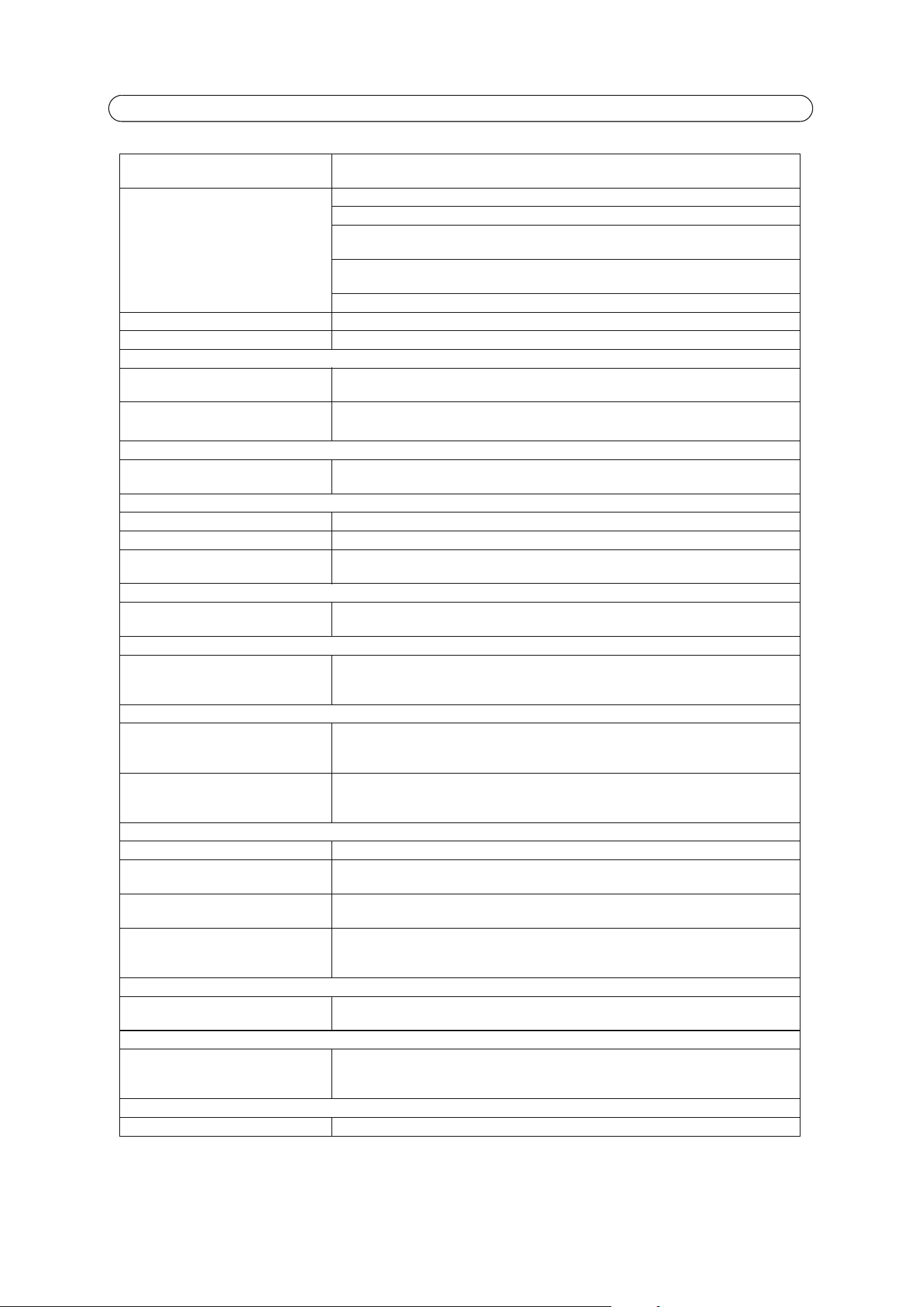
51
AXIS Q7414 - Troubleshooting
Color saturation is different in H.264
and Motion JPEG
Modify the settings for your graphics adapter. Please see the adapter's documentation for more
information.
Lower frame rate than expected Reduce number of applications running on the client computer.
Limit the number of simultaneous viewers.
Check with the system administrator that there is enough bandwidth available. See also the
online help.
Check in the AMC control panel applet (H.264 tab) that video processing is not set to Decode
only I frames.
Lower the image resolution.
Why do I not get 30 frames per second? See the section. General performance considerations, on page 55
Image degeneration Decrease the GOV length, see the online help for more information.
No Audio
Incorrect setup Check the sound card in the PC. Ensure that the mute button is not pressed and the volume set-
tings are correct.
No audio or
very poor audio quality
Check that the correct Source (Microphone or Line) is selected under Setup > Audio > Audio
Settings.
Audio volume too low/high
Volume settings incorrect The volume of the microphone is either too high or too low. Change the volume for the micro-
phone in the toolbar on the Live View page.
Poor audio quality
CPU overloaded Reduce the number of clients.
Distorted audio Adjust the input gain, see page 18.
Echo Feedback loops might appear in full-duplex mode. Try moving the microphone or the speaker, or
use half-duplex mode instead.
The Status indicator LED is flashing red rapidly
Hardware failure Contact your Axis dealer.
The Status indicator LED is flashing red and the encoder is inaccessible
A firmware upgrade has been inter-
rupted or the firmware has otherwise
been damaged
See the Emergency Recovery Procedure, on page 48.
No images displayed on web page
Problem with AMC.
(Internet Explorer only)
To enable the updating of video images in Microsoft Internet Explorer, set your browser to allow
ActiveX controls. Also, make sure that AXIS Media Control (AMC) component is installed on
your workstation.
Installation of additional ActiveX com-
ponent restricted or prohibited
Configure your encoder to use a Java applet for updating the video images under
Live View Config > Layout > Default Viewer for Internet Explorer. See the online help for more
information.
Video/Image problems, general
Image too dark or too light Check the video image settings. See the online help on Video and Image Settings.
Missing images in uploads This can occur when trying to use a larger image buffer than is actually available. Try lowering
the frame rate or the upload period.
Slow image update Configuring pre-buffers, motion detection, high-resolution images, or high frame rates, will
affect the performance of the encoder.
Poor performance Poor performance may be caused by heavy network traffic, multiple users accessing the unit,
low performance clients, use of features such as Motion Detection, Event handling, Image rota
-
tion other than 180 degrees.
Poor quality snapshot images
Screen incorrectly configured on your
workstation
In Display Properties, configure your screen to show at least 65000 colors, that is, at least
16-bit. Using only 16 or 256 colors will produce dithering artifacts in the image.
Overlay/Privacy mask is not displayed
Incorrect size or location of overlay or
privacy mask.
The overlay or privacy mask may have been positioned incorrectly or wrong resolution may have
been used while positioning. Refer to the online help for information on the limitations when
using image overlays and privacy masks.
Browser freezes
Older browsers Update your browser and Java to latest versions.
Loading ...
Loading ...
Loading ...
