Loading ...
Loading ...
Loading ...
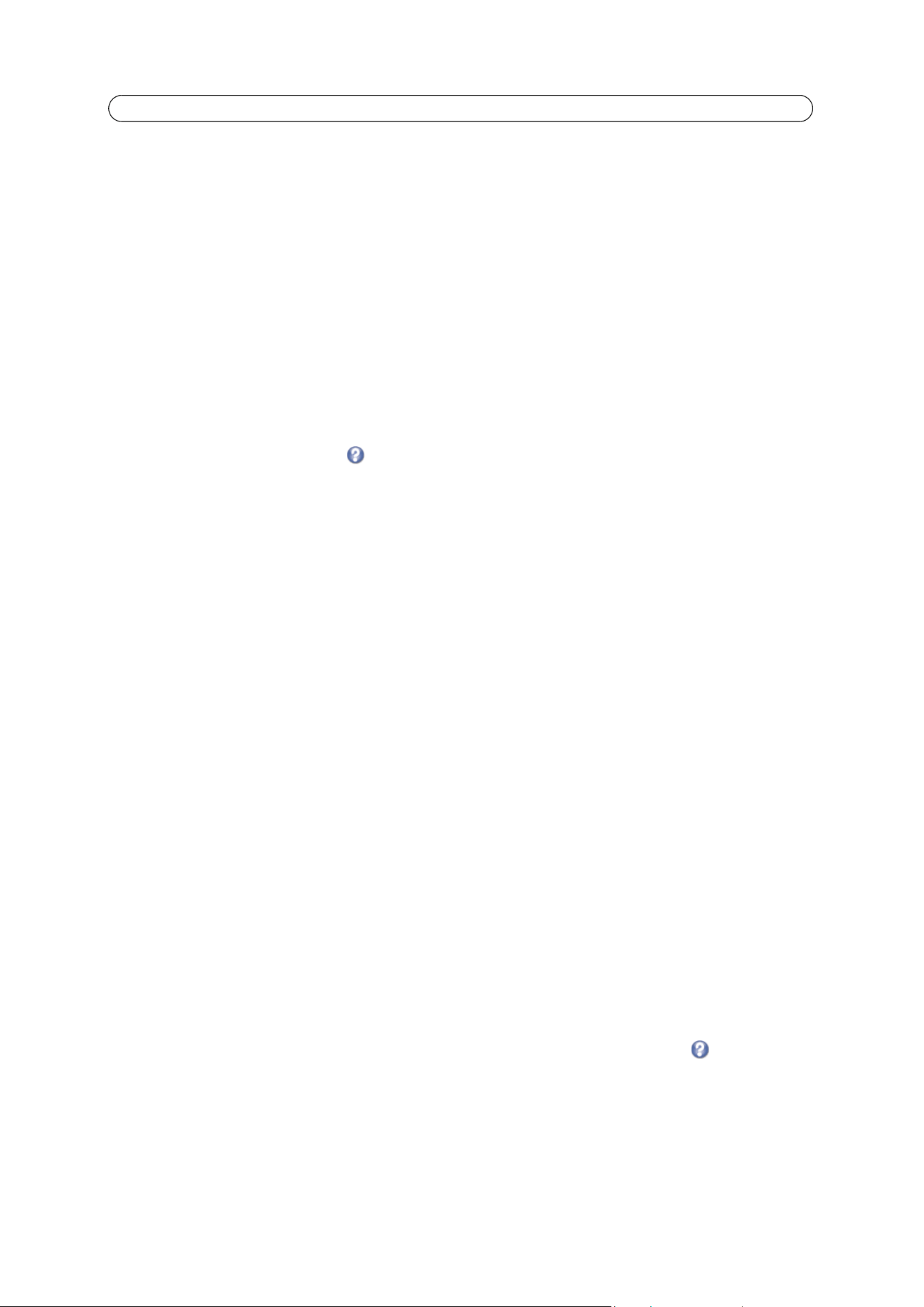
23
AXIS Q7414 - PTZ
Notes:
• After a PTZ driver has been installed, PTZ > Advanced > Device will contain additional driver specific settings that
can be configured for the PTZ device.
• Advanced users and application developers can also use
the Axis Application Programming Interface and HTTP
specification for generic control of PTZ devices using CGI commands or a TCP/IP client. Refer to the Axis website
at www.axis.com for further information.
If AXIS Q7414 is mounted into an AXIS Q7900, one PTZ device
can be connected to each of the four video channels.
If AXIS Q7414 is mounted into an AXIS 291, video input 1 on AXIS
Q7414 supports several Pan Tilt Zoom (PTZ) devices. PTZ
devices can also be used on video inputs 2-4, by creating an internal connection to them from video input 1. For further
information see Using PTZ on video inputs 2-4 (AXIS 291 1U Video Server Rack), on page 26.
Uninstalling a PTZ driver
1. Go to PTZ > Dri
ver Selection
2. Click Un
install
For more information see the online help
.
Preset positions
A preset position is a pre-defined camera view than can be used to quickly steer the camera view to a specific location.
From Preset Posit
ion Setup, use the Pan, Tilt and Zoom (PTZ) controls to steer the camera view to the required position. When
satisfied with the position, enter a descriptive name. The position, iris and focus settings are then saved as a preset position.
The preset position can be assumed at any
time, by selecting the preset's name from the Preset positions drop-down list.
Preset positions can be selected in the Live View page; they can be selected as an action when an event is triggered as a part
of a Guard Tour.
One position can be set as the Home position, which is readily accessib
le by clicking the box beside Use current position as
Home. The position's name will then have (H) added to the end, for example, Office Entrance (H).
Guard tour
A guard tour moves between chosen Preset Positions, one-by-one, in a pre-determined order or at random, and for
configurable time periods. The guard tour sequence will keep running, after the user has logged off or closed the browser.
Advanced
Device Settings - The device settings window is for driver specific settings, so the appearance of this window can vary
depending on the driver installed. Options that can be configured include: Driver Specific Settings for Video Source 1,
Mechanical Limits for Moving Video Source 1, Light Control for Video Source 1, and Extended Driver Specific Settings for
Video Source 1.
Control Settings - He
re are the tools for creating and saving short command buttons that are located under the Control
panel. These buttons provide direct access to various built-in auxiliary commands provided by the PTZ driver and are displayed
in the PTZ Panel.
OSD Menu - If t
he PTZ driver supports an internal configuration menu, this can be accessed using the On-Screen Display
(OSD). Configure the analog camera by opening and navigating through its internal menu in this display.
Other options appearing under the Advanced menu are dependant on the driver installed. See online help for information.
Loading ...
Loading ...
Loading ...
