Loading ...
Loading ...
Loading ...
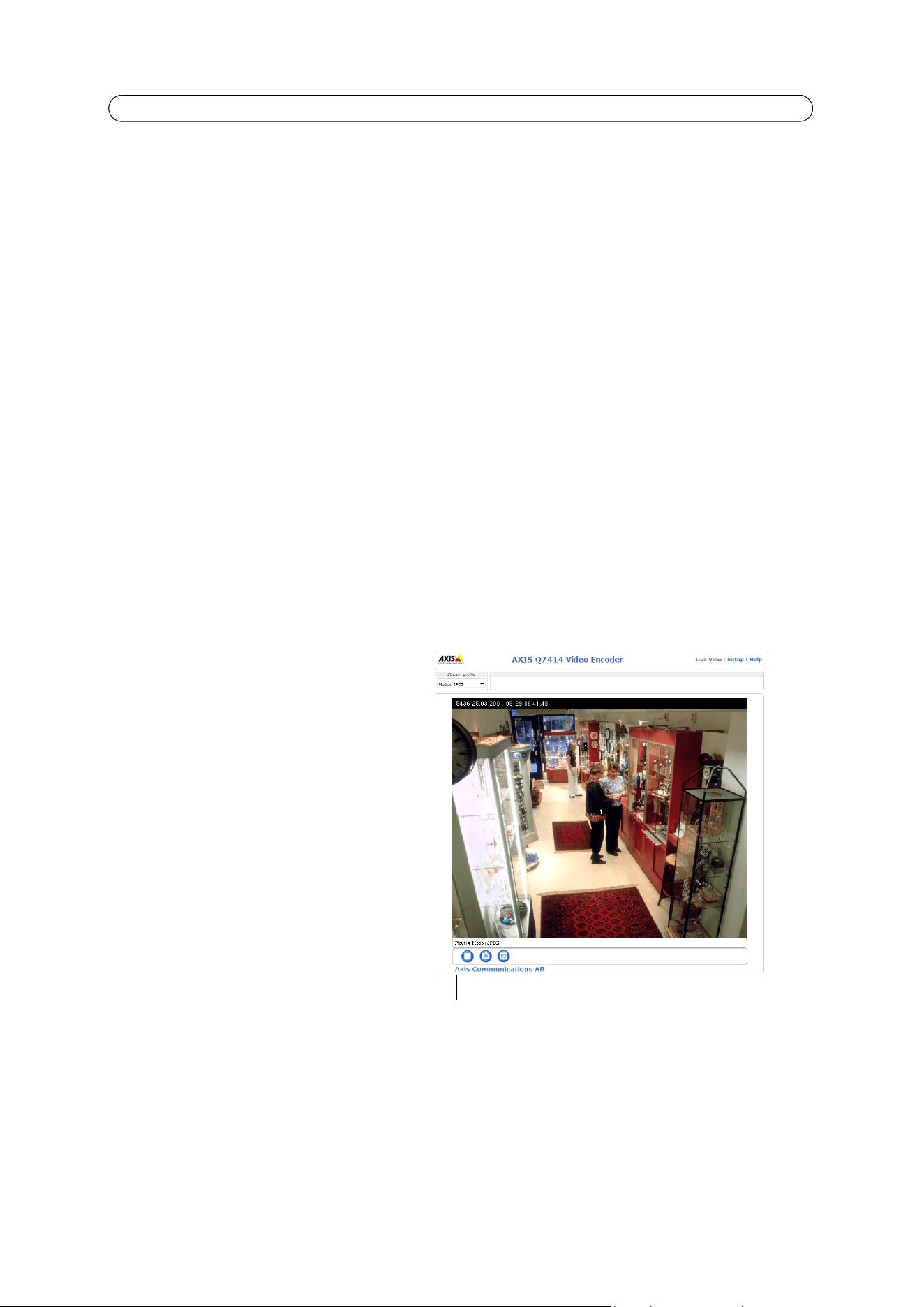
20
AXIS Q7414 - Live View Config
Viewer Settings
Check the Show viewer toolbar box to display AXIS Media Control (AMC) or the QuickTime viewer toolbar under the video
image in your browser.
The administrator can disable the installation of the H.264 decoder included
with AMC. This is used to prevent the
installation of unlicensed copies. Further decoder licenses can be purchased from your Axis dealer.
The Show
crosshair in PTZ joystick mode shows up a cross that indicates the center of the image when viewing the video
stream in PTZ joystick mode.
You can set the PTZ mode to joystick. Check the Use
PTZ joystick mode as default option.
Check the Enable rec
ording button to enable recording from the Live View page.
Action Buttons
The Show manual trigger button can be used to manually trigger and stop an event from the Live View page. See Events, on
page 28.
Check the Show snapsho
t button to save a snapshot from the video stream. This button is mainly intended for use with
browsers other than Internet Explorer, or when not using AXIS Media Control (AMC) to view the video stream. AMC for
Internet Explorer provides its own snapshot button.
Show audio clip section -
Enables the display of the Audio clip drop-down box and Play button in the Live View page allows
users to play a pre-recorded audio clip from the video encoder blade. Go to Video & Audio > Audio Clips to work with the
audio clips.
User Defined Links
User defined link
User defined links can be CGI links or web links. Once
configured, the link(s) appear on the Live View page.
To set up a web link, select the U
se as web link radio
button, enter a descriptive name and enter the URL in
the provided field. Click Save and the link appears in
the Live View page.
User defined CGI links can be used to
issue HTTP API
requests, such as PTZ commands.
Example:
1. Check Show Custom Link 1.
2. Enter a descriptive name, such as "Start
c
ontinuous pan”.
3. Select the Use as cgi link radio button
and enter t
he cgi link in the field:
http://192.168.0.125/axis-cgi/com/ptz.cgi?continuous
pantiltmove=30
,-30
4. Check Show Custom Link 2.
5. Enter a descriptive name, such as "Stop continuous pan".
6. Select the Use as cgi link radio button and enter t
he cgi link in the field:
http://192.168.0.125/axis-cgi/com/ptz.c
gi?continuouspantiltmove=0,0
Loading ...
Loading ...
Loading ...
