Loading ...
Loading ...
Loading ...
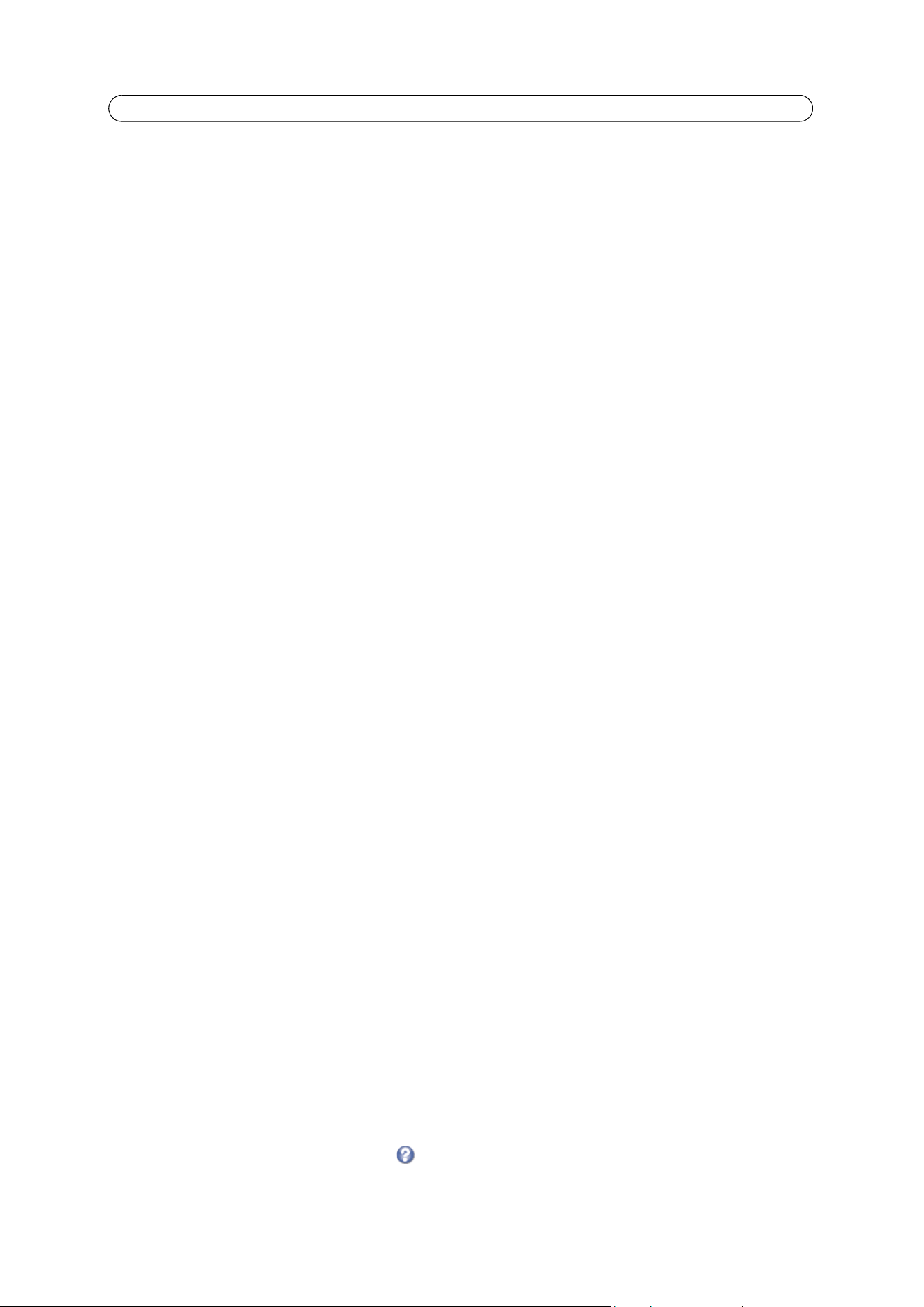
16
AXIS Q7414 - Video & Audio
Stream Profiles
There are 4 pre-programmed stream profiles available for quick set-up. These settings can be adjusted and new customized
profiles can be created. Each profile has a descriptive name, describing its usage and/or purpose. The profiles can be accessed
from the Live View page.
• To add a new stream profile, click Add to bring up the Stream Profile Settings panel.
• Enter a description for your profile.
• Choose the form of Video enco
ding you wish to use from the drop-down list:
H.264 - Also known as MPEG-4 Part 10. This is t
he new generation compression standard for digital video. This function
offers higher video resolution than Motion JPEG or MPEG-4 at the same bit rate and bandwidth, or the same quality
video at a lower bit rate.
Motion JPEG - Delivers a high quality video stream, from which individual
images can be extracted and saved.
• Cop
y an existing stream profile to your system and rename the copy
• Modif
y an existing stream profile based on the light situation and motion to be captured by your video encoder.
• Highlight the stream profile you wish to remove, then click Re
move to remove it from the list.
Camera Settings
This page provides access to the advanced image settings for AXIS Q7414.
Image Appearance
Color level - Select an appropriate level by entering a value in the range 0-100. Lower values mean less color saturation, while
the value 100 gives maximum color saturation.
Brightness
- The image brightness can be adjusted in the range 0-100, where a higher value produces a brighter image.
Contrast - Adjust
the image's contrast by raising or lowering the value in this field.
Video Input
Offset Adjustments - Entering values in these fields changes the horizontal and vertical synchronization for the image. This
can be used to eliminate any black border surrounding the image.
Be careful to only use low values, no more than 1-3,
as higher values may put the image out of sync.
De-interlacing - is used to improve video stream image
quality from analog devices. Select Adaptive Interpolation from the
drop down list for best image quality. For improved image quality that is not as processor intensive, select Blending. If
de-interlacing is not necessary select None.
Antialiasing minimi
zes distortion called aliasing, which appears as jagged lines in the image where there should be smooth
lines and curves. Aliasing can happen when a high-resolution image is shown at a lower resolution, for example in a monitor.
If AXIS Q7414 Video Encoder is to be connected to the video sou
rce with other equipment and is not the last device in the
chain, enable Video Termination by checking the box. Failure to do so can impair the image quality.
Overlay Image
To use an overlay image in AXIS Q7414, it must be selected from the drop-down list of available images. The overlay (for
example a logo) is then displayed in the video image.
To use your own image, first upload it to AXIS Q7414 by entering the name of the file in the field provided, or by clicking the
Browse button and locating it. Then click the Upload button.
Once your own image has been uploaded it will be available for selection from the drop-down list.
For more information please check the online help
.
Loading ...
Loading ...
Loading ...
