Loading ...
Loading ...
Loading ...
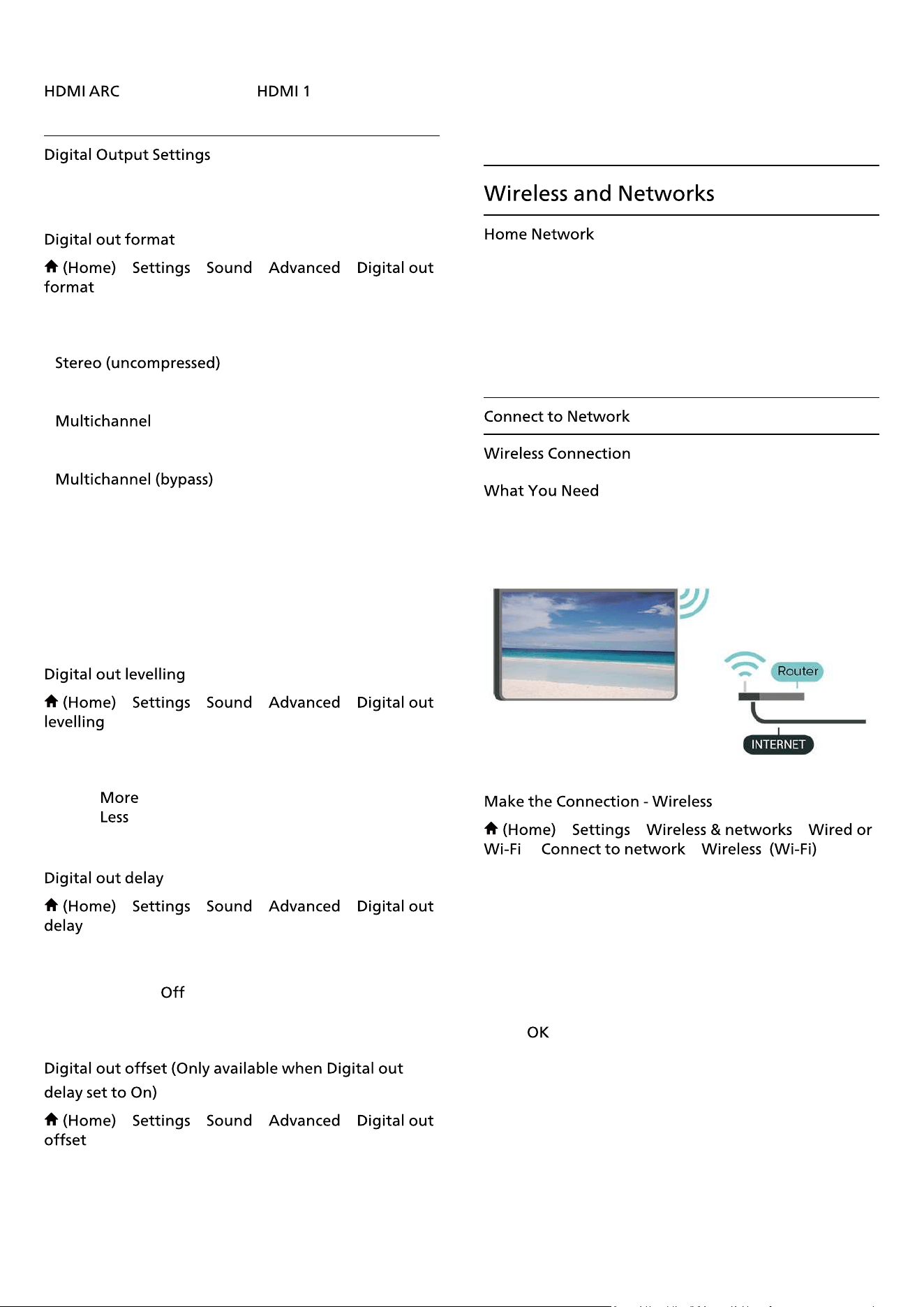
5.1 and 7.1, and 32-channel uncompressed audio.
is only available on .
Digital output settings are available for SPDIF output
(optical) and HDMI ARC sound signals.
> > > >
Set the audio out signal of the TV to �t the sound
capabilities of the connected Home Theatre System.
•
: If your audio playback devices
have no multichannel sound processing, select to only
output stereo content to your audio playback devices.
• : Select to output multichannel audio
content (compressed multichannel sound signal) or
stereo audio content to your audio playback devices.
• : Select to send original
bitstream from HDMI ARC to the connected HDMI Sound
System.
- Make sure your audio playback devices support Dolby
Atmos feature.
- SPDIF output (DIGITAL AUDIO OUT) will be disabled
when streaming Dolby Digital Plus content.
> > > >
Adjust the loudness level from device which is connected
to digital audio output (SPDIF) or HDMI.
• Select
to have louder volume.
• Select to have softer volume.
> > > >
For some Home Theatre Systems you might need to
adjust the audio sync delay to synchronise the audio to
the video. Select if a sound delay is set on your Home
Theatre System.
> > > >
• If you cannot set a delay on the Home Theatre System,
you can set the TV to sync the sound.
• You can set an offset that compensates for the time
necessary for the Home Theatre System to process the
sound of the TV picture.
• You can set the value in steps of 5ms. Maximum setting
is 60ms.
To enjoy the full capabilities of your Philips Smart TV,
your TV must be connected to the Internet.
Connect the TV to a home network with a high-speed
Internet connection. You can connect your TV wirelessly
or wired to your network router.
To connect the TV to the Internet wirelessly, you need a
Wi-Fi router with a connection to the Internet. Use a high-
speed (broadband) connection to the Internet.
> > >
> >
1 - In the list of found networks, select on your wireless
network. If your network is not in the list because the
network name is hidden (you switched off the SSID
broadcast of the router), select Add New Network to
enter the network name yourself.
2 - Enter your encryption key. If you entered the
encryption key for this network before, you can
select to make the connection immediately.
3 - A message will be shown when the connection is
36
Loading ...
Loading ...
Loading ...
